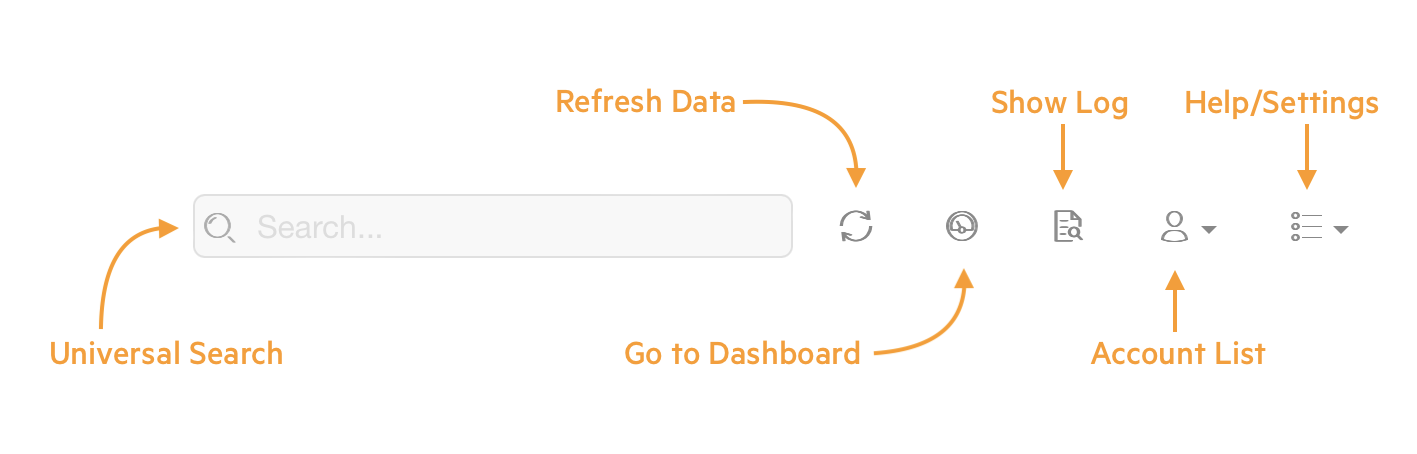- Overview
- Architecture
- Navigation
- Settings
- Hydra
- Dashboard
- CSV Workflows
- Site Workflows
- Barcode Scanner Input
- MSP Workflows
- AP Group Configuration
- WLAN Deployment
- User Role Deployment
- Authentication Server Deployment
- MSPK-Local Deployment
- Named MPSK Deployment
- Denylist Deployment
- Switch Deployment
- Gateway Deployment
- Country Code Deployment
- Bulk AP Deployment
- AP Config Status
- AirMatch
- ClientMatch
- Key Management Service
- Device Inventory
- License Monitoring
- Migration
- Monitoring and Statistics
- Mesh Monitoring
- VisualRF
- Event Dashboard
- Troubleshooting
- Experimental Features
- Management Features
- Change Log
- Further Information
Overview
Central Automation Studio is a frontend to the Aruba Central APIs.
The site is made up of modules that encompass various tasks to show various use cases utilizing the REST APIs built into Aruba Central. Some tasks have some prerequisites to be able to function correctly. These are noted in the documentation below.
Getting Started
In order for you to use this WebUI, you will need to obtain some API information from your Aruba Central account.
Follow the steps in the Aruba Central documentation on creating an API application and token using the "Offline Token Mechanism".
Obtain the Customer ID from the Account menu in the top right of the Central UI. The Customer ID is required by some APIs (e.g. ClientMatch).
Obtain the Client ID and Client Secret from the Apps and Token table in Central. The Refresh Token and Access Token can be retrieved when you download the token that corresponds to your App in the Apps and Tokens table. Enter the information into Central Automation Studio Settings page. Save and test the connection to Central. If successful, jump over to the Dashboard.
System Architecture
The system is designed in two pieces. The WebUI (where you are reading this documentation from) and an API Proxy Server.
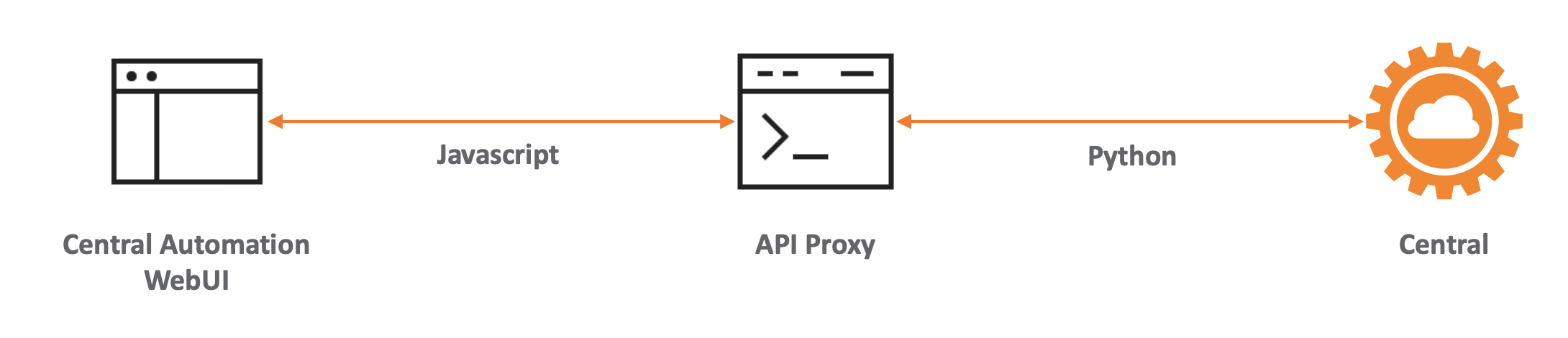
The WebUI uses Javascript to make API calls to the API Proxy Server. The API Proxy Server converts those Javascript requests into Python API calls and makes the call to Aruba Central, returning any data back to the WebUI for processing in Javascript.
Multiple API Proxy Servers exist for speed and redundancy. The API Proxy Server used depends on the Central instance being communicated with:
- APAC-based Central Cluster = https://api.wifidownunder.com (Hosted in Sydney - Azure Australia East)
- 2x US-based Central Clusters = https://api-usw.wifidownunder.com, https://api-usw-2.wifidownunder.com (Hosted in Washington - Azure US West 2)
- EU-based Central Cluster = https://api-euw.wifidownunder.com (Hosted in Amsterdam - Azure Europe West)

Settings
The Settings page allows for control over this site. Central accounts are added in the Settings page using the information gathered in the Overview section. Multiple accounts are supported. The additional settings below the account table allow for customisation of the Central Automation Studio experience:
- Global Settings
- Basic Settings
- Refresh Interval (minutes) - How often Central Automation Studio will refresh data when left open
- API Data Optimization - adjusts how much data is gathered from APIs
- Full Details - Includes all options listed below
- Large Scale Deployment - Disables all options listed below except AP, Switch and Gateway Monitoring
- Group Config Only - Disables all options listed below
- Custom - Mix and Match the optional information
- Optional Information
- Wireless Client Monitoring - Are wireless Client details downloaded? Disabling improves performance at the loss of client information/statistics. This is enabled by default
- Wired Client Monitoring - Are wired Client details downloaded? Disabling improves performance at the loss of client information/statistics. This is enabled by default
- AP Monitoring - Are AP details downloaded? Disabling improves speed when using Central Automation Studio only for group based config changes. This is enabled by default
- Switch Monitoring - Are Switch details downloaded? Disabling improves speed when using Central Automation Studio only for group based config changes. This is enabled by default
- Gateway Monitoring - Are Gateway details downloaded? Disabling improves speed when using Central Automation Studio only for group based config changes. This is enabled by default
- Gateway Details - Are detailed Gateway properties fetched? Disabling improves performance of large numbers of gateways. This is disabled by default
- Group Properties - Are Group properties fetched or just group names? Disabling improves performance of large numbers of groups. This is enabled by default
- Virtual Controller Config - Are Virtual Controllers added in the WLAN Group config page? Disabling improves performance of large numbers of Virtual Controllers. This is enabled by default
- AirMatch - All RF Events - Are "All" RF events fetched for AirMatch? Disabling improves performance on large networks with lots of RF events - channel changes, radar, noise. This is enabled by default
- AirMatch - Optimization History - The latest AirMatch optimization, plus the previous 10 are fetched. Disabling, fetches only the latest optimization, improving performance with very large AOS10 deployments. This is enabled by default
- QR Code Settings
- QR Code Colour - Colour used when generating QR codes
- QR Code Logo - URL for a custom logo when generating QR codes
- Naming Conventions
- Auto Device Naming Format - Format used when using "auto" device renaming. Supported variables are described in the "Auto Rename Devices" information below
- Template Hostname Variable - The variable used in templates to configure device hostnames
- Switch Port Variable - The variable used to describe switch ports in templates when renaming switch ports
Hydra
The Settings page supports adding more than one Central account. These accounts can reside in multiple different Central Clusters.
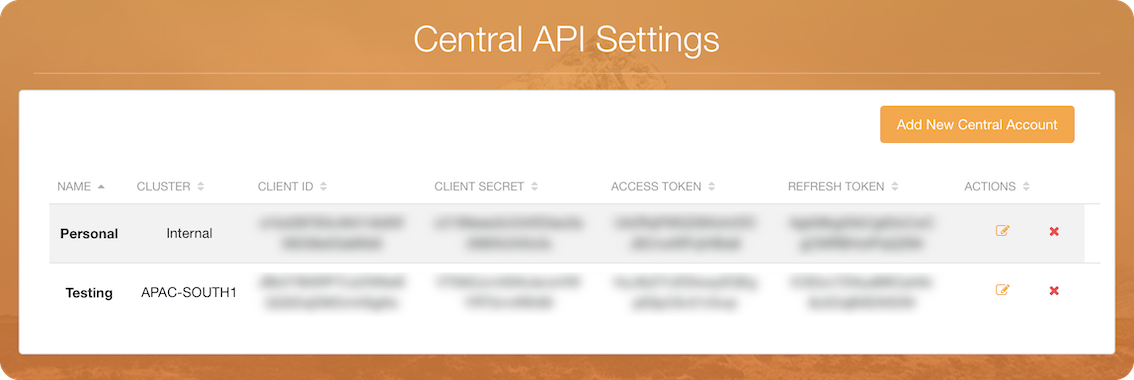
Account Settings
- Clients
- Access Points
- Switches
- Gateways
- Sites
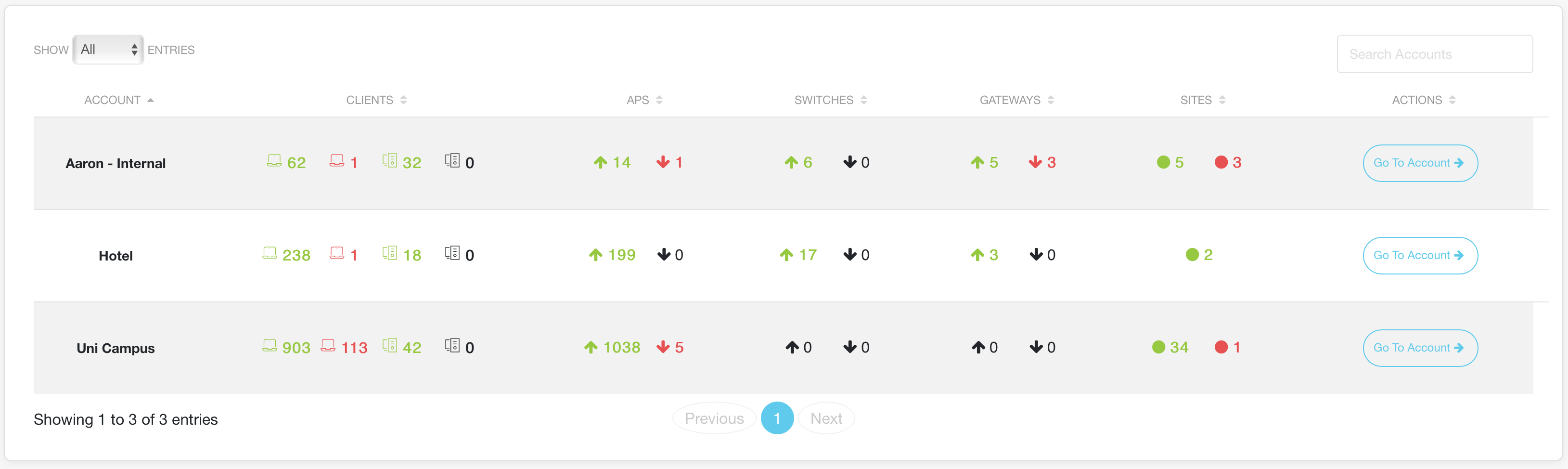
Hydra Dashboard
Clicking "Go To Account" for an account allows for the rest of the Central Automation Studio functionality to be used against the selected account.
The Breadcrumb in the top left (Central Automation Studio > Account Name) allows the ability to return to the Hydra Dashboard from the individual account dashboard.
The Hydra Dashboard is only shown once more than one account is added in Settings.
Dashboard
The dashboard page is the launching page to the different modules as well as providing overview information into the information available in Aruba Central. The top section of the page displays the following pieces of information:

Overview Information
- Clients
- Access Points
- Switches
- Gateways
- Sites
- Groups
Universal Search
The information within the overview information tiles is searchable from the universal search box in the navigation bar at the top of the page.
Universal Search
Automated Workflows
Below the overview information tiles, there are tiles to launch the different workflow modules supported by Central Automation Studio:- CSV Upload Workflows
- Site Workflows
- Barcode Scanning Input
- MSP Workflows (only visible if the Central account is MSP enabled)
Configuration Deployment
There are tiles to launch the different deployment modules supported by Central Automation Studio:- AP Group Configuration
- WLAN Deployment
- User Role Deployment
- MPSK-Local Deployment
- Authentication Server Deployment
- Switch Deployment
- Gateways
- Country Codes
- Bulk AP Configuration
Central Services
Tiles to launch the different Central Services modules supported by Central Automation Studio:- AirMatch
- ClientMatch
- Device Inventory
- License Monitoring
Monitoring and Statistics
Tiles to launch the different Monitoring modules supported by Central Automation Studio:- Client Statistics
- AP Statistics
- Switch Statistics
- AP Rebooting
- IPAM Monitoring
- RAPIDS
- Mesh Monitoring
Troubleshooting
Tiles to launch the different Troubleshooting modules supported by Central Automation Studio:- Client Troubleshooting
- AP Troubleshooting
- Switch Troubleshooting
- Gateway Troubleshooting
Experimental Features
These are the tiles for features that are "in the works" and not fully fleshed out:- AOS-Switch Template Config
Management Tasks
- Group Management
- Site Management
- Visitor Management
CSV Upload Workflows
The CSV Upload workflows are all based around the selection of a CSV file. There is a sample CSV file available for download here.
CSV Format
The CSV format requires the following header names:
- SERIAL
- MAC
- DEVICE NAME
- MODEL
- LICENSE
- GROUP
- SITE
- LABELS
- ZONE
- SWARM MODE
- RF PROFILE
- RF ZONE
- INSTALLATION TYPE
- RADIO 0 MODE
- RADIO 1 MODE
- RADIO 2 MODE
- DUAL 5GHZ MODE
- SPLIT 5GHZ MODE
- FLEX DUAL BAND
- ANTENNA WIDTH
- ALTITUDE
- IP ADDRESS
- SUBNET MASK
- DEFAULT GATEWAY
- DNS SERVER
- DOMAIN NAME
- TIMEZONE
- AP1X USERNAME
- AP1X PASSWORD
- If the DEVICE NAME is not included, the device renaming workflows will skip that device during the processing
- If the MODEL is not included, the licensing workflows will utilise Monitoring or Device Inventory data to determine the model
- If the LICENSE is missing, the device is assumed to be assigned a Foundation license of the correct device type (AP, Switch, Gateway)
- If the GROUP is missing for any device, the WebUI will ask you to select a Group. This group will be used for any device with a missing Group value in the CSV
- If the SITE is missing, the device will be skipped when assigning devices to a Site
- If the LABELS is missing, the device will be skipped when assigning/removing labels to/from a device
- If the ZONE is missing or is equal to "-", the device will be skipped when assigning an AP Zone / SSID to an Access Point
- If the ZONE is equal to "*", the device will be set to no zone or all SSIDs when assigning an AP Zone / SSID to an Access Point
- If the SWARM MODE is missing, the device will be skipped when assigning devices a Swarm Mode
- If the RF PROFILE or RF ZONE is missing or is equal to "-", the device will be skipped when assigning an RF Profile to an AOS10 Access Point
- If the RF PROFILE or RF ZONE is missing or is equal to "-", the device will be skipped when assigning an RF ZONE to an 8.x Instant Access Point
- If the INSTALLATION TYPE is missing or is equal to "-", the device will be skipped when configuring the installation type of an Access Point
- If any of the RADIO 0/1/2 MODE values are missing or is equal to "-", the device will be skipped when assigning a radio mode for that particular radio to an Access Point. RADIO 2 MODE is only applied to supported AP Models (AP-555, AP-635, AP-655)
- If the DUAL 5GHZ MODE value is missing or is equal to "-", the device will be skipped when assigning Dual 5GHz mode for that Access Point. Config is only applied to supported AP Models (AP-340 Series)
- If the SPLIT 5GHZ MODE value is missing or is equal to "-", the device will be skipped when assigning Tri-Radio (Split 5GHz) mode for that Access Point. Config is only applied to supported AP Models (AP-555)
- If the FLEX DUAL BAND value is missing or is equal to "-", the device will be skipped when assigning the flexible dual band mode for that Access Point. Config is only applied to supported AP Models (AP-615, AP-605R)
- If the ANTENNA WIDTH value is missing or is equal to "-", the device will be skipped when assigning the dynamic antenna mode for that Access Point. Config is only applied to supported AP Models (AP-679)
- If the ALTITUDE value is missing or is equal to "-", the device will be skipped when assigning the altitude (in meters) for that Access Point
- Static IP Addresses will only be set if all of the required values are provided (IP ADDRESS, SUBNET MASK, DEFAULT GATEWAY, DNS SERVER). If any of the Static IP values (IP ADDRESS, SUBNET MASK, DEFAULT GATEWAY, DNS SERVER) are missing, the device will be skipped when assigning a static IP address for that Access Point
- Static IP Address information will updated (if the Access Point is already configured for a Static IP) using any supplied fields (IP ADDRESS, SUBNET MASK, DEFAULT GATEWAY, DNS SERVER, DOMAIN NAME). Any fields not supplied will be left as previously configured
- If the TIMEZONE is missing, the device will be skipped when configuring the Timezone of a Gateway
- If the AP1X USERNAME or AP1X PASSWORD is missing, the device will be skipped when configuring the Timezone of a Gateway
- Skipped devices will be listed in the Log for the task/automation
Standard Tasks
Add Devices
Adds all devices from the CSV to Central using the MAC and SERIAL data in the CSV.
Archive Devices
Archives all devices from the CSV in Central using the SERIAL data in the CSV.
License Devices
Licenses all devices in the CSV with the appropriate license using the SERIAL data in the CSV:
- Foundation
- Advanced
- WLAN (for AOS10 WLAN Gateways)
- WLAN Advanced (for AOS10 WLAN Gateways)
- Foundation-Base (for SD-Branch Gateways)
- Foundation-Base + Security (for SD-Branch Gateways)
- Advance-Base (for SD-Branch Gateways)
- Foundation + Security (for SD-Branch Gateways)
- Advanced + Security (for SD-Branch Gateways)
Update Device Licenses
Similar to the "License Devices" workflow, but is designed for devices that are already connected to Central. Simply updates the license used, and does not check if the license assigned is the same as the selected license. This task only works for devices already connected to Central. Use "License Devices" for licensing devices that have not already been connected to Central. If the CSV includes the model string (export of device list from Central UI), the workflow will use that value to determine the device type and model for the correct license to be applied.
Update AP Licenses
Similar to the "Update Devices Licenses" workflow, but is designed for purely for APs that are already connected to Central. Simply updates the license used, and does not check if the license assigned is the same as the selected license. This task only works for devices already connected to Central. Use "License Devices" for licensing devices that have not already been connected to Central. This workflow skips any checking of device type and model and simply applies the required license.
Unlicense Devices
Unassigns the current licenses from all devices in the CSV (using the SERIAL column) CSV download from Central Device tables is supported for the upload format. Simply filter in Central for the devices you want to unassign licenses for and download the CSV from Central.
Pre-provision Devices to Group
Pre-provisions devices to the group assigned in the CSV. This task is designed for devices that have yet to be connected to the network. If the GROUP is missing for a device (or all devices) in the CSV, you will be asked to select a Group to move those devices without a GROUP value to.

Missing Group Selection
Move Devices to Group
Moves devices to the group assigned in the CSV. This task is designed for devices that have already connected to Central If the GROUP is missing for a device (or all devices) in the CSV, you will be asked to select a Group to move those devices without a GROUP value to.

Missing Group Selection
Move Devices to Site
Moves devices to the Site assigned in the CSV. If the SITE is missing for a device (or all devices) in the CSV, the device will not be assigned a device. The device will be listed in the Log for the task. For site assignment to work, the device needs to have contacted Aruba Central or have been successfully pre-provisioned - if this task fails as part of an automated workflow, it is generally due to the pre-provisioning process taking longer for Central to complete. Wait a few minutes and try to assigns sites again.
Remove Devices from Site
Removes devices from the currently assigned Site (using the SERIAL column)
Assign Labels to Devices
Assigns devices to each of the Labels in the CSV. Multiple labels are supported - each label needs to be separated by a colon ":". Comma separated is also supported if the list of labels is wrapped in quotes. If the LABELS are missing for a device (or all devices) in the CSV, the device will not be assigned a device.
Remove Labels from Devices
Removed the Labels supplied in the CSV from the corresponding device. Multiple labels are supported - each label needs to be separated by a colon ":". Comma separated is also supported if the list of labels is wrapped in quotes. If the LABELS are missing for a device (or all devices) in the CSV, the device will not have any labels removed.
Rename Devices
Uses the DEVICE NAME column in the CSV file to rename devices in Aruba Central. If the DEVICE NAME is missing for a device (or all devices) in the CSV, the device will not be renamed. Supported renaming scenarios:
- AP in a UI Group
- Switch in a Template Group - using "_sys_hostname" variable. A different variable name can be designated in the Settings page - "TEMPLATE HOSTNAME VARIABLE"
Auto Rename Devices
Uses the "Auto Device Renaming" naming convention in the Settings page to rename devices automatically. Supported renaming variables:
- site
- initials
- model
- number
- switch
- port
Devices in template groups are also supported. The default variable name used for the hostname is "_sys_hostname". A custom variable name can be designated in the Settings page - "TEMPLATE HOSTNAME VARIABLE"
Specialized Tasks
Set AP Zones (IAP) / SSIDs (AOS10)
If using ArubaOS 8.x, the SERIAL and ZONE columns in the CSV file are used to set the AP Zone on the corresponding Access Points in Aruba Central. If the ZONE is missing, or is equal to "-" for an AP (or all APs) in the CSV, the device will not have the AP Zone set. If the ZONE is equal to "*" for an AP (or all APs) in the CSV, the device will be set to not have a configured AP Zone.
If using ArubaOS 10.x, the ZONE column is used to specify which SSIDs profiles will be advertised by the AP. The ZONE column should be a list of SSID profiles separated by a comma (no spaces). E.g. "SSID1,SSID2,SSID3"
Set RF Zone (IAP) / RF Profiles (AOS10)
If using ArubaOS 8.x, the SERIAL and RF ZONE (or RF PROFILE) columns in the CSV file are used to set the RF Zone on the corresponding Access Points in Aruba Central. If the RF ZONE (or RF PROFILE) is missing, or is equal to "-" for an AP (or all APs) in the CSV, the device will not have the RF Zone set (skipped). If the RF ZONE (or RF PROFILE) is equal to "*" for an AP (or all APs) in the CSV, the device will be set to not have a configured RF Zone.
If using ArubaOS 10.x, the RF ZONE (or RF PROFILE) column is used to specify which RF profile will be utilised by the AP.
Set Radio Mode
Uses the SERIAL, RADIO MODE columns (RADIO 0 MODE, RADIO 1 MODE, RADIO 2 MODE) and DUAL 5GHZ MODE in the CSV file to set the mode on the corresponding radio on Access Points in Aruba Central. If the RADIO MODE is missing, or is equal to "-" for a radio on an AP (or all APs) in the CSV, the AP will not have the mode set for that particular radio. The supported values for each of the RADIO MODES are (the values are not case sensitive):
- Access
- Monitor
- Spectrum
- Off - disables the radio for the AP
- Automatic
- Enabled
- Disabled
- Enabled
- Disabled
Set Flexible Dual Band Mode
Uses the SERIAL and FLEX DUAL BAND columns in the CSV file to set the mode on the corresponding radio on Access Points in Aruba Central. If the FLEX DUAL BAND is missing, or is equal to "-" for a radio on an AP (or all APs) in the CSV, the AP will not have the mode set. The supported values for the FLEX DUAL BAND are:
- 5GHz-and-2.4GHz
- 5GHz-and-6GHz
- 2.4GHz-and-6GHz
Enable 2.4GHz radios
Uses the SERIAL column in the CSV file to enable the 2.4GHz radio (if configured) on the corresponding Access Points in Aruba Central.
Disable 2.4GHz radios
Uses the SERIAL column in the CSV file to disable the 2.4GHz radio (if configured) on the corresponding Access Points in Aruba Central.
Set Antenna Gain
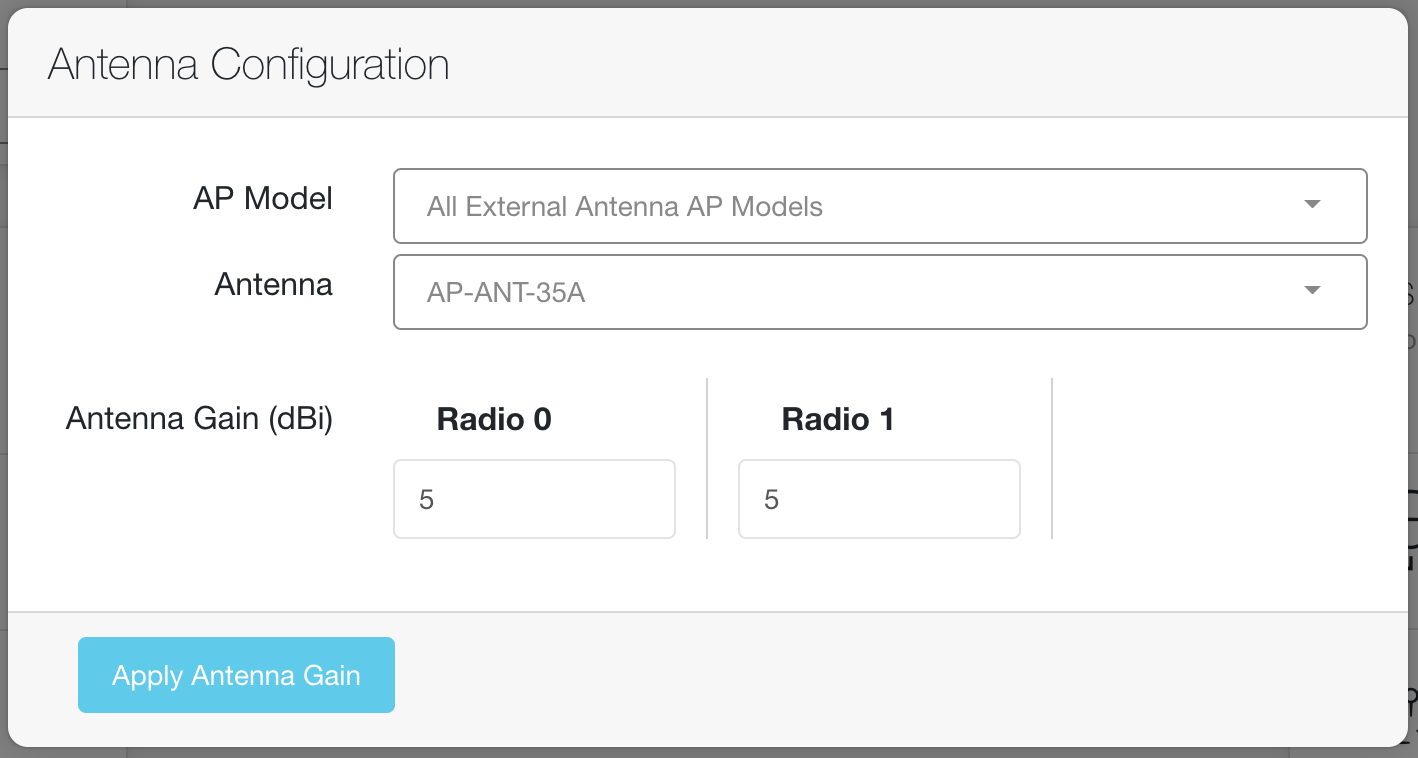
Antenna Gain configuration
Set Dynamic Antenna Mode (AP-679)
Uses the SERIAL column in the CSV file to configure the specified AP-679 Dynamic Antenna mode (from the ANTENNA WIDTH column). The valid values are (case-insensitive):
- Wide
- Narrow
Set AP Altitude
Uses the SERIAL column in the CSV file to configure the specified altitude in meters (from the ALTITUDE column). This value is required for FCO enabled APs for 6GHz operation
Set AP Swarm Mode
Uses the SERIAL column in the CSV file to configure the specified AP swarm mode (from the SWARM MODE column). The valid values are (case-insensitive):
- Cluster
- Standalone
- Single-AP
Set AP Installation Type
Uses the SERIAL column in the CSV file to configure the specified AP installation type (from the INSTALLATION TYPE column). The valid values are (case-insensitive):
- Default
- Indoor
- Outdoor
Set AP Static IP Address
Uses the SERIAL column in the CSV file to configure the specified static IP address. The static IP address is configured using the following columns:
- IP ADDRESS
- SUBNET MASK
- DEFAULT GATEWAY
- DNS SERVER
- DOMAIN NAME
If any of the required information (IP Address, Subnet Mask, Default Gateway, DNS Server(s)) is missing the corresponding AP is skipped.
If the AP is already configured for a Static IP, then the values will be updated using the supplied information. e.g. If an AP is already configured for a Static IP, and a DNS Server is supplied in the CSV then only the DNS Server will be updated.
Additionally, it provides a single click to reboot all configured APs after the static IP configuration has synced to each AP.
Update Device Variables
Updates/Sets variable values for a device in a template group. Utilizes additional columns in the CSV to configure template variables for devices. The following column names mappings apply:
- DEVICE NAME -> _sys_hostname
- IP ADDRESS -> _sys_ip_address
- SERIAL - Ignored
- MAC - Ignored
- GROUP - Ignored
- SITE - Ignored
- LICENSE - Ignored
Update Switch Port Descriptions
For APs in the CSV, this task updates the switchport name variable for its connected switch with the DEVICE NAME from the CSV. The switchport name variable used is configured in the Settings page. The following is an example of the template configuration to utilize this task (using the variable "int1_name" for interface 1):
interface 1 %if int1_name% name %int1_name% %endif%This example would use the following naming convention in the Settings page: "int{{number}}_name".
For AOS-S Switches in UI Group, port renaming is now available as well. UI Groups use APIs to modify the switchport names - not variables. As such the "switchport name variable" is not used for UI Groups.
Reboot Devices
Uses the SERIAL column in the CSV file to trigger a device reboot.
ArubaOS 10 Specific
Turn off AP LEDs & Turn on AP LEDs
Uses the SERIAL column in the CSV file to turn on or off the LEDs on the AP.
Set Gateway Timezone
Uses the SERIAL, MAC and TIMEZONE columns in the CSV file to configure the timezone for a Gateway. Timezone format uses IANA format (e.g. Australia/Sydney, America/Los_Angeles)
Associate APs to IoT Collector
Uses the SERIAL column in the CSV file to associate the AP to the selected IoT Collector (which is selected from a dropdown list)
Automated Tasks
The automated tasks are the individual tasks linked together. Refer to the descriptions above for each individual task.
Site Workflows
The Site Workflows are based are selecting an existing site. Currently available Site based workflows are detailed below.
Auto Rename Devices
Uses the "Auto AP Renaming" naming convention in the Settings page to rename APs automatically. Supported renaming variables:
- site
- initials
- model
- number
- switch
- port
Devices in template groups are also supported. The default variable name used for the hostname is "_sys_hostname". A custom variable name can be designated in the Settings page - "TEMPLATE HOSTNAME VARIABLE"
Update Switch Port Descriptions
For APs in the site, this task updates the switchport name for its connected switch with the AP name. The switchport name variable used is configured in the Settings page. The following is an example of the template configuration to utilize this task (using the variable "int1_name" for interface 1):
interface 1 %if int1_name% name %int1_name% %endif%This example would use the following naming convention in the Settings page: "int{{number}}_name".
For AOS-S Switches in UI Group, port renaming is now available as well. UI Groups use APIs to modify the switchport names - not variables. As such the "switchport name variable" is not used for UI Groups.
Update AP Country Codes
This task configures the ArubaOS 8.x Virtual Controller(s) or ArubaOS 10.x AP Country Code to match that of the selected Site address - ensuring that each site uses the correct Tx Power limits and Channels.
Enable Split-5GHz Mode (AP-555)
This task configures each AP-555 on the site to be enabled for Tri-Radio Mode.
Enable Dual-5GHz Mode (AP-340 Series)
This task configures each AP-340 Series AP on the site to be enabled for Dual 5GHz Mode.
Set Flexible Dual Band Mode
This task configures APs of the selected model for the selected Flexible Dual Band mode .
Enable 2.4GHz Radios
This task enables the 2.4GHz radios on all APs in the site (that are configured with a 2.4GHz radio).
Disable 2.4GHz Radios
This task disables the 2.4GHz radios on all APs in the site (that are configured with a 2.4GHz radio).
Set 2.4GHz Radio Mode
This task configures the mode of the 2.4GHz radio in an AP (that are configured with a 2.4GHz radio). Choices: Access / Spectrum / Monitor.
Set Antenna Gain
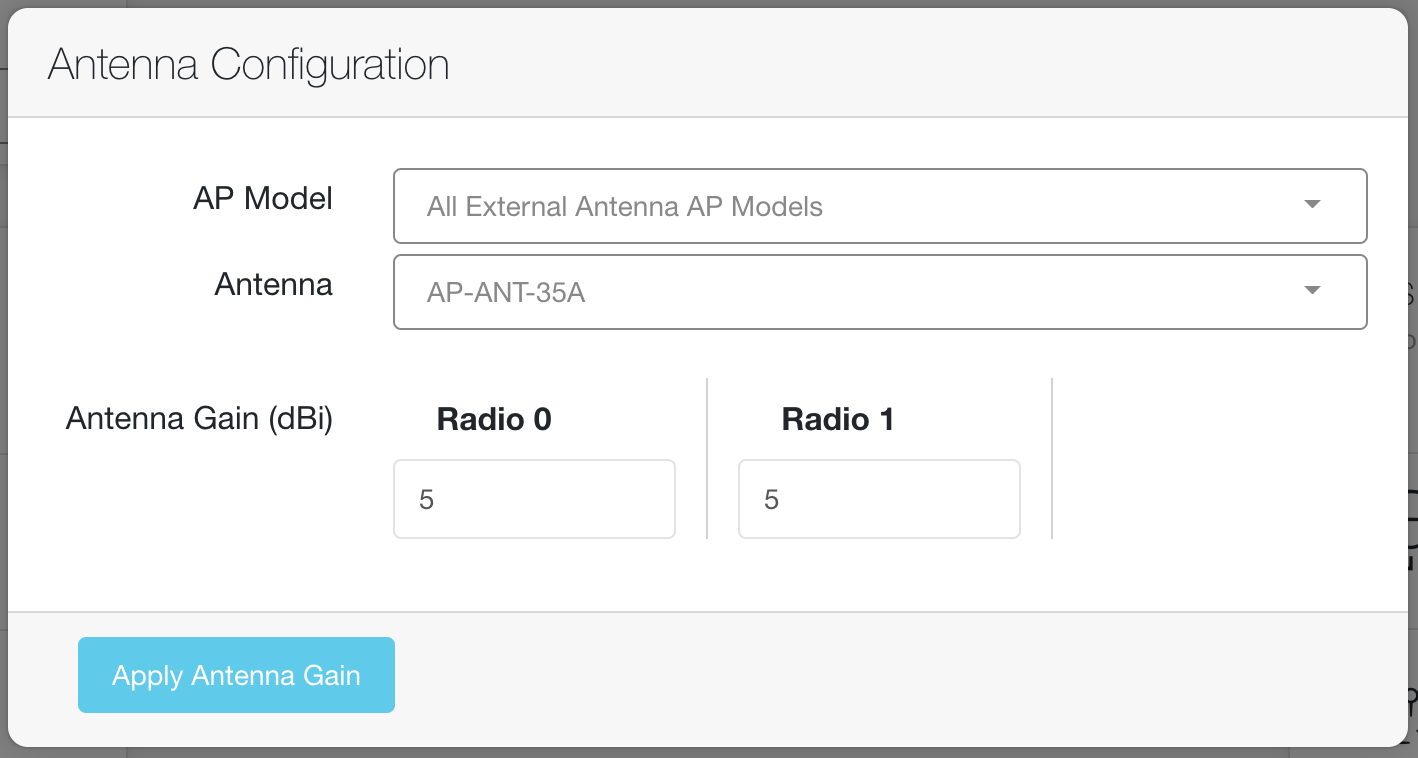
Antenna Gain configuration
Set AP Altitude
This task sets the altitude of the 6xx and 7xx APs. Required for using 6GHz with external antennas or outdoors (in some countries)
Reboot Devices
Choose the device types for the site for which you wish reboot (Access Points, Switches, Gateways) and then reboot all those devices at the selected site.
Automated Tasks
The automated tasks are the individual tasks linked together. Refer to the descriptions above for each individual task.
Tests
AP Ethernet Information
This test displays the ethernet information of the APs in the selected Site and provides a easy way to display APs operating at <1Gbps.
Physical Layer Information
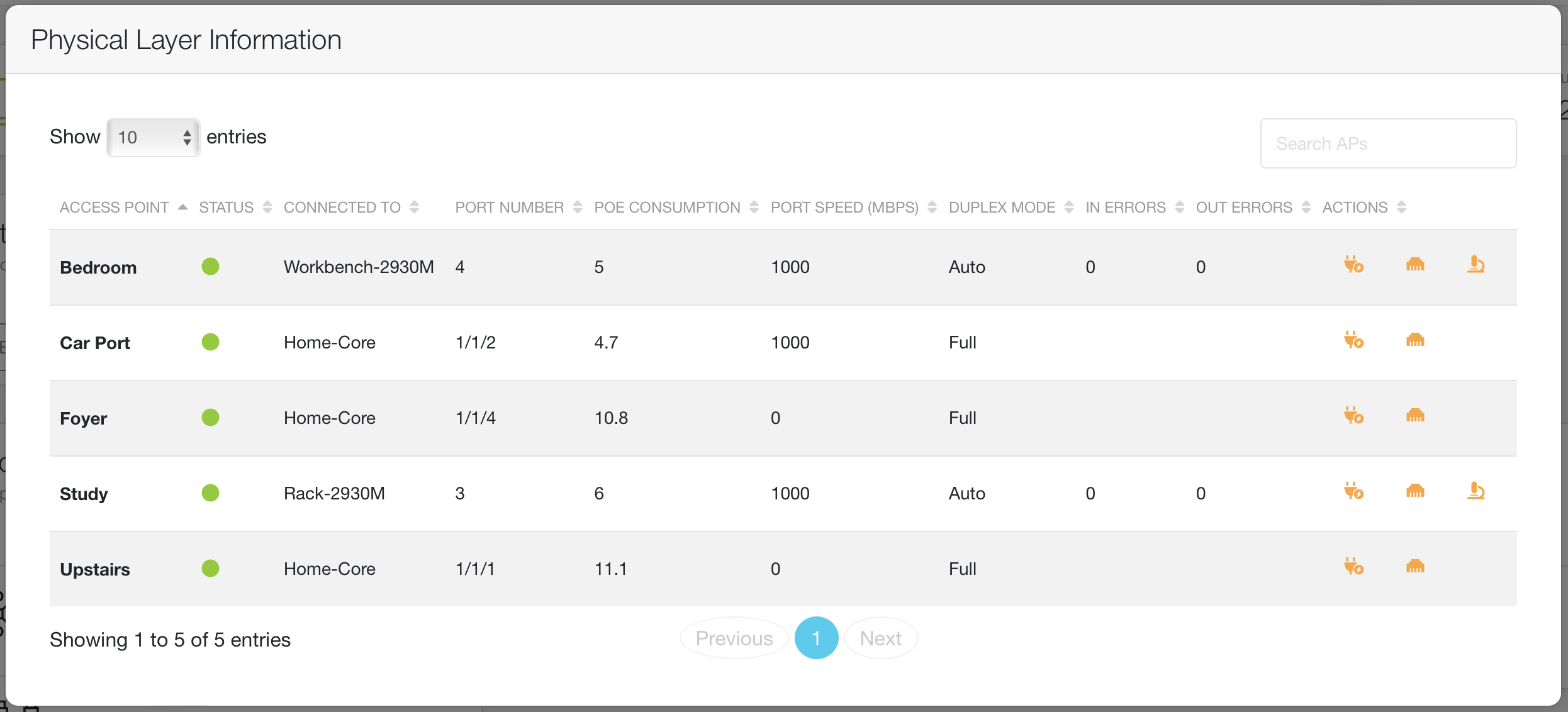
Physical Layer Information
- AP
- Status of the wired link
- Connected Switch
- Port Number
- PoE Consumption
- Port Speed
- Duplex Mode
- In Errors
- Out Errors
- Actions
- PoE Bounce
- Interface Bounce
- Cable Test (only supported on AOS-S switches)
Antenna Gain Configuration
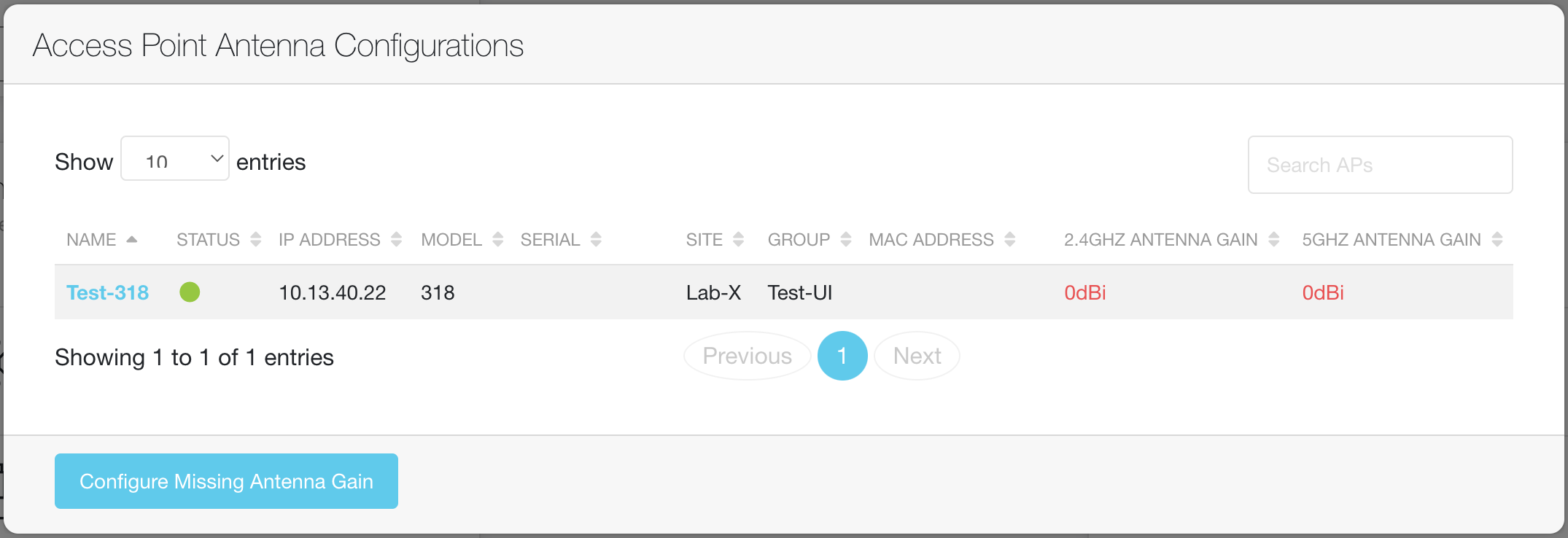
AP with missing antenna configuration
AP Static IP Address
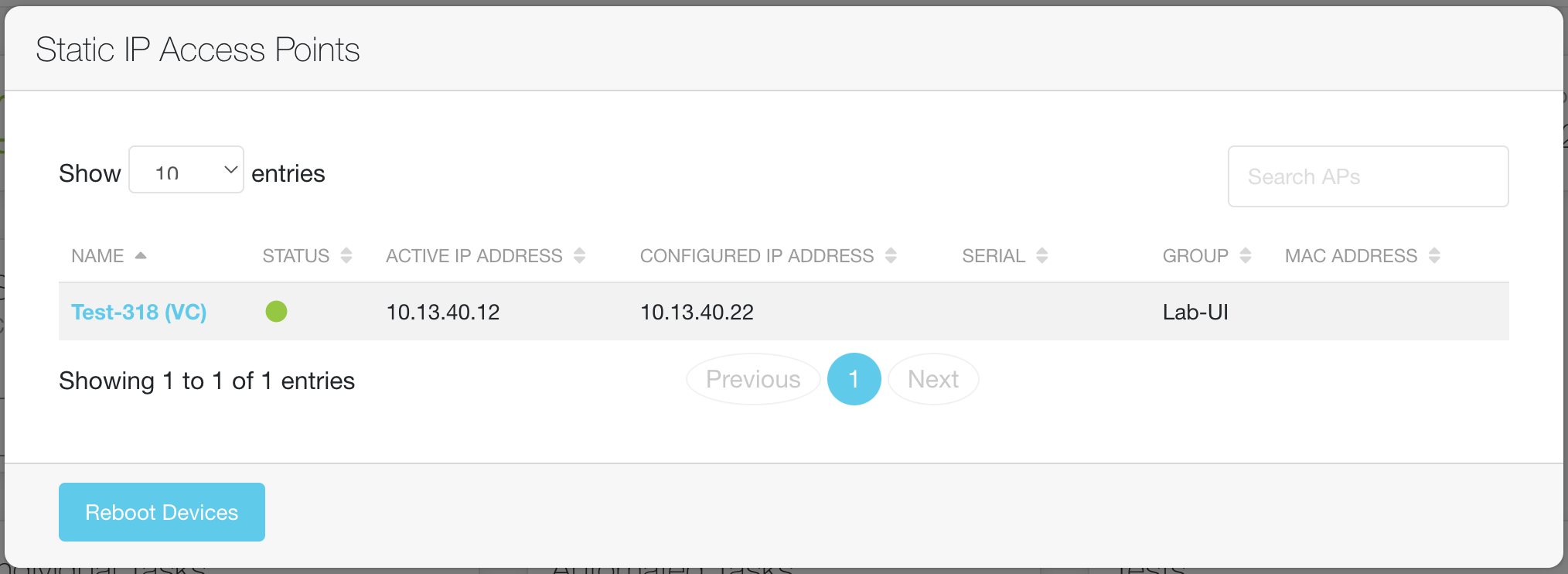
Confirmation of static IP configuration
Reset Topology
This action will trigger a Topology reset for the selected site. Requires user to already be logged into the Central UI to trigger. Rebuilding of the topology by Central can take a few hours.
Barcode Scanner Input
Barcode Scanner Input allow for scanning of device serial numbers and MAC addresses using a barcode scanner. The appropriate Group and Site in Central can be selected. The device can then added to the table of devices, ready to be added directly to Central as a bulk import or downloaded as a CSV for use with the CSV based Workflows.
MSP Workflows
MSP Workflows are available if the Central account is enabled for MSP mode.
The MSP Upload workflows are all based around the selection of a CSV file. There is a sample CSV file available for download here.
CSV Format
The CSV format requires the following header names:
- SERIAL
- MAC
- LICENSE
- CUSTOMER
Individual Tasks
Add Devices
Adds all devices from the CSV to Central using the MAC and SERIAL data in the CSV.
Assign Devices to a Single Customer
Assigns all devices to a single customer. Customer is selected from a dropdown list of the current Customers.
Assign Devices to Customers
Moves devices to the Customer assigned in the CSV. If the CUSTOMER is missing for a device (or all devices) in the CSV, you will be asked to select a Customer to move those devices without a Customer value to.
License Devices
Licenses all devices in the CSV with the appropriate license:
- Foundation
- Advanced
- WLAN (for AOS10 WLAN Gateways)
- Foundation-Base (for SD-Branch Gateways)
- Foundation-Base + Security (for SD-Branch Gateways)
- Advance-Base (for SD-Branch Gateways)
- Foundation + Security (for SD-Branch Gateways)
- Advanced + Security (for SD-Branch Gateways)
Automated Tasks
The automated tasks are the individual tasks linked together. Refer to the descriptions above for each individual task.
Management Tasks
Add Customer
Creates a new Customer.
Download Inventory
Downloads the device inventory to a CSV. Fields included in the download are:
- Customer
- Serial Number
- MAC Address
- Device Type
- Model
- Status
- Uptime
- IP Address
- Device Name
- Group
- Site
- License Assigned
Download Expiring Inventory
Downloads the device inventory to a CSV but only includes devices with licenses assigned that expire within the next 90 days
AP Group
The AP Group page allows for the modification of the wireless configuration for a selected group or Virtual Controller. This allows for entry/modification of configuration that doesn't yet have a UI knob in Central.
The AP Group page also displays a pane that lists out possible misconfigurations for SSIDs and AP global configurations. This does not indicate an incorrect configuration! It uses the Validated Solutions Guides to highlight differences from 'best practices'.
Note: Background updating of the monitoring data is disabled on this page to ensure group and virtual controller lists are not modified whilst editing the group configuration. Use the refresh button in the top right to refresh the data in the page.
WLANs
The WLAN Workflows are designed to show the ability to modify WLAN configurations via API. The currently supported workflows are detailed below.
Passphrase Configuration
Provides the ability modify the PSK used by a selected WLAN/SSID. Additionally, the generation of a QR Code is available - to allow for easy client configuration for WP2-PSK SSIDs.
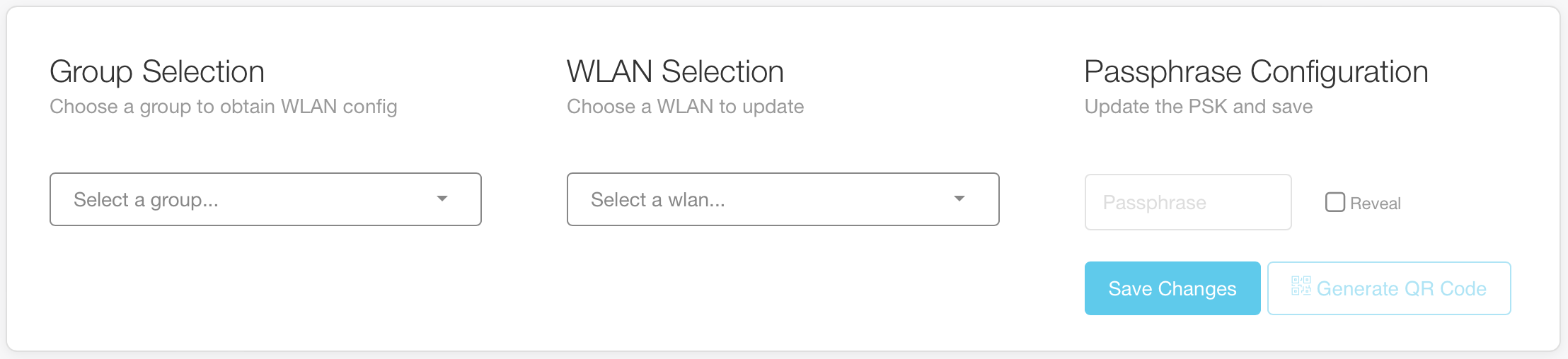
Updating a Passphrase
Note: WLAN configuration requires the WLAN Configuration API enabled on to automatically obtain the passphrases (PSK) used on WLANs being migrated. Reach out to your Aruba SE about getting this API enabled. You can alternatively use the AP Group Configuration which does not attempt to obtain the PSK used in the WLANs.
ArubaOS 10.x SSID Assignment
Provides the ability assign SSIDs to a selectable list of APs. Select the config Group, select the APs and then choose the SSIDs to assign.
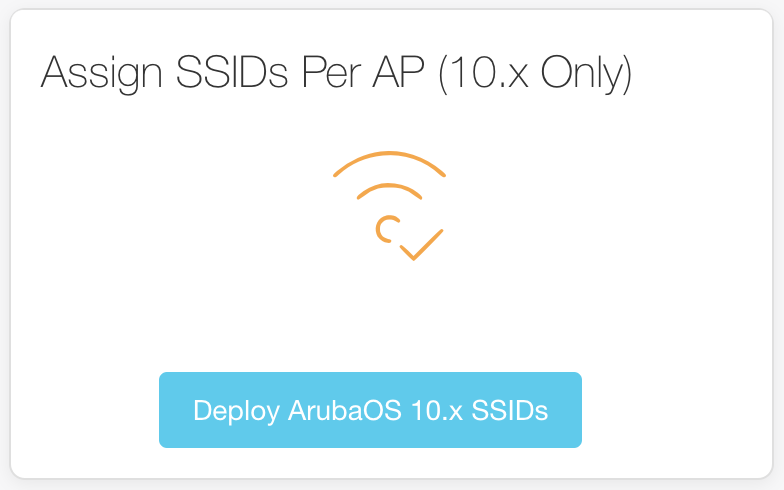
Assign SSIDs to APs
WLAN Configuration
Provides the ability modify the WLAN configuration used by a selected WLAN/SSID, and select which Groups to make the WLAN available in. This makes copying WLAN configuration from one UI Group to another simple. Copying from one group to other groups is only supported for Bridge mode SSIDs.
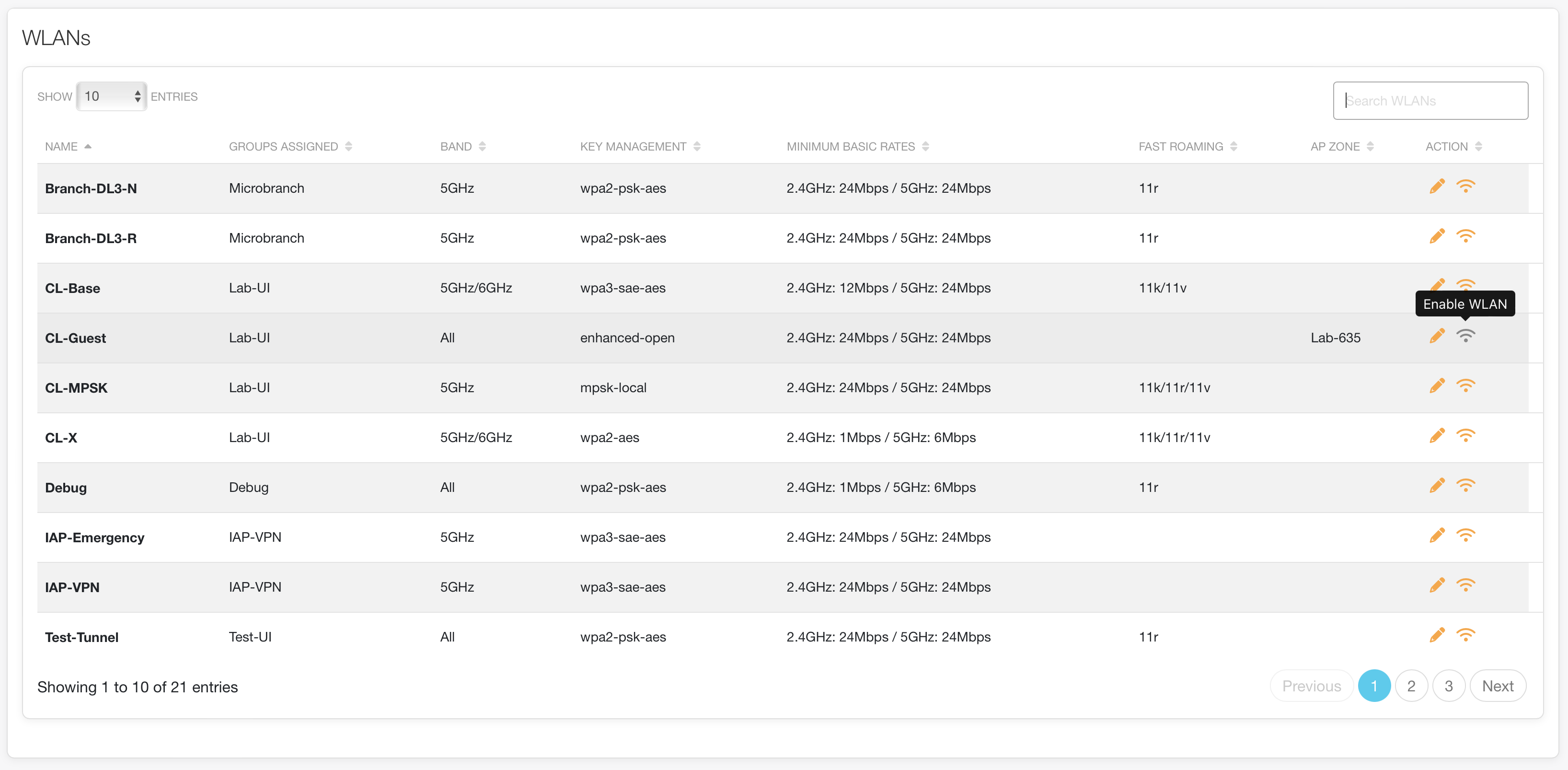
WLAN Details with simple Edit and Enable/Disable
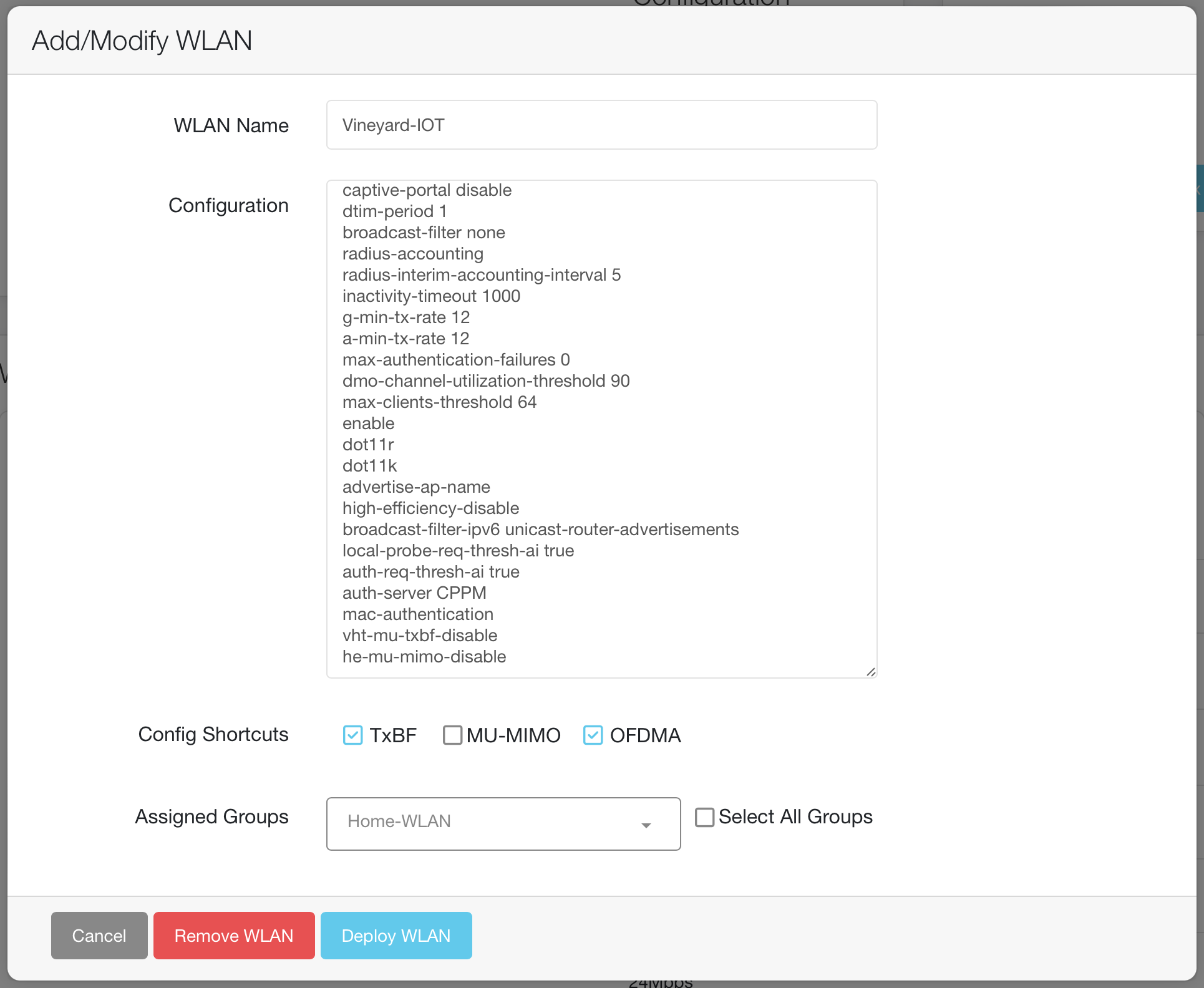
Deploying a WLAN across multiple Groups
Note: WLAN configuration requires the WLAN Configuration API enabled on to automatically obtain the passphrases (PSK) used on WLANs being migrated. Reach out to your Aruba SE about getting this API enabled. You can alternatively use the AP Group Configuration which does not attempt to obtain the PSK used in the WLANs.
User Roles
The User Role workflows support the creation and modification of User Roles for Access Point UI Groups in Aruba Central. AOS10 is currently supported in underlay deployments only.
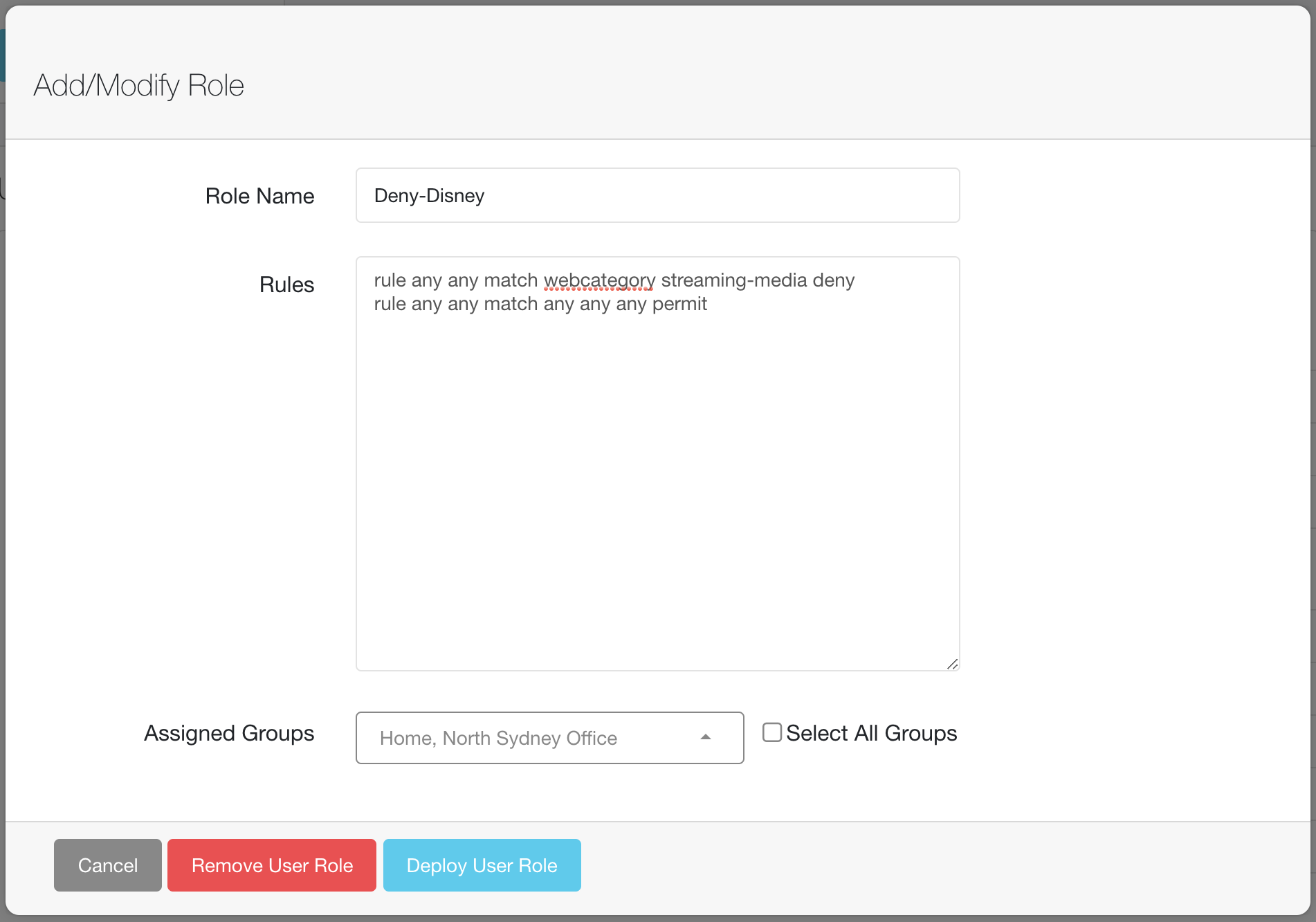
Deploying a User Role
This feature includes:
- Adding/Modifying User Roles
- New User Role creation
- Manual CLI view/editing of the user role ACLs
- Ability to select multiple Groups to which to deploy the user role to
- Removing User Roles
- User Role removal from selected groups
- Removal matches on the role name only (not role contents)
- User Role is removed from the Groups selected only
Authentication Servers
The Authentication Servers workflows support the creation and modification of Authentication Servers for Access Point UI Groups in Aruba Central. AOS10 is supported in underlay deployments only.
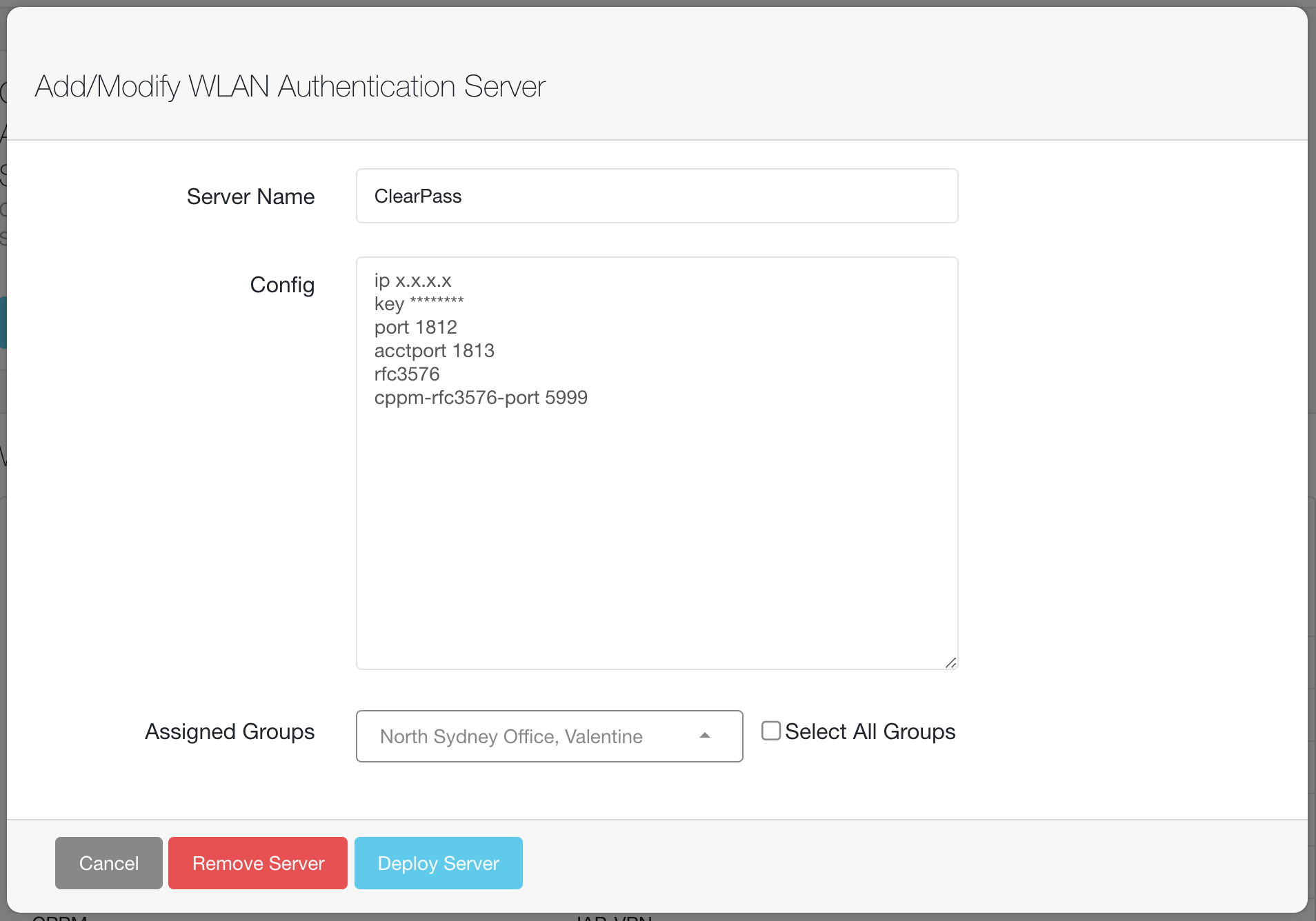
Deploying an Authentication Server
Phase 1 of this feature includes:
- Adding/Modifying Authentication Servers
- New Authentication Servers creation
- Manual CLI view/editing of the Authentication Server
- Ability to select multiple Groups to which to deploy the Authentication Servers to
- Note: Shared Secret keys, and other passwords (CPPM) will need to be re-entered to deploy the Authentication Server config. (This information is not accessible via API calls)
- Removing Authentication Servers
- Authentication Servers removal from selected groups
- Removal matches on the Authentication Server name only (not Authentication Server contents)
- Authentication Server is removed from the Groups selected only
MPSK-Local
The MPSK-Local workflows support the creation and modification of MPSK-Local passphrases. QR Code generation is available when passphrases are created or modified
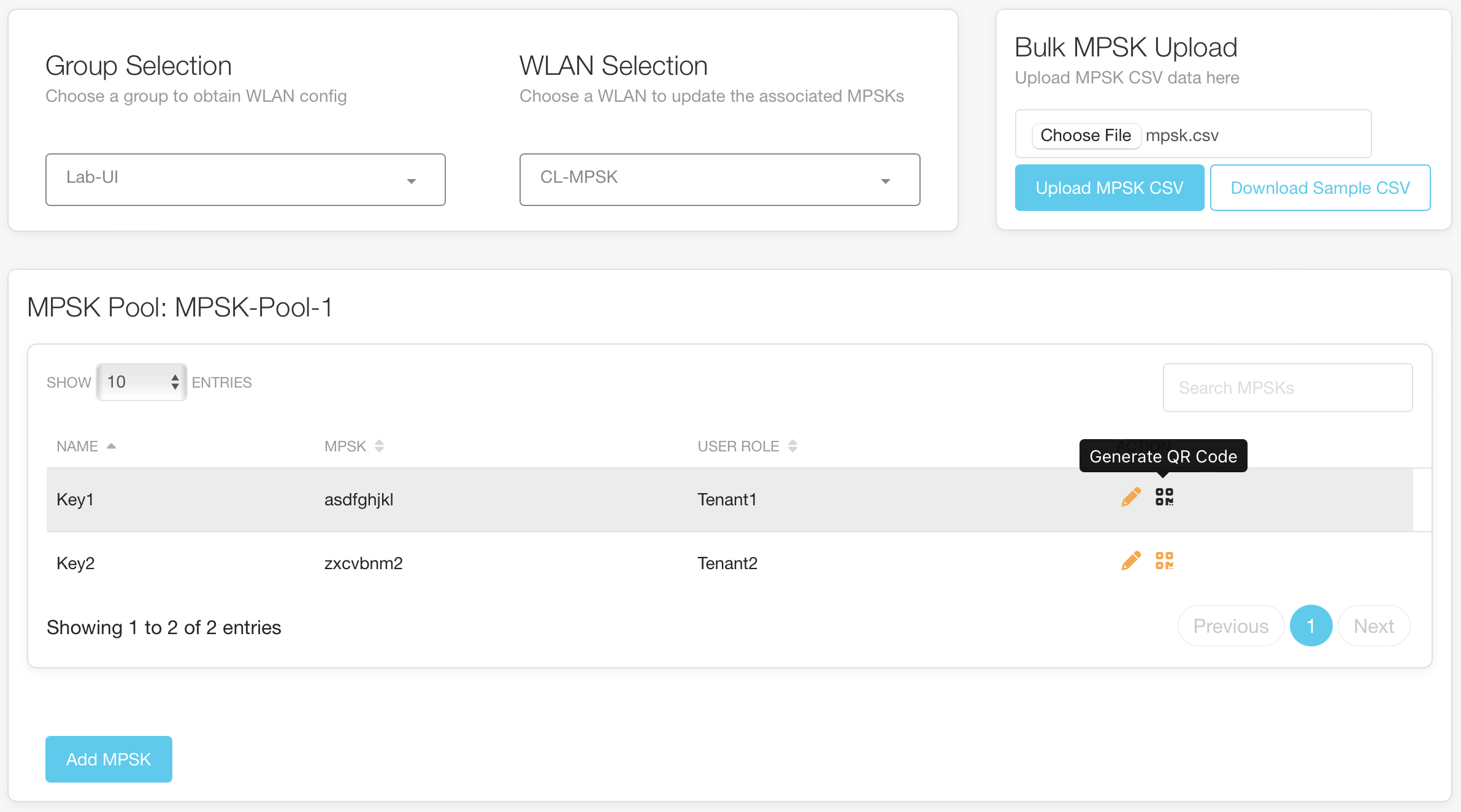
Managing MPSK-Local Passphrases
This feature includes:
- New MPSK creation
- Modifying of existing MPSK passphrases
- Removing of existing MPSK passphrases
- Generating QR Code for simple connection using the MPSK (only available for "Known MPSKs")
- Bulk upload of MPSKs using CSV
- Modifying an MPSK in an MPSK Pool will update that passphrase for all WLAN/SSIDs that use that MPSK Pool in the selected Group.
- Removing an MPSK from a pool will remove it for all WLANs/SSIDs using that MPSK Pool in the selected Group.
- "Known MPSK" is an MPSK that is either created or edited in Central Automation Studio. The configuration from Central does not provide the MPSK - these unknown MPSKs are shown as "********".
Named MPSK
The Named MPSK workflows support the creation and modification of Named MPSK passphrases. QR Code generation is available for each Named MPSK
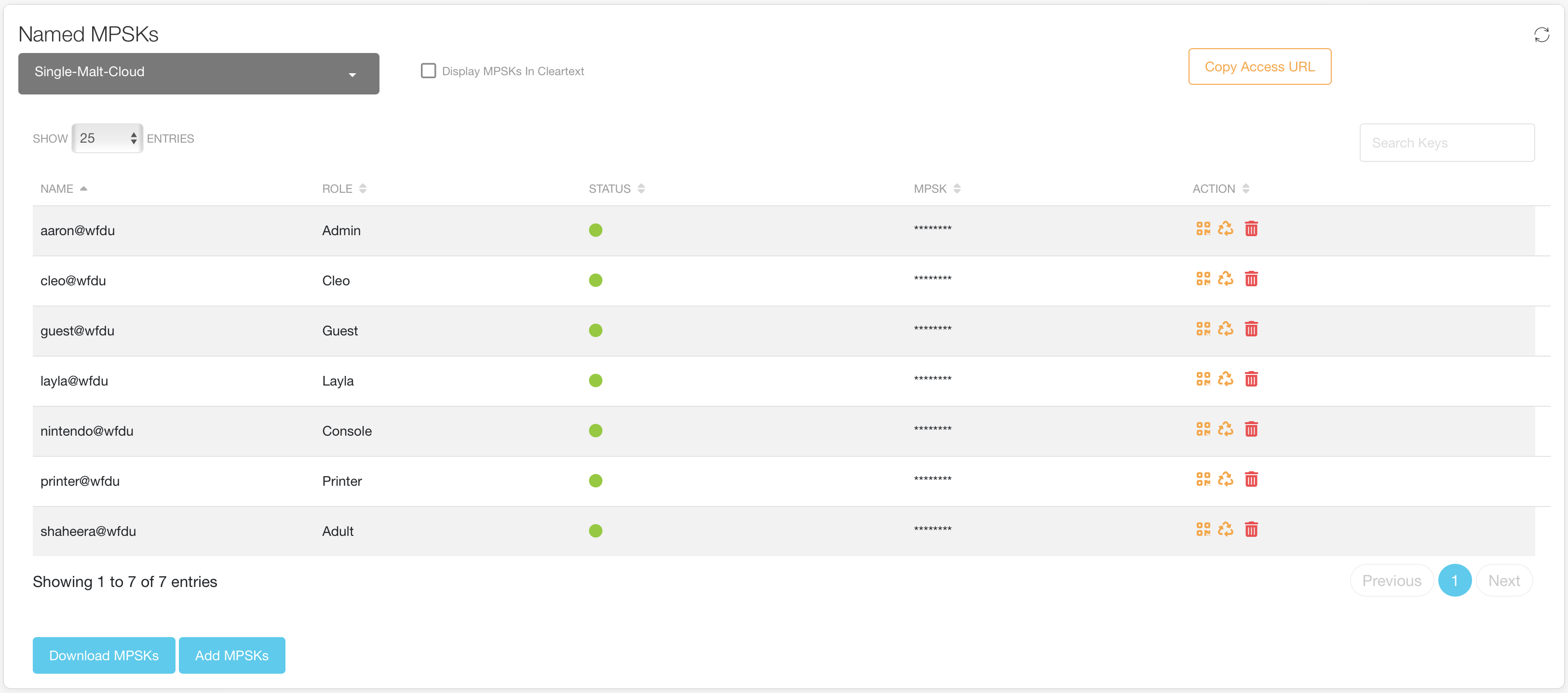
Managing Named MPSK Passphrases
This feature includes:
- New MPSK creation
- Viewing of all MPSK passphrases per SSID
- Regenerating of existing MPSK passphrases
- Removing of existing MPSK passphrases
- Generating QR Code for simple connection using the MPSK
- Bulk upload/download of MPSKs using CSV
Denylisting
The Denylist Deployment workflows support the adding and removing of Client MAC addresses from the Denylist (for a selected group)
This feature includes:
- Bulk adding/removing of Client MAC addresses from the denylist
- Viewing of all denylisted clients per Group
- Individual removal of denylisted client from the denylist
Switches
The Switch Deployment workflows support of variables for Switch Template Groups in Aruba Central.
Phase 1 of this feature includes:
- Syncing of Stack variables from Commander switch to Member switches - just select a switch stack! Note: This ensures that whichever switch becomes the Commander, the configuration will remain consistent. Syncing simplifies the variable management, as variables only need to be added to the commander switch and then this feature can be used to sync the variables to the member switches on demand.
- Verify if you have any missing or extra variables defined on a switch in the Template Switches section
Gateways
The Gateway workflows support of configuration for Gateways using Config Snippets.
Select the Group or Device and enter the structured CLI commands. The following should be noted:
- CLI snippets in structured format - just like what you would enter on the CLI
- "no" commands are acceptable, but are subject to the same limitations as with the CLI (eg, it's not possible to delete config that's in use/referenced)
- In order to go back one step you have to enter an exclamation mark - ! (just as if we were pasting the whole confing via ssh).
Country Code
The Country Code workflows support configuration of AP Country Codes.
- Group based config – select any number of Groups from the table (filtering works as well), select the Country Code and go
- Site based config – works for 10.x APs and IAP clusters (8.x) at the site (supports multiple clusters per site). Select any number of sites, and go. Central Automation Studio automatically gets the country from the Site in Central and uses that to set the country code – no need to manually select the country code! Config is made at the Virtual Controller level (IAP 8.x) and at the AP level (10.x)
- Virtual Controller based - select any number of VCs from the table (filtering works as well), select the country code and go
- Access Point based - select any number of ArubaOS 10.x APs from the table (filtering works as well), select the country code and go, or use the Site information for each AP to assign the country
Note: AOS10 APs can be set using the Group based config, Site based or per AP
Bulk AP
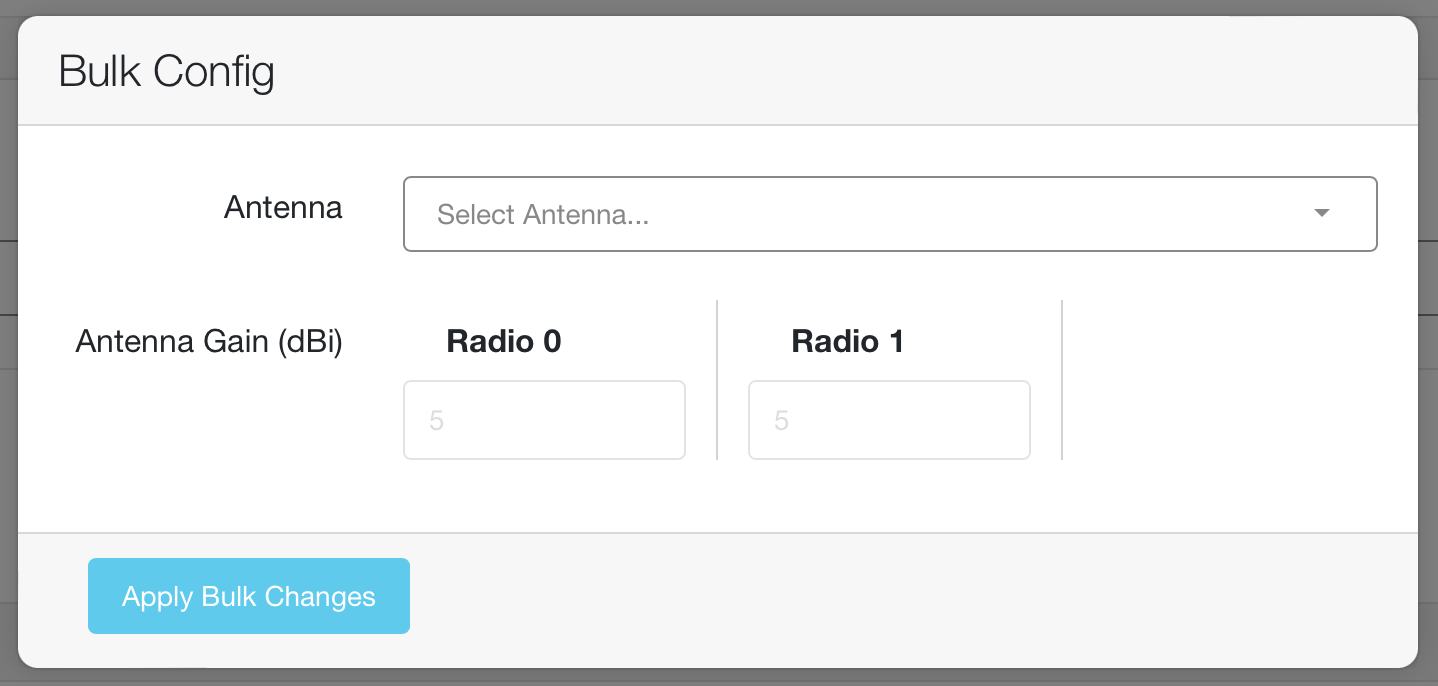
Bulk Antenna Configuration
The Bulk AP page provides the ability to easily configure multiple APs at a time. The following configuration items are configurable:
- RF Profile
- 2.4GHz radios
- Antenna Gain
- PoE Optimization Config
- AP1X PEAP Credentials
- IoT Collector Assignment
Antenna configuration provides a simple list of Aruba antennas (that will auto fill the correct antenna gains), and also allows for custom antenna gains for 3rd party antenna support.
AP Config Status
The AP Config Status page provides the ability to easily verify the configuration status of Access Points.
Simply select a group, and/or a Site.
Data can be downloaded as a CSV (download is only of data from the filtered table)
AirMatch
The AirMatch page provides the ability to force AirMatch to "run now" in different modes, as well as display various information from AirMatch:
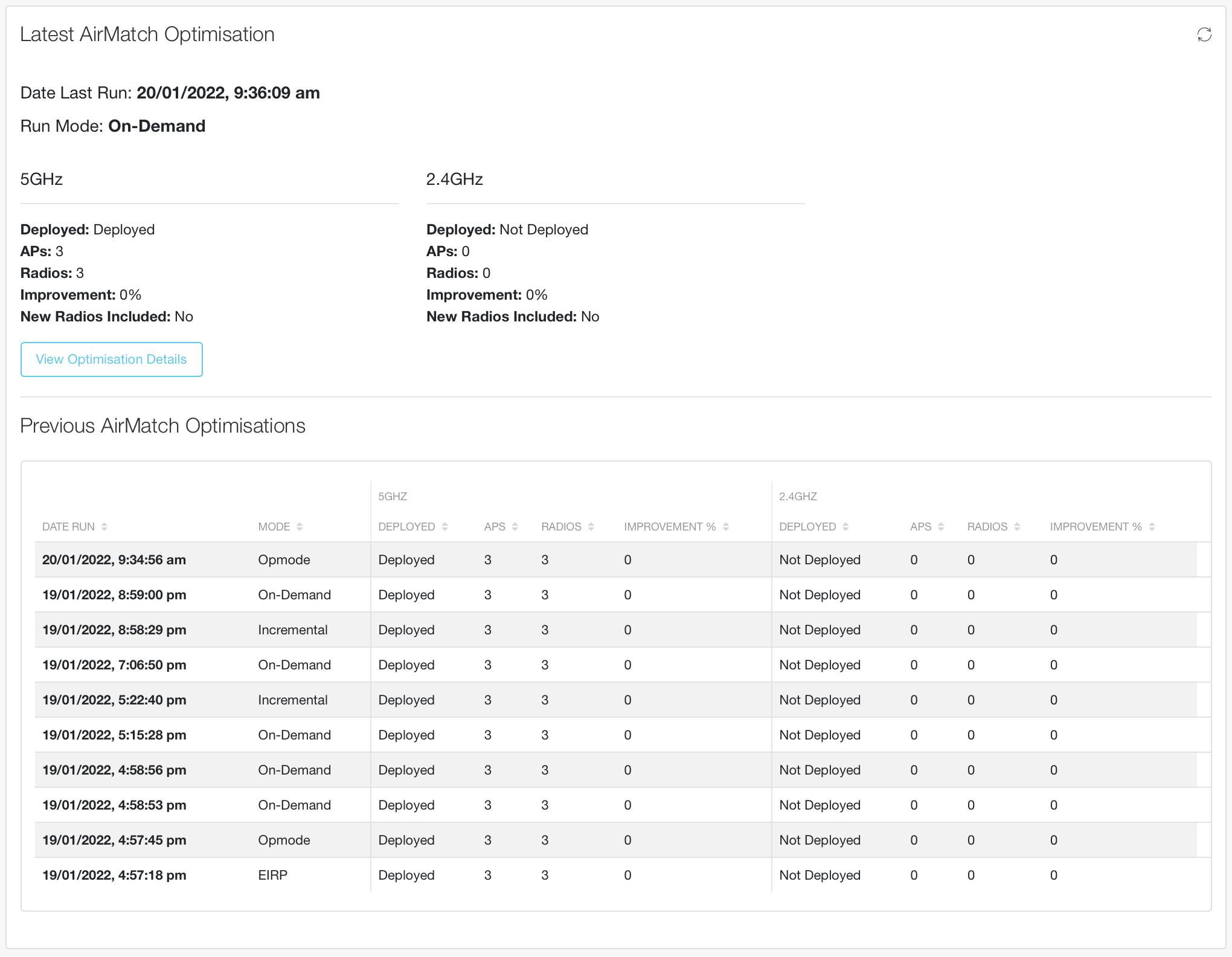
AirMatch Latest Optimization
- Latest AirMatch optimization information
- Previous 10 AirMatch optimizations (clickable for more details)
- Channel Usage (Primary Channel usage)
- EIRP Distribution
- AirMatch Events
- Radar and Noise Events
- Static Radios
- RF Neighbours
Run Now Modes:
- On-Demand - Full AirMatch solution generation
- Incremental - Rerun the optimization for all radios, but AirMatch only changes channel and power for radios which doesn't have any channel power assignment in the previous optimization result. The rest radios will not change channel and power
- EIRP Only - Just update the EIRP, don't change the channels
- Opmode Update - Rerun the optimization for all radios and will force solver to compute opmode for all APs.
- New APs Only - Runs only for APs without solution generated
AirMatch Optimization Visualization and details are available by clicking on either "View Optimization Details" button or on a row in the optimization table
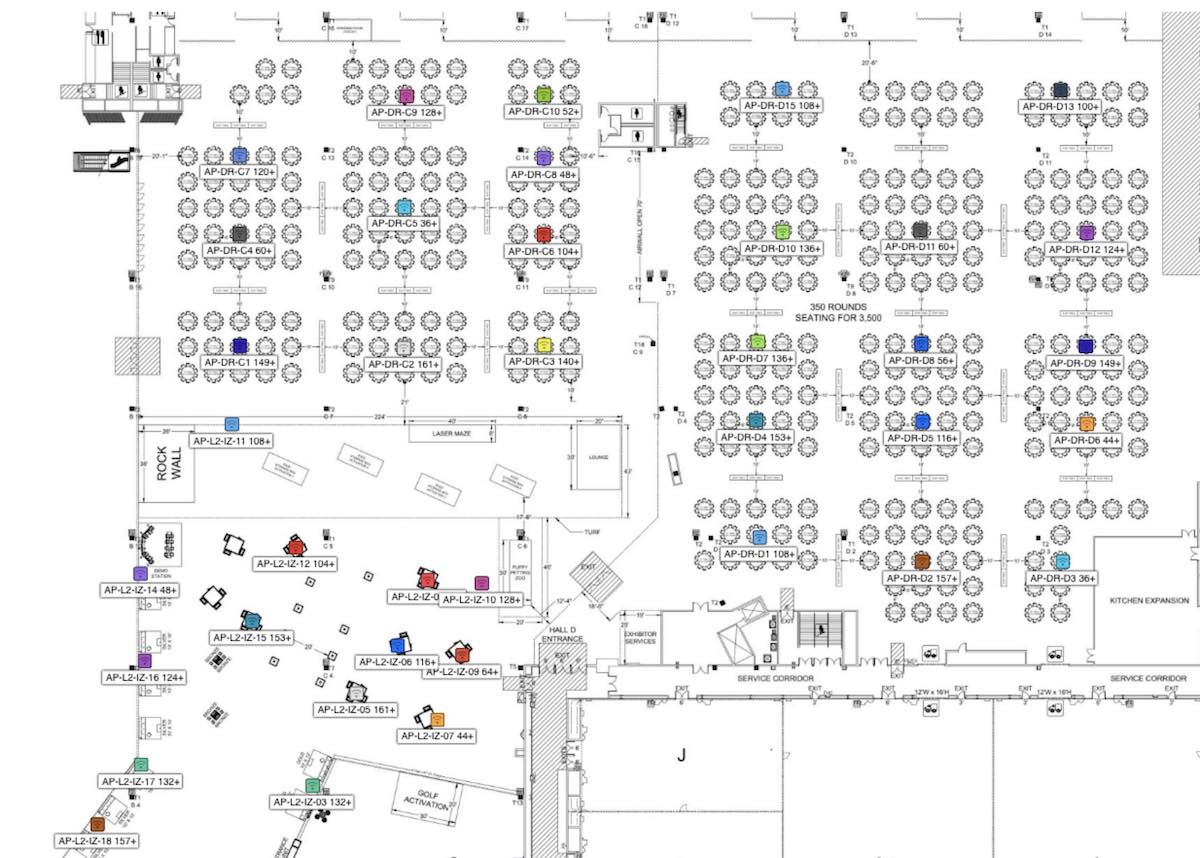
Channel Plan
- Channels - Each AP is colour coded for the channel from the optimization. 6GHz channels are coloured by UNII band
- Channel Bandwidth - Each AP is colour coded per the width of the channel in the optimization
- EIRP - Each AP is colour coded per the power band. Exact EIRP is in the label per AP
- Path Loss - Each AP is colour coded per RF Partition. Mousing over each AP will display the pathloss to other APs. If a specific channel is chosen from the options only APs on the same channel will display the path loss
- UNII Frequency Band - Each AP is colour coded by UNII band
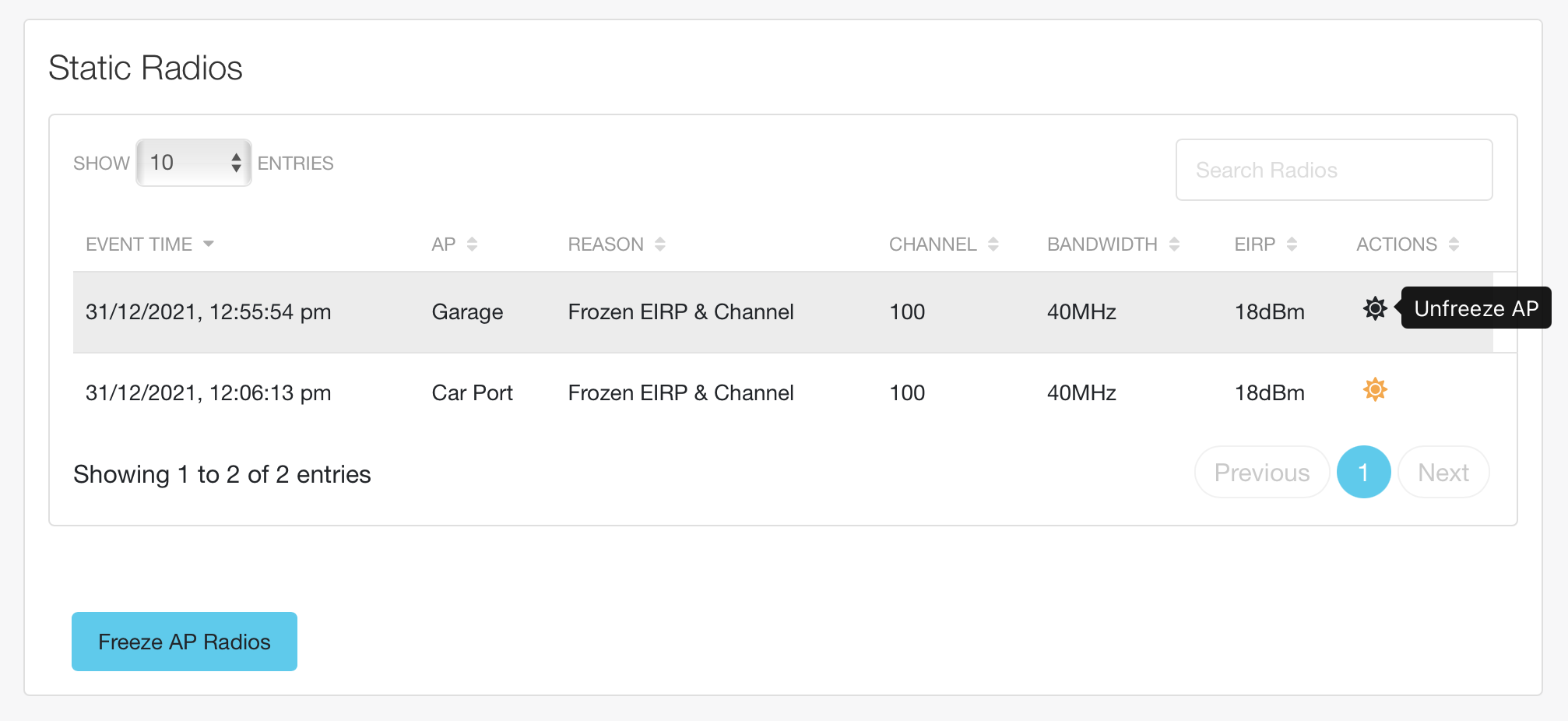
Static Radios Table
The "Freeze AP Radios" button at the bottom of the Static Radio table enables changing an AP from AirMatch/ARM managed into a static channel and power configuration. This allows for an AP to have its current channel and power configuration to be set as the static settings for that AP (somewhat like the AOS 6.x ARM Maintain mode)
ClientMatch
The ClientMatch page for AOS10 Deployments provides the ability to enable/disable ClientMatch and the ClientMatch Load Balancer, as well as display various information from ClientMatch:

ClientMatch Controls
- The state of ClientMatch can be controlled by clicking on the state buttons
- Unsteerable Clients - with the ability to remove the client from the unsteerable list
- Recent ClientMatch events (steering and load balancing)
- ClientMatch Statistics Graphs
- ClientMatch Performance Statistics
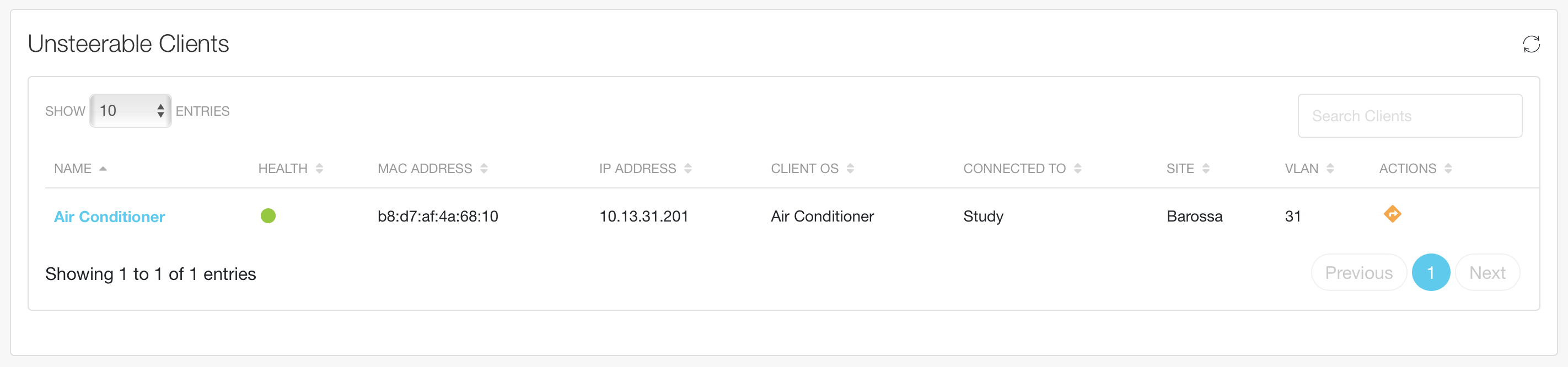
Unsteerable Clients
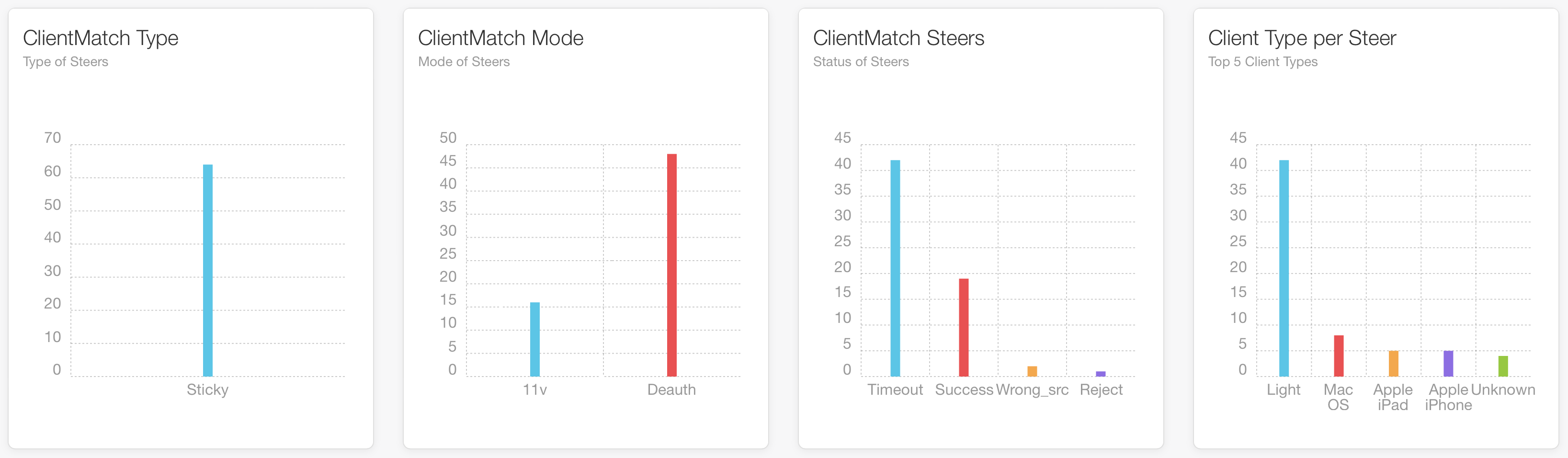
ClientMatch Statistics Graphs
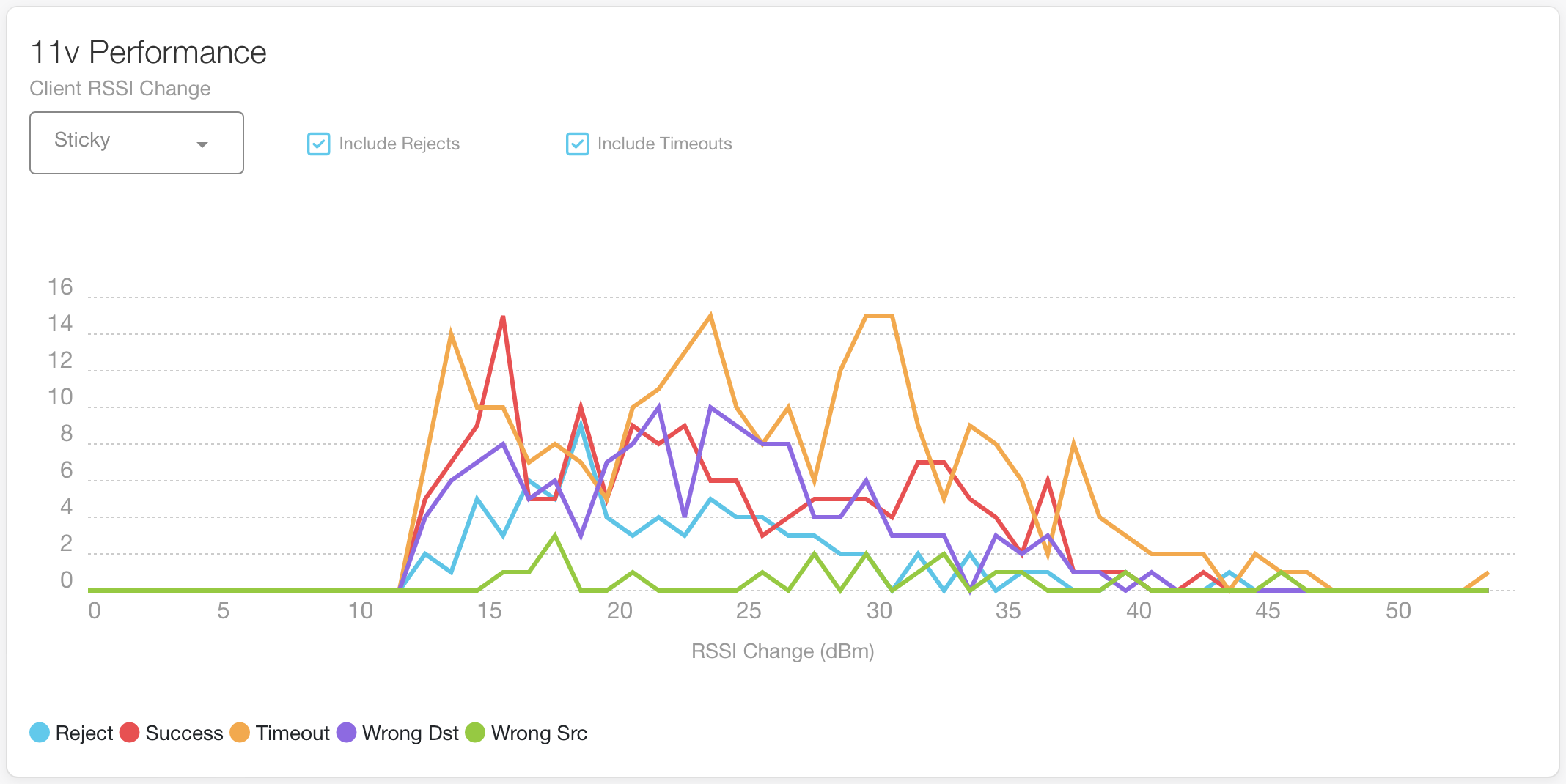
ClientMatch Performance Statistics
- Steer Type
- Total number of Steers
- Success percentage of the total number of steers
- Steers using Deauthentication, with the percentage of those that were successful
- Steers using 802.11v, with the percentage of those that were successful
- Count of steers that ended with a Timeout
- Count of steers that were Rejected by the client
- Count of steers where the client ended at a different radio
- Count of steers where the steer was triggered for the wrong source radio
- Average roam times for successful steers, deauth steers, 802.11v steers, and timeout events
The ClientMatch service control requires the Central Customer ID for your account to be entered in Settings. The Central Customer ID can be found in the account menu in the top right of Central.
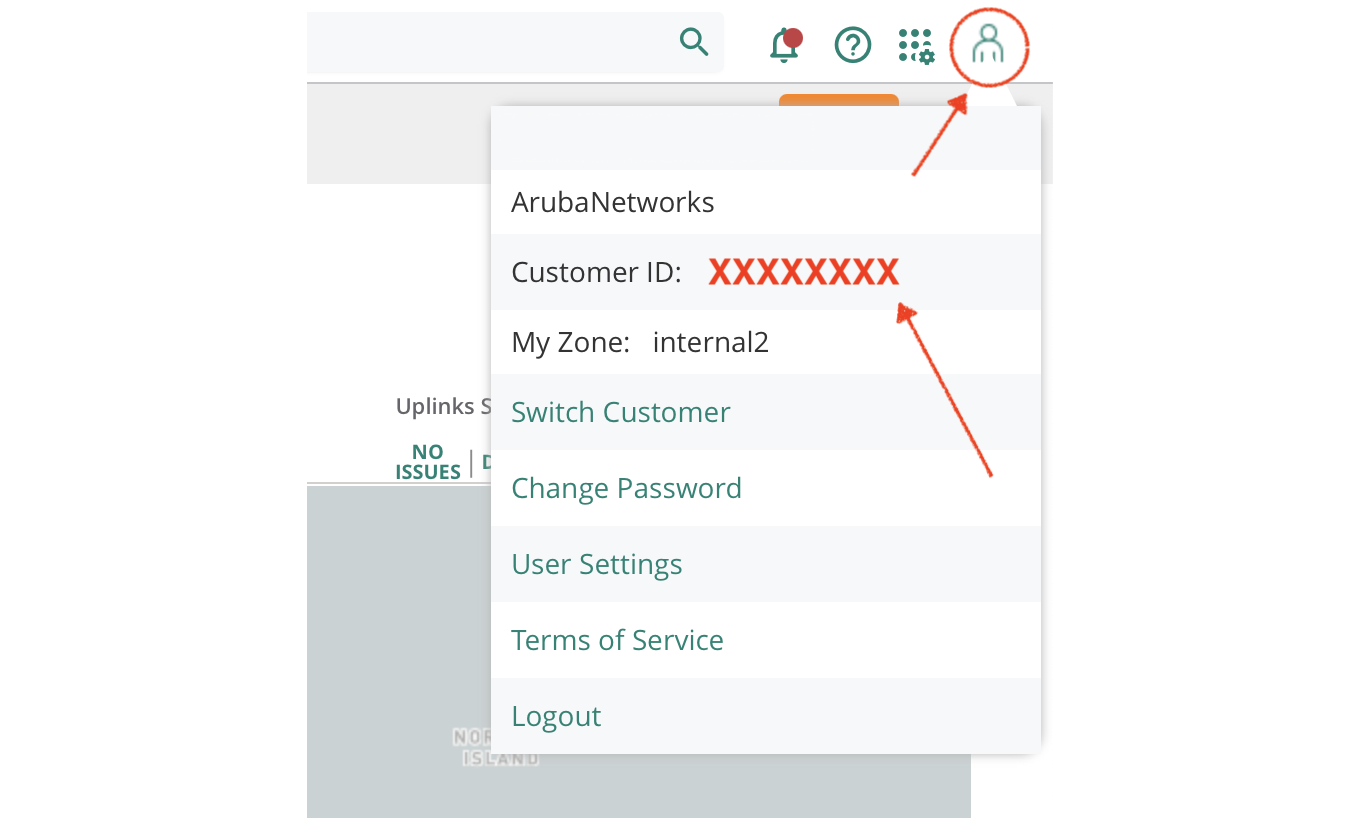
Central Customer ID Location
Key Management Service
The Key Management Service page for AOS10 Deployments provides the ability to verify key synchronisation between APs. The page allows for per client visibility of:
- KMS Client Cloud record
- APs to which the clients keys have been synced
- Floorplan view of the APs with synced keys
- Per AP KMS troubleshooting information
Device Inventory
The Device Inventory page supports viewing, filtering and downloading of the Device Inventory in Aruba Central. All table columns are sortable and filterable. The search function supports multiple search terms across any column.
Device Inventory Actions currently support:
- Download Inventory
- Downloading the "Device Inventory" will download a CSV containing the filtered results in the table. The CSV can then be used in the CSV Workflows section. All columns are included in the CSV.
- Move to Group
- The "Move to Group" action will move all devices in the filtered results in the table to the selected Group
- Move to Site
- The "Move to Site" action will move all devices in the filtered results in the table to the selected Site
Licensing Monitoring
The License Monitoring provides the ability to see the current state of all the subscription keys, as well as export the subscription key information to a CSV containing the filtered results in the Subscription Keys table. Status Key:
- - Valid Subscription Key
- - Expiring within the next 30 days
- - Expired Subscription Key
Subscriptions Used Details are available by clicking on the Total, Available or Subscribed tiles
Central Licenses are now also checked during normal background monitoring for any upcoming license expiry (within the next 30 days). A notification will be posted if any are found.
Monitoring and Statistics
This section contains a handful of additional Monitoring features, including Client Statistics, AP Reboot and IP Address Management Monitoring.
Client Statistics
The Client Statistics page is also accessible from the bottom of the Clients table. The data displayed in the charts and tables can be filtered based on the WLANs dropdown. The following statistics for clients are supported:- Client Operating System
- Client SNR
- 802.11 version support (Mix)
- Client Encryption (WPA3 vs WPA2 vs Others)
- Band Split (2.4Ghz vs 5GHz vs 6GHz)
- Authentication Type
- 802.11k support
- 802.11v support
- 802.11r support
- Randomized MAC Addresses
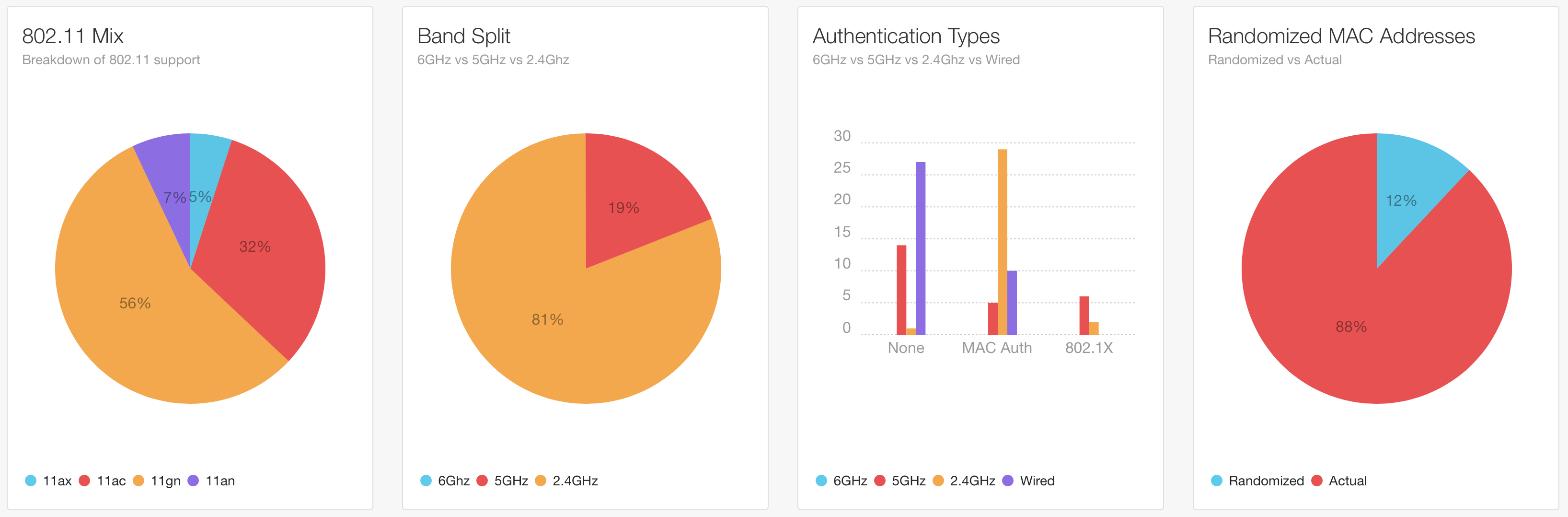
Client Statistics
AP Statistics
The Access Point Statistics page is also accessible from the bottom of the Access Points table. The following statistics for APs are supported:- AP Models
- Tables for Wi-Fi Radios, BLE Beacons and BSSIDs
- Overview stats for Memory Utilization, CPU Usage, 2.4/5/6Ghz radios that are down
- 10 APs with the most Clients
- 10 APs with the lowest Uptime (with a Troubleshooting action button - processing the "show ap debug system-status" and providing easy access to crash logs)
- 10 APs with the highest Memory Utilization (with a Reboot action button)
- Firmware
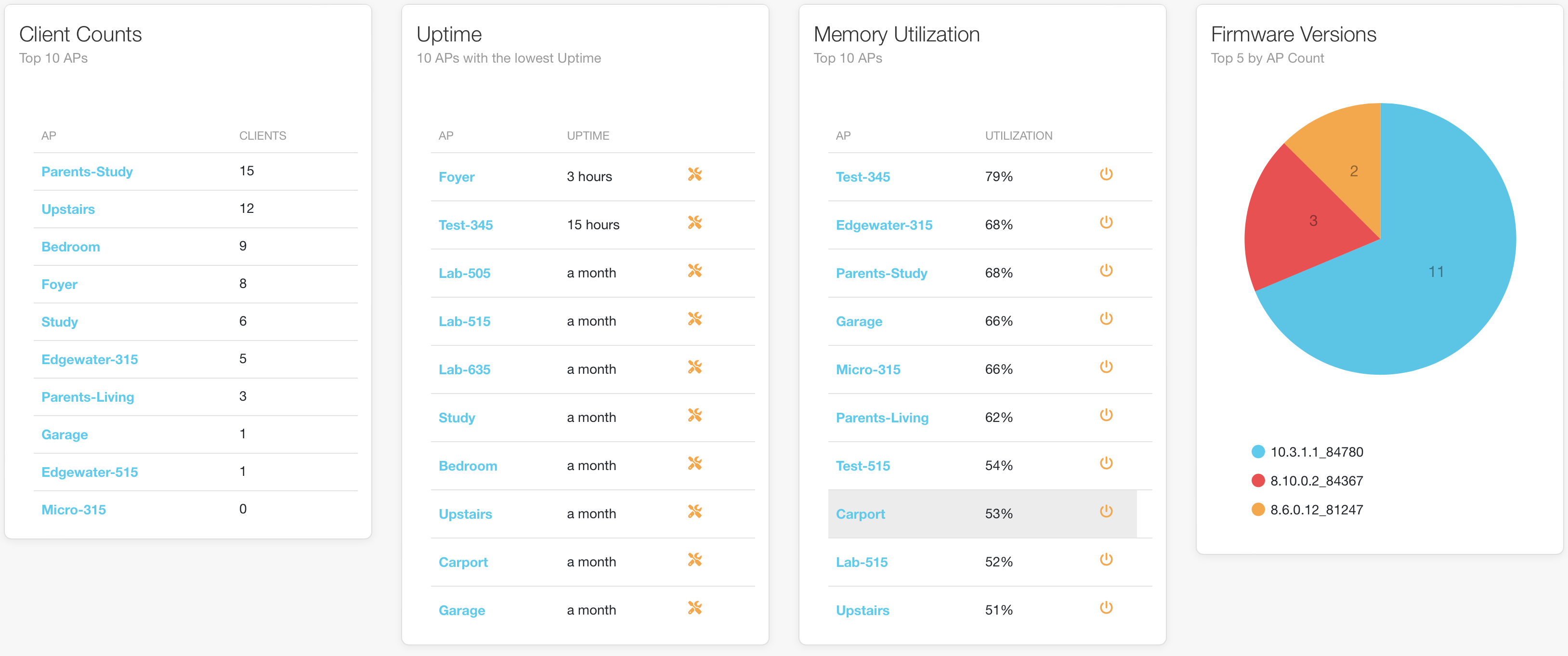
AP Statistics
Switch Statistics
The Switch Statistics page is also accessible from the bottom of the Switches table. The following statistics for Switches are supported:- Switch Models
- Tables for Stacks
- Overview stats for Memory Utilization, CPU Usage, Fan Speed Health
- 10 Switches with the most Clients
- 10 Switchess with the lowest Uptime (with a Troubleshooting action button - providing easy switch information and port level tools)
- 10 Switches with the highest PoE Draw (with a Reboot action button)
- Firmware
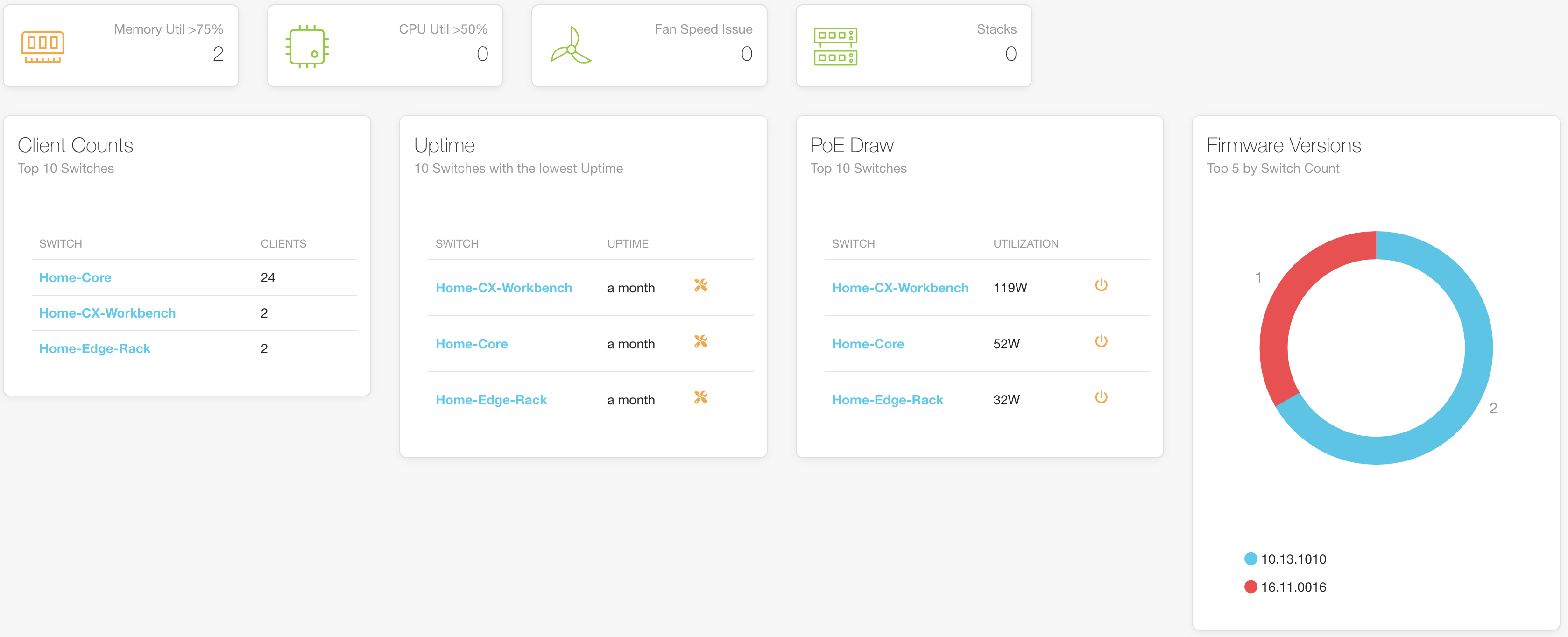
Switch Statistics
AP Reboot
The AP Reboot page is also accessible from the bottom of the Access Points table. The following is supported:- Reboot of an entire Virtual Controller Cluster
- Reboot of multiple Virtual Controller Clusters
- Reboot of individual APs
- Reboot of multiple individual APs
- Multi-select is supported (using the checkboxes in the first column)
Use the checkbox at the top of the first column to select everything that is visible – this works nicely with the Search function at the top right of the table. Filter down the APs/VCs list to what you want and then click the select all.
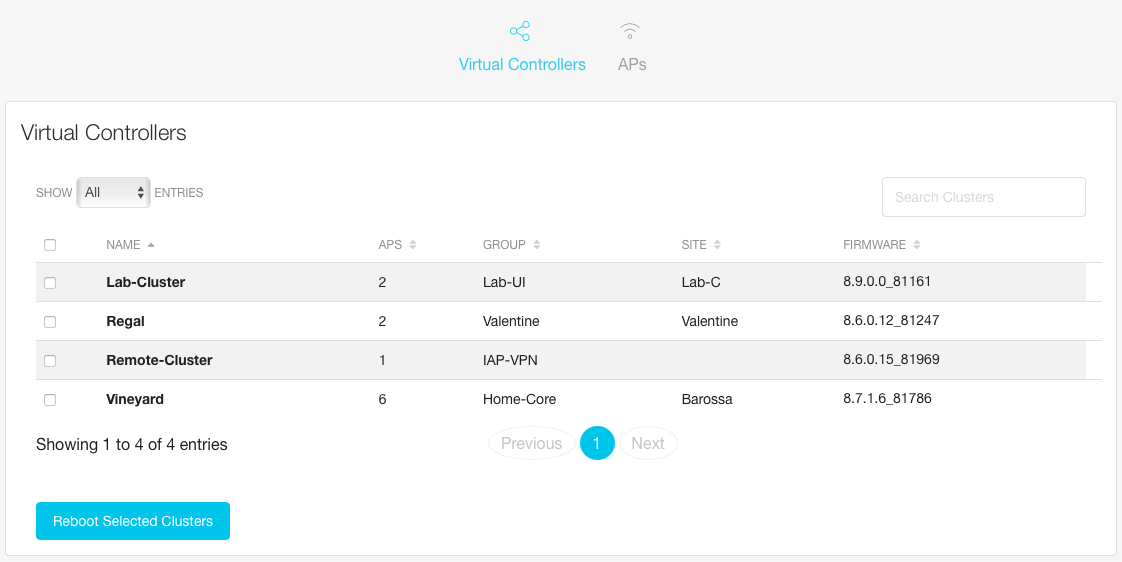
AP Reboot
IPAM Monitoring
The IP Address Management Monitoring provides the ability to see which IP addresses (Inner IP Pools and Shared DHCP Pools) are assigned to Microbranch APs.RAPIDS
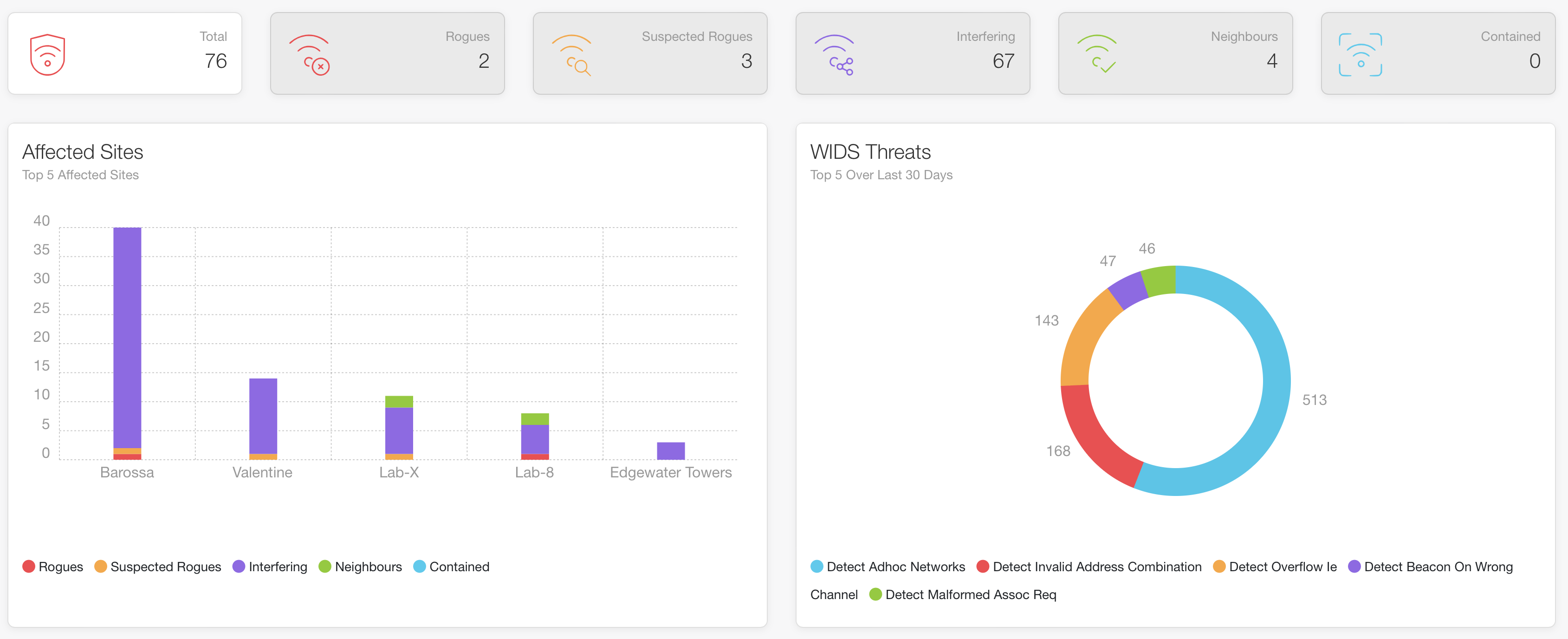
RAPIDS Overview
Mesh Monitoring
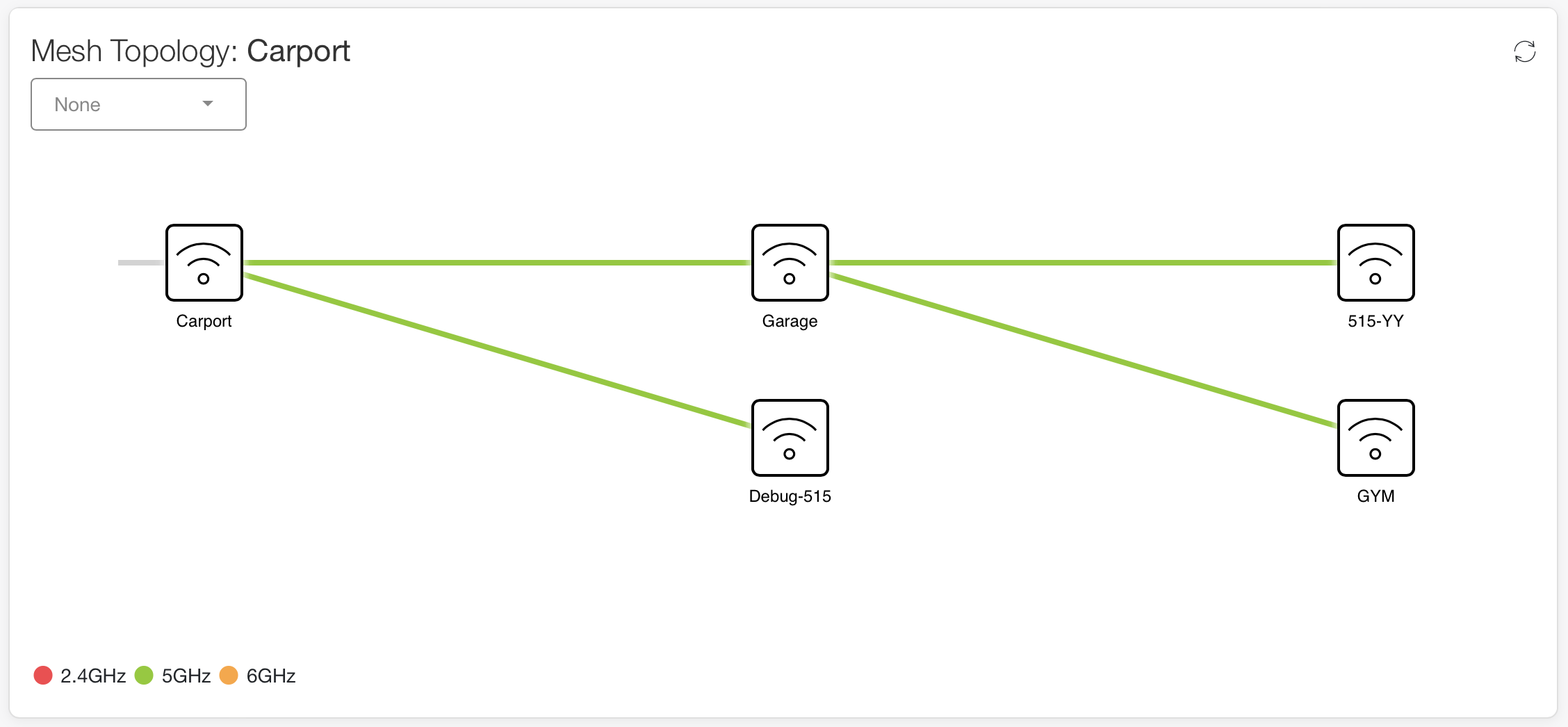
Mesh Topology
- Channel: Channel used for the mesh link, as well as the channel utilization
- Connected clients: this is across all radios on the AP, as well as Wired Clients. Format is 'Wireless | Wired'
- Data Rate: Tx / Rx data rates
- Flags: the flags displayed are described below (and available via the info tooltip next to the dropdown)
- SNR: Links are coloured according to the SNR values from the point
- Stability: Uptime of the link, as well as number of Association failures
- Focus Mode: click on an AP in the topology to reduce labels and details to links from the selected AP
- Missing Data: APs are coloured gray if data is unavailable (AP not connected to Central, but mesh link is up), or Central Automation Studio is awaiting data from AP
VisualRF
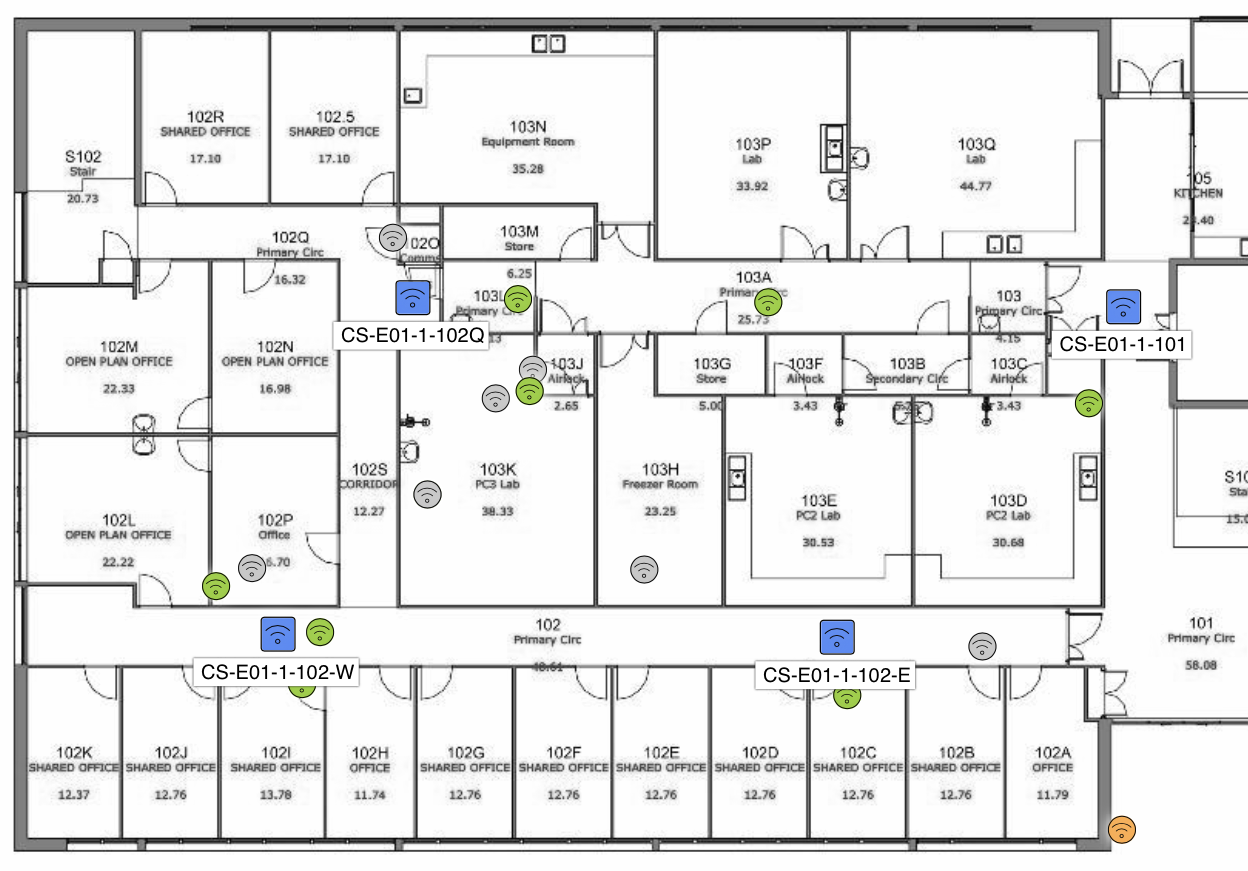
APs & Client Location
- AP Health: Health of every AP on the floor - determined by:
- Down: AP Offline
- Poor: Memory Utilization > 90% or CPU Utilization > 70% or Uptime < 1hr
- Good: AP Online and no poor indications
- Channel: Show the channels being used by the APs
- Band: Will show only the channels for the selected band. APs will be colour coded based on the channel
- Channel: Only colour code the APs that match the selected channel
- Channel Bandwidth: Show the width channels being used by the APs
- Band: Will show only the channels for the selected band. APs will be colour coded based on the channel
- Channel: Only colour code the APs that match the selected channel
- Channel Utilization: Show the channel utilization of the Radios in each AP
- Band: Will show only the channel utilization for the selected band. APs will be colour coded based on the utilization percentage
- Channel: Only colour code the APs that match the selected channel
- Clients: Show Clients on the floorplan
- Band: Will show only the clients for the selected band
- Client Type: Only clients with the selected Client OS
- Include Unassociated Clients: Hide/Show unassociated clients on the floorplan
- Show Client Labels: Hide/Show labels for each client
- Client Count: Show the number of clients associated with the AP
- Red: 50 or more Clients
- Orange: Between 25 and 50 Clients
- Green: Less than 25 Clients
- White: Down AP
- Path Loss Between APs: Show the path loss between a selected AP and its neighbours (requires band selection)
- Band: Will show path loss between selected AP and its RF neighbours on the selected band
- Radar Events: Show the how many times APs have changed channels due to radar events
- Time Scale: Which time period to use for event totals per AP
- Click on a client and if the client has a reported RSSI of its connection in Central, it will be displayed via a coloured line to the associated AP
- Click on an AP (when a band as been selected) and all clients associated to that AP will be shown via a coloured line (based on RSSI)
- If a client is reported to be at the exact same location as an AP, then client is moved to a location closely surrounding the AP to improve visibility of the clients
- Floorplans are automatically converted to Greyscale - to improve legibility. This can be prevented by selecting the "Colour Floorplan" option
Event Dashboard
The Event Dashboard page provides the timely data needed to monitor event Wi-Fi.
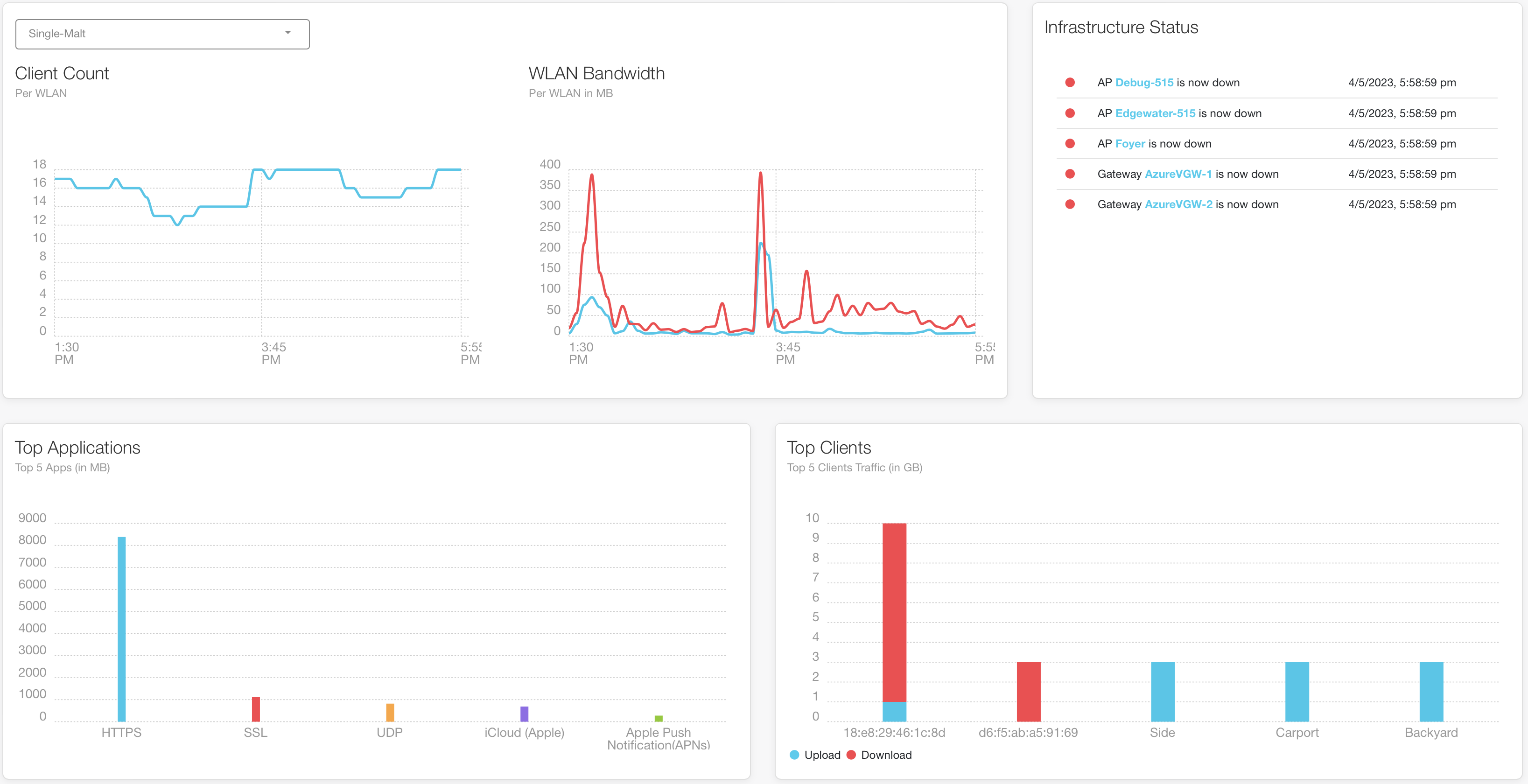
Event Dashboard
The Event Dashboard displays:
- Overview status of the network
- WLAN specific Client Counts and Bandwidth
- Infrastructure Status
- Top 5 APs by Usage
- Top 5 Clients by Usage
- Top 5 Application Usage
- Breakdown of 802.11 support
- Band Split of WLAN devices
There are 3 different refreshes of data available on the Event Dashboard:
- Click of the refresh button - simple refresh to update (also automatically run on the Event Dashboard refresh timer):
- Client Count and Bandwidth for the selected WLAN
- Infrastructure Status (APs, Switches, Gateways)
- AppRF and Top Client graphs
- Shift + Click of the refresh button - Refreshes (also automatically run based on the normal Central Automation Studio refresh timer):
- Client details - updates the 802.11 Mix and Band Split graphs
- Site data and Group data - Updates overview tiles
- Option/Alt + Click of the refresh button:
- Full data fresh the same as used in the rest of Central Automation Studio - a forced full refresh
Disabling the different monitoring sections in the Dashboard settings will prevent data being collected for those sections (saving API calls). The disabled sections will not show in the Dashboard.
The time range of displayed data can be selected by the Time Filter in the top right of the menu bar. Note: Top Applications data can only be displayed for 3hrs and higher. Choosing a shorter time filter will still display the data for the last 3hrs.
Troubleshooting
Client Troubleshooting
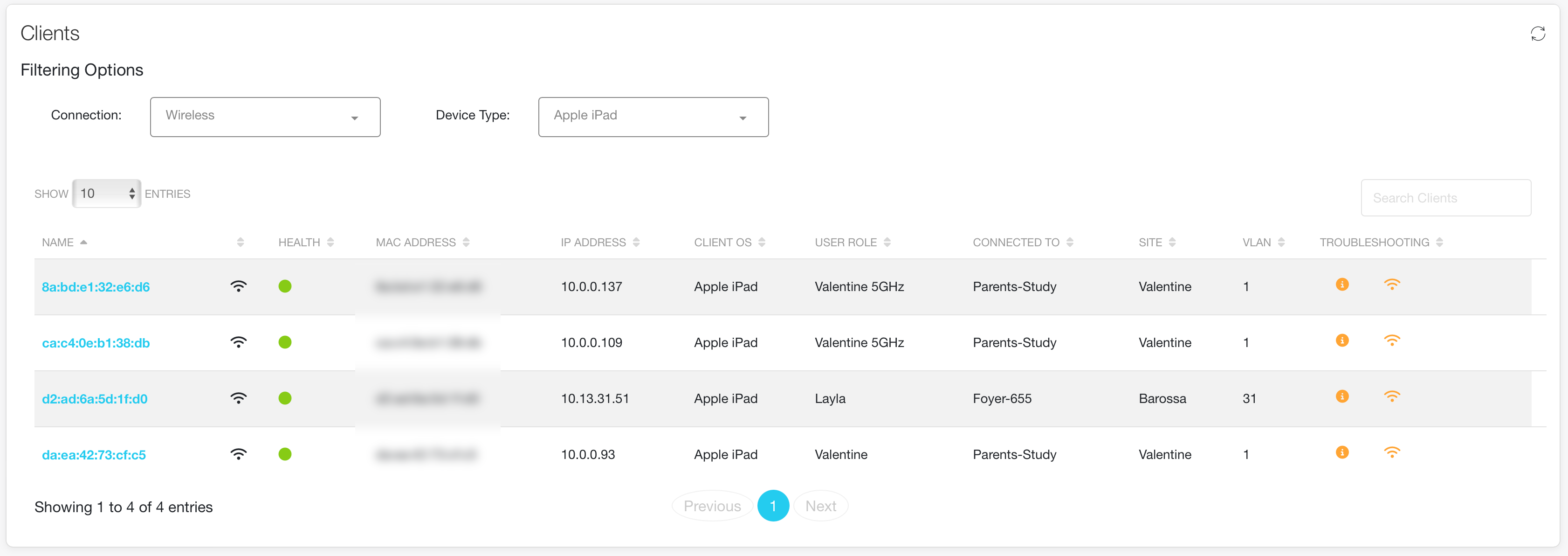
Client Troubleshooting List
The Client Troubleshooting provides the ability to easily obtain troubleshooting information for specific Clients, accessible by clicking on the Client Details (i) button. Client overview information is presented at the top of the troubleshooting panel, while additional wireless troubleshooting information is available via the buttons at the bottom of the panel. The Client list provides quick actions for reconnecting clients:
- Wireless: Disconnect Client
- Wired: PoE Bounce, Interface Bounce
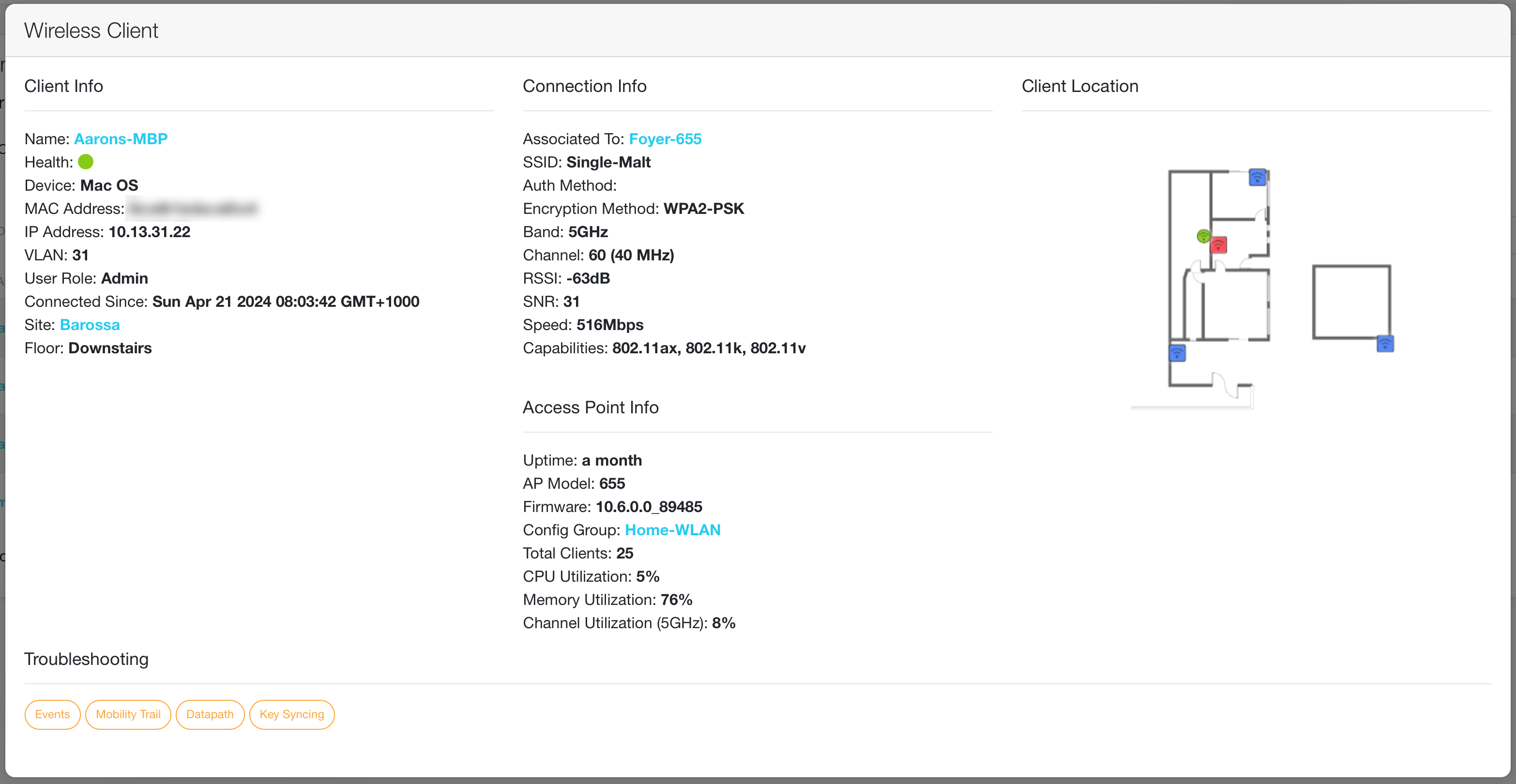
Client Troubleshooting Details
For Wireless Clients, there are a several pieces of additional troubleshooting information at the bottom of the panel:
- Events
- Mobility Trail
- Datapath Session Table
- PMK Key Sync
- ClientMatch
- User Role definition - available from the button within the Client Info section
AP Troubleshooting
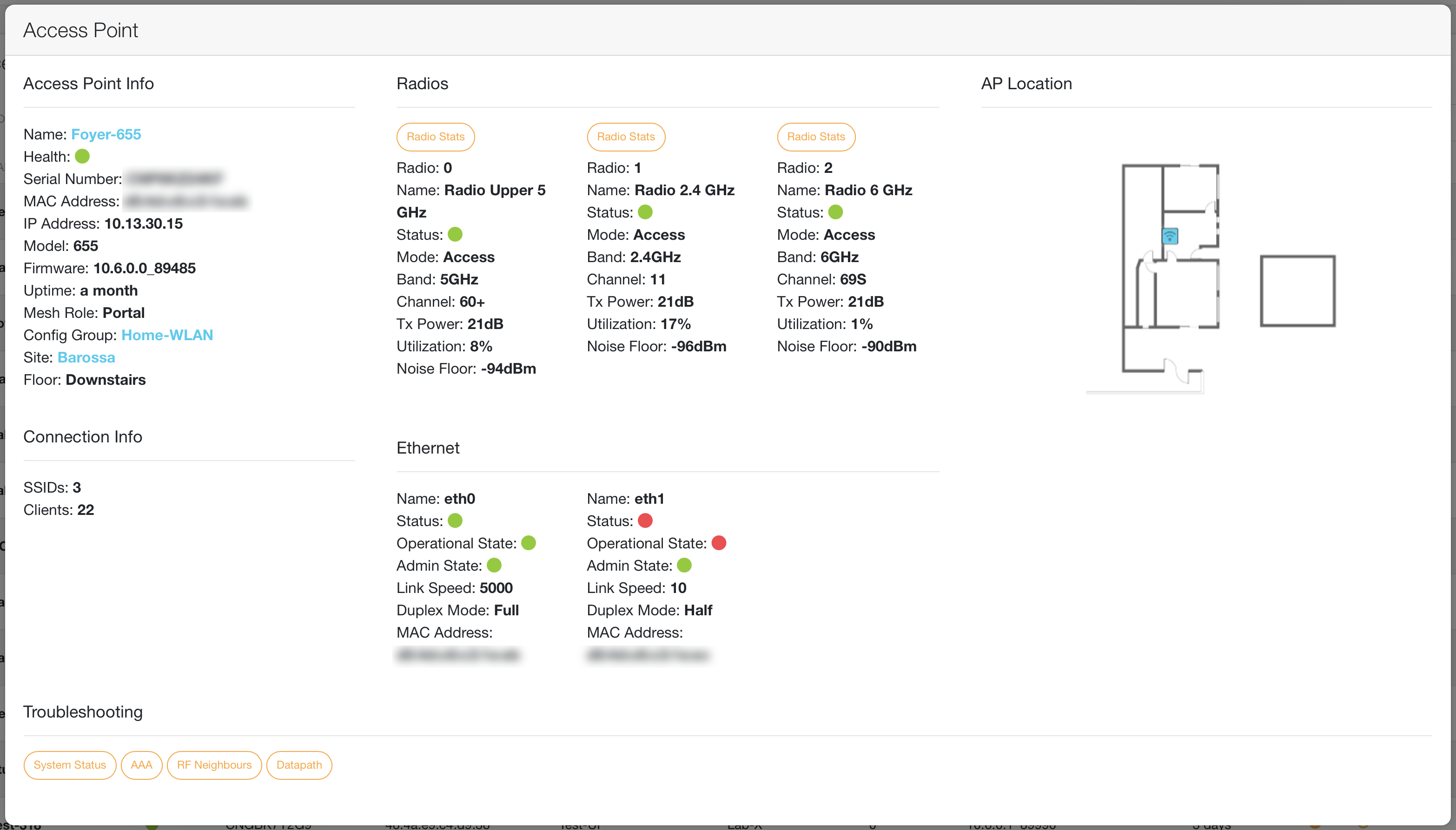
AP Troubleshooting
The AP Troubleshooting provides the ability to easily obtain troubleshooting information for specific APs. Important information is presented at the top of the troubleshooting panel, while the full command output is available in the "Raw Output" section. If there is a crash log for the AP, an easy "download" button is provided.
- System Status
- RF View
- AAA
- RF Neighbours
- Datapath Session Table
- Radio Stats - available from the Radios section
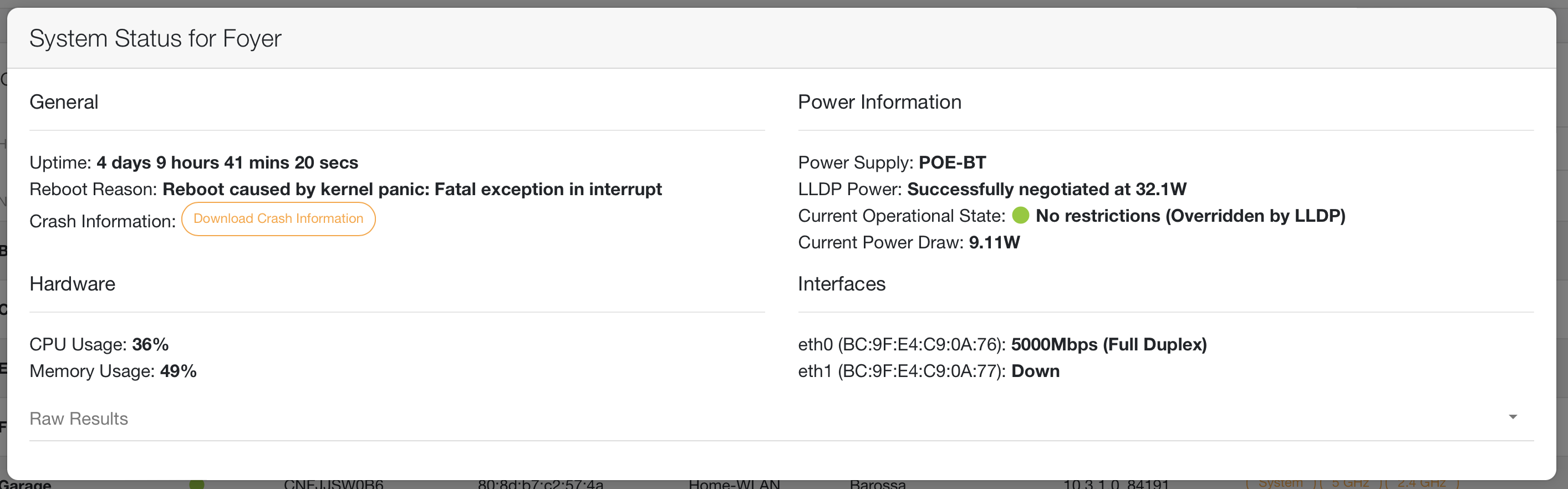
AP Troubleshooting System Details
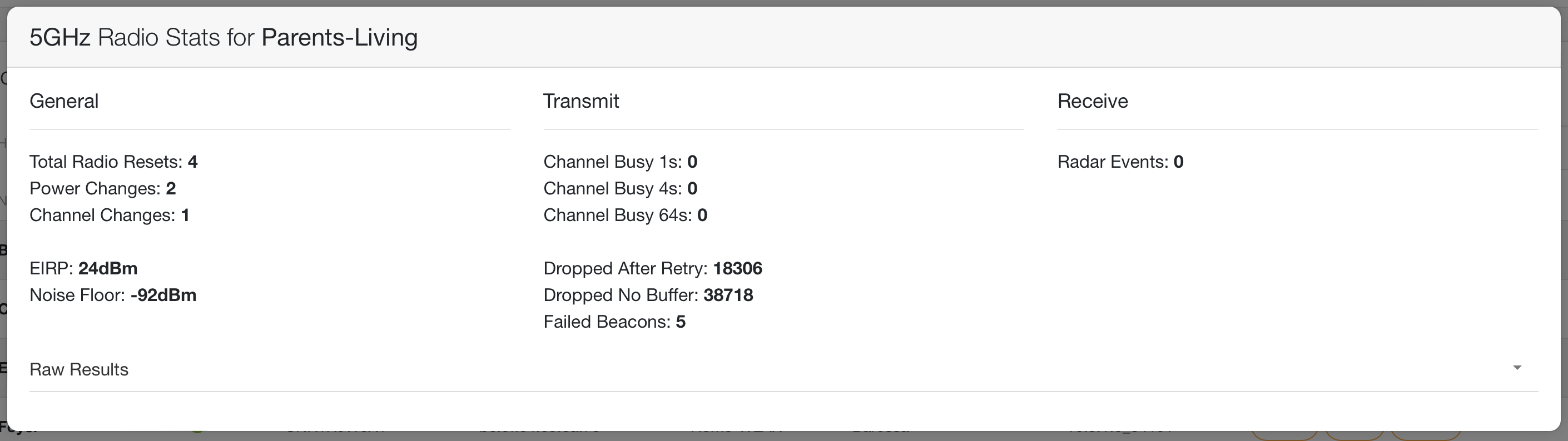
AP Troubleshooting Radio Details
From a searchable list of Access Points, the following troubleshooting actions/commands are currently supported:
- System - "show ap debug system-status"
- 5GHz - "show ap debug radio-stats 0"
- 2.4GHz - "show ap debug radio-stats 1"
- 6GHz - "show ap debug radio-stats 2"
- AAA - "show ap debug radius-statistics"
- Neighbours - "show ap arm neighbors"
- Active: Discovered using OTA updates
- Passive: Discovered using passive scan
- Indirect: Two hop neighbours discovered using neighbours OTA update
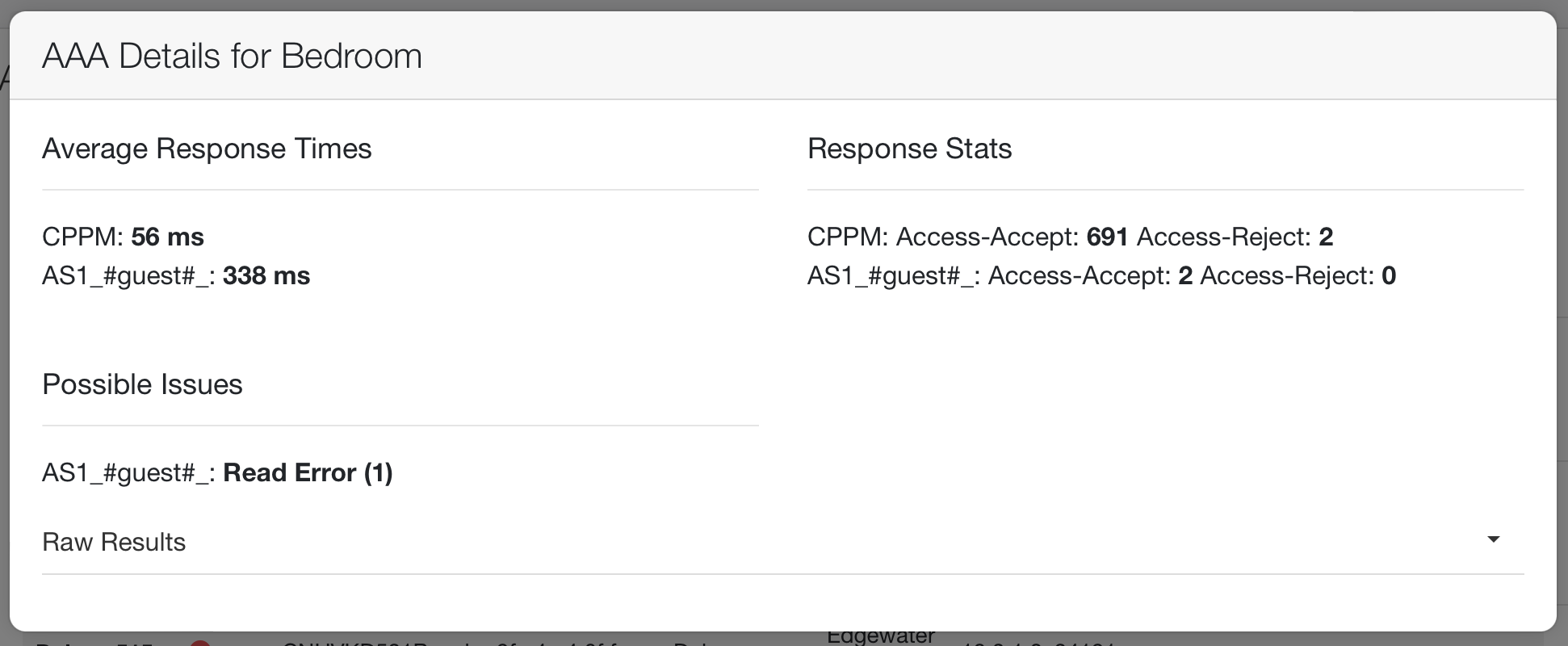
AP Troubleshooting AAA Details
Switch Troubleshooting
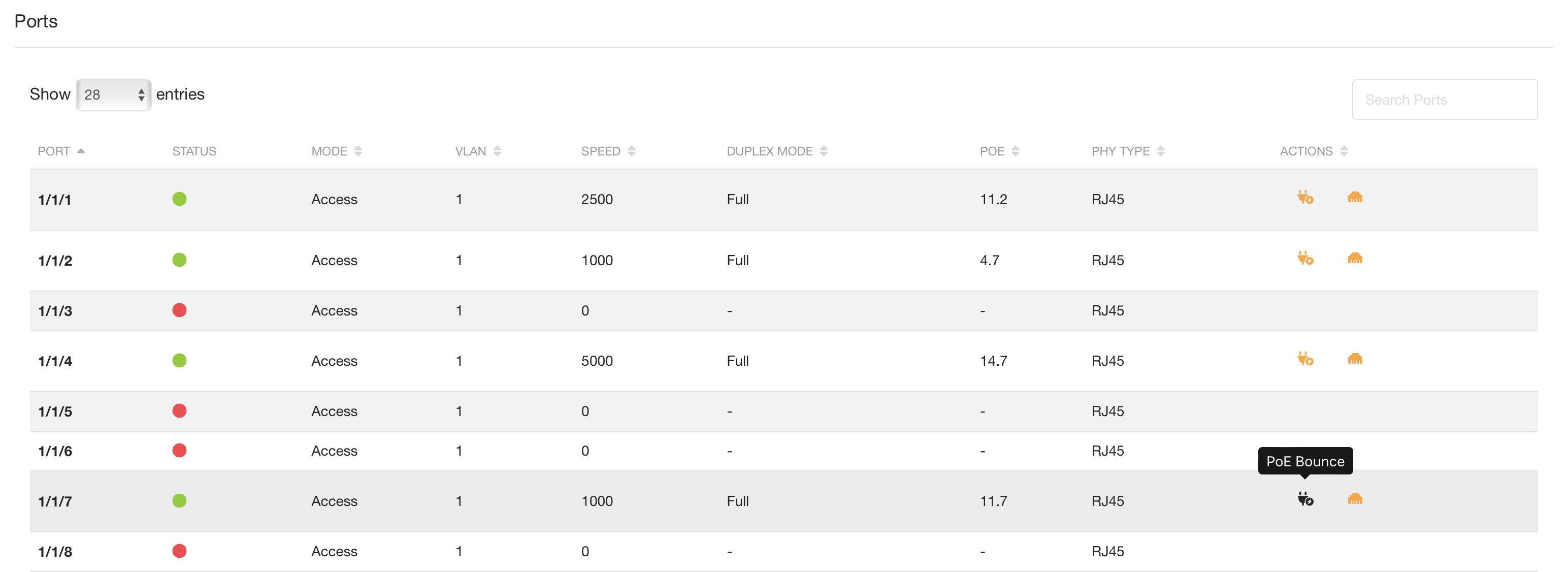
Switch Port Troubleshooting List
The Switch Troubleshooting provides the ability to easily obtain troubleshooting information for specific Switches, or backup the running config. Important information is presented at the top of the troubleshooting panel, while a list of ports for the switch provide easily accessible information as well as the ability to perform PoE Bounce and Interface Bounce on a port.
Additionally, for switches that support port-access configuration, the port-access client information can be displayed - along with the ability to bounce the interface or PoE on that port.
Gateway Troubleshooting
The Gateway Troubleshooting provides the ability to easily obtain troubleshooting information for specific Gateways. Important information is presented at the top of the troubleshooting panel, while a list of CLI commands are avilabel to executing.
Experimental Features
AOS-Switch Template Configuration
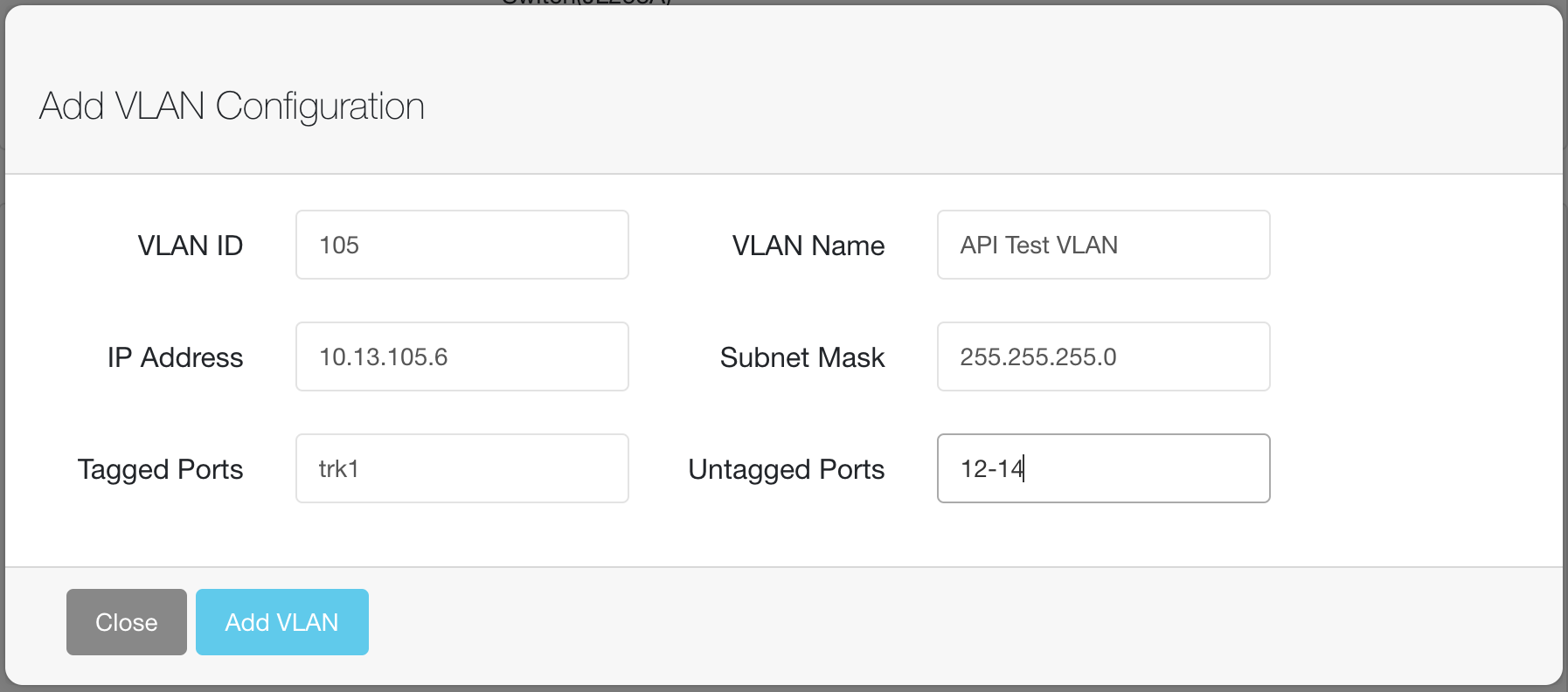
AOS-Switch Template VLAN Configuration
- Add VLANs
- Edit existing VLANs
- Edit DNS Servers
- Templates with and without variables are supported
- Variables in existing templates are dynamically learned and modified
- If variables are not used in a template, the template is directly modified (e.g. in the case where you use a template per switch)
- VLANs created using this feature will utilize variables for IP address, Tagged and Untagged ports. VLAN Name will be written to the template
- VLANs can be configured with no IP Address, DHCP or a Static IP
- If "uplink" ports has been configured for the switch in Aruba Central, the uplinks will be automatically included in the tagged VLANs list
- Template configuration for VLANs created in this feature have the following structure:
vlan 50 name "Test VLAN" %if vlan50.untagged% untagged %vlan50.untagged% %endif% %if vlan50.tagged% tagged %vlan50.tagged% %endif% %if vlan50.ip% ip address %vlan50.ip% %endif% exit
- IP Address variable (vlanX.ip) will contain both the IP Address and the Subnet Mask
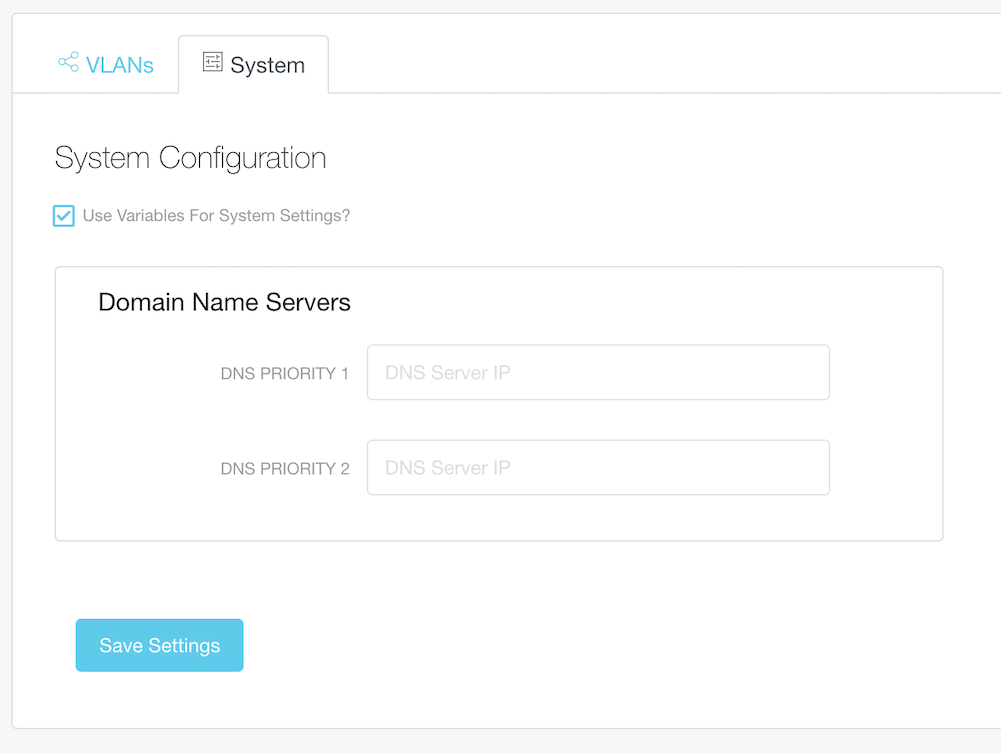
AOS-Switch Template DNS Configuration
- Template configuration for DNS Servers created/managed in this feature have the following structure if variables are being used for System settings:
%if dns1.ip% ip dns server-address priority 1 %dns1.ip% %endif% %if dns2.ip% ip dns server-address priority 2 %dns2.ip% %endif%
- DNS server configuration (dnsX.ip by default) will use existing variables if they exist in the template.
- If statements will be added to the template automatically if variables are being used
Management Tasks
Group Management
The Group Management page provides the following abilities:
- Visualize the Group Properties
- Clone a Group
- Bulk configure Firmware Compliance per Group
- Currently, APs, AOS-Switch, AOS-CX and Gateways are supported
- Firmware compliance is intelligently configured for the selected groups that have the correct allowed devices on the Group. E.g. AP firmware compliance will not be set on a group that does not include APs
- Provides quick link to configure Country Codes for Groups
- Provides ability to modify group properties
Site Management
The Site Management page provides the following abilities:
- Creation of Sites via form completion
- Bulk creation of Sites via CSV upload
- Assign APs to Same Site as the Virtual Controller
- View and Delete Sites
The Assign APs to Sites tile provides the ability to automatically assign the Virtual Controller's Site to all the member APs in the cluster.
Visitor Management
The Visitor Management page provides the following abilities:
- Bulk creation of Visitor accounts via CSV upload
- View and Delete Visitor accounts per Visitor Portal
- NAME: Visitor account name
- COMPANY: Company name of the visitor - if required
- PHONE: Phone number of the visitor; Format [+CountryCode][PhoneNumber]
- EMAIL: Email address of the visitor
- PASSWORD: Password for the visitor
- ENABLED: Enable or disable the visitor account. If the value is "no", "false", or 0 (all case insensitive) then the account is created in a disabled state
- DAYS/HOURS/MINUTES: Account validity in days/hours/minutes. If all values are blank then the account will not expire
- NOTIFY: Flag to notify the password via "email" or "phone". Blank equates to no notification
Audit Trail
The Audit Trail page provides the following abilities:
- View and download of Audit Trail from Central
- Provides visibility of details of the event in the Audit Trail
Change Log
Changes/Additions to Central Automation Studio will be documented below:
Version 1.45.6 (2025/05/24)
- Improved Datapath Session Table in AP and Client Troublshooting
Version 1.45.5 (2025/05/14)
- Added AP Ethernet Information test to the Site Workflows to help track down APs running at non-optimal speeds
Version 1.45.4 (2025/05/07)
- Improvements in CSV format handling that prevented Licensing and Archive tasks from working correctly with certain CSV files
- Improvements logging for unlicensing task in CSV based Workflows
Version 1.45.3 (2025/05/06)
- Added support for 2.4GHz radio mode configuration in the Site-based Workflow page
Version 1.45.2 (2025/05/05)
- Added support for AP selection in the 2.4GHz radio control in the Site-based Workflow page
- Updated font for improved UI experience
Version 1.45.1 (2025/05/04)
- Added support for 2.4GHz radio control in the Bulk AP Deployment page
- Added support for Flexible Dual Band and AP Altitude in the Site-based Workflows
- Fix for disabling 2.4GHz radios on dual radio AP models
- Updated links to Central documentation in this Help file
Version 1.45 (2025/04/28) - Checking
- Added AP config validation (using VSG recommended settings) to AP Group Config page
- Added Commander, Fan state, and swicth serial numbers in tooltips for Stack table in Switch Monitoring page
Version 1.44.2 (2025/04/05)
- Enable/Disable 2.4GHz radios tasks now intelligently determines which radio ID is operating in 2.4Ghz (if the AP is configured with a 2.4GHz radio)
- Enable/Disable 2.4GHz radios tasks are now available in the Site-based workflows
Version 1.44.1 (2025/03/29)
- Added AP Config Status page in Deployment Tasks
Version 1.44.0 (2025/03/23) - Trails
- Added Audit Trail page in Management Tasks
- Added Export capabilities to RAPIDS page
Version 1.43.8 (2025/03/01)
- Improved feedback in the Gateway deployment page
- Account List in menu bar is now in the correct alphabetical order
Version 1.43.7 (2025/02/26)
- Added Config Shortcut for disabling SSH Cipher Suites in AP Group Deployment
Version 1.43.6 (2025/02/24)
- Added support for self signed Certificates when using Central On-Prem (Docker/GitHub version only)
Version 1.43.5 (2025/01/28)
- Added the ability to download a backup of the running config on a switch in the Switch Troubleshooting page
Version 1.43.4 (2025/01/21)
- Added Associate APs to IoT Collector to the CSV Workflows page
Version 1.43.3 (2025/01/20)
- Added extra information when Troubleshooting APs in the Key Management Service page
- Added IoT Collector Assignment to the Bulk AP Deployment page
Version 1.43.2 (2025/01/16)
- Fix for Event Dashboard due to API changes
Version 1.43.1 (2024/12/30)
- Added warning in WLAN deployment for Tunneled and Mixed mode SSIDs
Version 1.43.0 (2024/12/20) - Happy Holidays
- WLAN Deployment improvements
- Added support for WLANs with spaces in the profile name
- Adding/Applying a WLAN config to another group will also add the matching default user role (if it is not already there)
- Removing a WLAN from a group now removes the matching default user role
- Improved WLAN matching to only display a single entry in the WLAN table for each exact WLAN config
- Added a warning when attempting to delete WLANs
Version 1.42.6 (2024/12/16)
- Improved Group Management
- Improved colours to distinguish the Group properties
- Added tag for New Central groups
- Modification of Group properties now works as expected
Version 1.42.6 (2024/12/11)
- License Monitoring improvements due to API response changes - now displays correct license counts
Version 1.42.5 (2024/12/09)
- Improved feedback in Visitor uploads
- ALTITUDE column added to the Download Device CSV
Version 1.42.4 (2024/12/08)
- Improvements to User Roles logic to prevent pushing config that only contains the user role and not the full config for the group
- Group dropdown in WLANs, User Roles and Auth Servers now only display groups that contain AP config
Version 1.42.3 (2024/12/03)
- Split the "AP & Switch Monitoring" knob into "AP Monitoring" and "Switch Monitoring" in Settings to provide more granular control
- Added support to display the Gateway cluster which an AP is connected to in AP Statistics and AP Troubleshooting
Version 1.42.2 (2024/11/28)
- Added support for AP Altitude configuration (FCO requirements for 6GHz operation) in CSV Workflows
Version 1.42.1 (2024/11/21)
- Separated setting for Client Monitoring into Wireless and Wired Client Monitoring to provide more granular control of data download
Version 1.42.0 (2024/11/14)
- Added support in CSV Workflows for configuring the Dynamic Antenna mode in the AP-679
Version 1.41.10 (2024/10/22)
- Update License task in the CSV Workflows has been improved to now utilize the MODEL column in the CSV (if exported from the Central UI)
Version 1.41.9 (2024/10/11)
- Added Label column to SSID Deployment and Bulk AP configuration
Version 1.41.8 (2024/10/09)
- Added new task to CSV Workflows: Update Device Licenses. Use when all devices you want to license are already up and in Central
- Central Authentication improvements when tokens have expired
Version 1.41.7 (2024/10/08)
- Limited licensing workflows to maximum of 50 devices per API call (GLP limitations workaround)
Version 1.41.6 (2024/09/19)
- Added an additional API Proxy for redundancy
- Added a randomizer for load across the two US based API Proxies
Version 1.41.5 (2024/09/14)
- Improved display of Datapath information in AP and Client Troubleshooting pages
- Fixed issue preventing config status from being correctly reported for Instant APs in the AP Troubleshooting page
- Added the Channel Utilization to the Channel overlay in the Mesh Monitoring
- Added the Wired Client count to the Clients overlay in the Mesh Monitoring
Version 1.41.4 (2024/09/06)
- Improved licensing task in CSV Workflows. Task now checks if auto-subscribe is enabled in GreenLake
Version 1.41.3 (2024/09/05)
- Added support for configuring AP1X PEAP credentials in CSV Workflows and in Bulk AP Deployment
Version 1.41.2 (2024/08/31)
- Improved fetching of Device Inventory
- Major improvements to API Token refresh - now only refreshes if the access token is about to expire or has expired
- Improvements to Hydra Dashboard - Account connectivity status now displayed in table
- Improved licensing workflows to report a reason when licensing fails
- Improved licensing to device type match
Version 1.41.1 (2024/08/20)
- Improved licensing workflows to support 8/12 port models and 6300L switches
Version 1.41.0 (2024/08/18) - "CSV Explosion"
- Added CSV download from AP, Switch and Gateway/Controller tables (in the format for using with CSV Workflows)
- Added Barcode Scanner Input page - allows for using Barcode scanners to build CSV file ready for using in CSV Workflows. Also provides easy adding of devices to GreenLake
- Added Switch Statistics page
Version 1.40.0 (2024/08/08) - "Graphing"
- Added Client SNR Graph to Client Statistics page
- Added Site filter to Client Statistics page - works in combination with WLAN Filter
- Added RF View to AP Troubleshooting - (requires AOS10)
- Client count comparison graph with nearest neighbour APs - Neighbour APs determined by AirMatch pathloss
- Client SNR graph for AP Clients
- Added Client Count overlay in VisualRF
Version 1.39.5 (2024/08/03)
- Improved accuracy of donut percentages on Client Statistics page
Version 1.39.4 (2024/07/17)
- Added data filter to Client Statistics page - allowing for per WLAN statistics
- Added Service status to Key Management Service page
- Enlarged the view for gateway effective and committed configs
Version 1.39.3 (2024/07/03)
- Added Gateway Timezone config in CSV Workflows
- Improved error logging for Gateway Configuration - now informs you which command(s) failed and which were successful
- Added CSV download for AirMatch Radar & Noise Events
Version 1.39.2 (2024/07/01)
- Device Inventory data is now cached locally in the IndexedDB (reduces API calls and improves speed)
- Hydra now handles when going into the same account that was previously open (doesn't force reloading of data from Central)
Version 1.39.1 (2024/06/27)
- Added support for CLI commands to the AP Troubleshooting page
- BSSID table in AP Statistics now includes Site and Group for the AP
- Device Inventory table now support horizontal scrolling to better handle the large number of columns
- Added Expiring License filter in the Device Inventory page
- MSP page now includes the ability to download devices that have expiring licenses in the next 90 days (CSV download)
Version 1.39 (2024/06/25) - Discover '24
- Added Config state to AP Troubleshooting (including display of dirty config)
- Monospaced font used for CLI output
- Fixed link from AP Monitoring to AP Troubleshooting
- Event Dashboard now includes peak and average for client counts and bandwidth
- AirMatch page shows if an optimization was partially deployed (e.g. only some RF Partitions)
- AirMatch page lists RF Domains/Partitions for each optimization
- Introduced Gateway Troubleshooting page - initial support for CLI commands
Version 1.38.4 (2024/06/14)
- Switch troubleshooting update to match the Client and AP troubleshooting look and feel
- Switch troubleshooting now includes Port Access information (on switches that support it)
- Improved AppRF data in Datapath for Client and AP Troubleshooting
Version 1.38.3 (2024/06/12)
- Split the "Device Monitoring" knob into "AP & Switch Monitoring" and "Gateway Monitoring" in Settings
- Introduced a knob to disable Gateway Monitoring (useful for very large customers who only want to use Group based config - similar to the Client Monitoring). Prevents Gateway information being pulled from Central, while still allowing Gateway group level configurations
- Updated icons for consistency across different categories in Central Automation Studio
Version 1.38.2 (2024/06/11)
- Introduced a "Group Config Only" in the API Data Optimization drop down
- Introduced a knob to disable Device Monitoring (useful for very large customers who only want to use Group based config - similar to the Client Monitoring). Prevents AP, Switch and Gateway information being pulled from Central
Version 1.38.1 (2024/06/10)
- Added User Role display to the Client Troubleshooting (Click on the user role button in the Client Info section)
- Added support for an additional cluster
Version 1.38 (2024/06/07)
- Added LED on/off per AP in CSV Workflows (new ArubaOS 10 Specific section in middle task column)
- Improvements to Infrastructure Events in the Event Dashboard
- Additional information made available in the AP Troubleshooting details
- New quick filter tiles in Device Inventory page
- Updated icons
Version 1.37.8 (2024/05/29)
- Fix for duplicating Clients in the Clients table
- Support for PAN-ID in the Datapath Tables
- Improved colouring of Datapath sessions that are Denied
- Protocol number in Datapath Tables replaced with name of the protocol
Version 1.37.7 (2024/05/28)
- Refreshed AP Troubleshooting UX (now matches the Client Troubleshooting)
Version 1.37.6 (2024/05/25)
- Added additional Central Clusters
- Added tooltip to display the hostname of the local devices in the Datapath Session table view in Client Troubleshooting
- Added Datapath Session table view in AP Troubleshooting
Version 1.37.5 (2024/05/21)
- Added Client Encryption chart in the Client Statistics page
- Added Wi-Fi 7 to the Wi-Fi Protocol Chart in the Client Statistics page
- Fix for Pathloss visualization with APs that have Dual 5GHz
- Improved condensed mode in the Event Dashboard page
- Added ClientMatch details to the Client Troubleshooting page
Version 1.37.4 (2024/05/02)
- Added support for displaying Per AP Bandwidth (Table and Graph) at the bottom of the AP Statistics page
Version 1.37.3 (2024/04/29)
- Added support for ClientMatch Load Balance history
Version 1.37.2 (2024/04/26)
- Added support for bulk deletion of devices from Central in CSV Workflows
Version 1.37.1 (2024/04/22)
- Client Troubleshooting - Datapath improvements
- Session Pairing: related Inbound and Outbound flows are paired together - sort by the "#" column
- Inbound and Outbound traffic is shown by the direction arrows
- Direction arrows will change colour to Red if the flow is Denied by the firewall
- DPI (Application and Web Category) information is merged into the datapath table
Version 1.37 (2024/04/21) - "Provisioning Trouble"
- New Troubleshooting section - Client (new), AP and Switch
- Support for device pre-provisioning workflows
- Improved automation progress notifications
- Fixes for license assignment, and site assignment tasks
- Fix for licensing 9100 series Gateways
- Bulk AP Configuration now resides in the Configuration Deployment section of the Dashboard
Version 1.36.8 (2024/04/15)
- Support for SSID assignment of SSIDs with spaces in the SSID name
- Minor bug fixes
Version 1.36.7 (2024/04/11)
- Added support for import and export of RAPIDS classification rules
Version 1.36.6 (2024/04/01)
- Added support for US-West5 Central Cluster
Version 1.36.5 (2024/03/26)
- Fix for API call loop in pages that draw floorplans, if no floorplans were defined in Central
Version 1.36.4 (2024/03/15)
- Added Config Shortcuts to WLAN Deployment when editing SSIDs
Version 1.36.3 (2024/03/12)
- Improved cluster selection in Settings
Version 1.36.2 (2024/03/08)
- Fast Account Switching - if more than one account is configured, an account switching menu now appears in the top Navigation bar
Version 1.36.1 (2024/03/06)
- Account Name now visible in title banner on every page (if more than 1 account is configured)
- AirMatch page now automatically enters "Large Scale Deployment Mode" when 10,000 APs are part of the account
Version 1.36 (2024/03/04) - "Statistics & Overlay"
- Fix for incorrect Band in WLANs workflow table
- Added Performance Statistics to ClientMatch
- Added Channel Bandwidth overlay in AirMatch
- Added Channel Bandwidth overlay in VisualRF
Version 1.35.5 (2024/02/12)
- Improvements in CSV based workflows for renaming APs
- Added Channel Utilization overlay in VisualRF
- Code improvements for upcoming features
Version 1.35.4 (2024/02/11)
- B&W Floorplan support in KMS and AirMatch (Radar View)
- Support for switch stacks in Physical Layer Information as part of the Site-Based Workflows
Version 1.35.3 (2024/02/09)
- Added ability to download AirMatch events as a CSV
- Added connection method (Wireless vs Wired) icon to the Client tables
- Added Wi-Fi 6E to the Wi-Fi Protocol Chart in the Client Statistics page
Version 1.35.2 (2024/02/07)
- Improvements to the Event Dashboard
- Added graph for Top APs
- Added the ability to hide/show more tiles
- Added the ability to alter the size of "Top" tiles to fit all three on the same row
Version 1.35.1 (2024/01/17)
- Firmware Compliance now supports AOS-CX Switches
Version 1.35 (2024/01/05) - "Rogue Effects"
- RAPIDS improvements:
- Added graph for summary of sites affected by Rogues
- Added graph for summary of WIDS events across the network
- Added table for WIDS events
Version 1.34.3 (2023/12/22)
- MSP Workflow page now includes more information in the Inventory Download
Version 1.34.2 (2023/12/18)
- Denylisting page is now available - moved from per-AP to Group based management
Version 1.34.1 (2023/12/11)
- Fix for possible Gateway table error
- Fix for AirMatch RF Neighbours on 2.4GHz
- Improved reliability for obtaining buildings in AirMatch
Version 1.34 (2023/12/08) - "Scaling Up"
- Added Global Setting for API Data Optimization - easy dropdown to set the Optional Information knobs
- Added Optional Information knobs for reducing the number of AirMatch optimizations fetched
- Major AirMatch page improvements for large scale deployments of AOS10
- Improvements in fetching Pathloss in VisualRF page when using with very large deployments
- Add support additional Aruba antennas in the Bulk AP, CSV and Site-based Workflows pages
- Added extra columns to the MSP page AP list (to match the Device Inventory columns)
Version 1.33.4 (2023/12/02)
- Fix for possible API call loop on VisualRF page
- Added extra columns to the Device Inventory page - can be hidden by unchecking the Show All Columns checkbox
Version 1.33.3 (2023/11/28)
- VisualRF page now includes overlays for Radar Events and Path Loss Between APs
- Fix for AP-Client SNR links in the VisualRF page
- Added ability to reset a Site topology in the Site-based workflows
Version 1.33.2 (2023/11/16)
- Improved visual feedback when Client Monitoring is disabled
- Updated Labels to make clearer which CSV tasks are supported for IAP 8.x and AOS 10
Version 1.33.1 (2023/11/13)
- Added support for keyboard shortcut for refreshing data in CAS (Control+R)
- Central Automation Studio now tries to prevent changing of pages during a token refresh - you might see a warning about being sure you want to leave. This is to help ensure tokens are not corrupted by changing pages during a token refresh
Version 1.33 (2023/11/06) - "Trouble is Brewing"
- Added support for setting the Swarm Mode on IAPs via CSV workflows
- Added Virtual Controller information to the AP Statistics Page (with CSV Download)
- Add code support for an upcoming feature...
- Fix for AOS-CX devices with Interface and PoE bounce in Troubleshooting
- Added ability to import and export your settings in Central Automation Studio (including Accounts)
Version 1.32.3 (2023/10/24)
- Added Labels and Public IP of devices into the Device Inventory page (so that it can be used for sorting, filtering, exporting)
- Extended support for RF Profiles CSV Task to support RF Zones on IAP 8.x
Version 1.32.2 (2023/10/20)
- Fix for Mesh topology refresh bug
- Added Bulk AP Configuration support for "ap-poe-power-optimization enable" per AP setting
Version 1.32.1 (2023/10/13)
- Fix for Client OS and AP model bar charts - now clickable to show the relevant devices
- Updated UI to better show which tiles are clickable - added Hover state
Version 1.32 (2023/10/10) - "User Requests"
- CSV Workflows page has moved to a 3 column design:
- Standard Deployment Tasks - Basic deployment steps used by many users
- Specialized Deployment Tasks - Deployment steps for more specific use cases
- Automated Deployment Tasks - Deployment steps linked together for automation
- Added ability to Remove Labels using the CSV Workflows
- Added ability to Remove Devices from Site using the CSV Workflows
- RAPIDS improvements:
- Summary tiles are now clickable. Selected summary tile auto filters the table
- Ability to filter for just Rogues by typing "Rogues" in the search box (separate from Suspected Rogue)
- RF Neighbours on AP Troubleshooting page can now be downloaded as a CSV
- Auto Assign IAPs (8.x) to the same site as the virtual controller via the Site Management page
Version 1.31.5 (2023/10/06)
- Uptime columns now sort correctly
Version 1.31.4 (2023/09/29)
- Support for loading more than 10,000 clients
- Licensing devices now happens in smaller blocks (more API calls) to reduce chances of Central API timeouts
- Improved licensing progress notifications
- Improved notifications on API errors
Version 1.31.3 (2023/09/19)
- Flexible Dual Band Configuration now available in the CSV based workflows for AP-615 and AP-605R
- AirMatch floorplan views now support grayscale map conversion - improving visualisation
- Protection for leading and trailing spaces in account creation fields
- Fix for Pie charts not being clickable
Version 1.31.2 (2023/08/08)
- Introduced support for "Config Shortcuts" on AP Group Configuration. Initial support is for clearing Airwave configuration from the selected group
Version 1.31.1 (2023/08/01)
- Support for bulk AP Installation Type configuration (Default, Indoor, Outdoor) using CSV based workflows
- Fix for AirMatch AP RF Neighbours table not populating
Version 1.31 (2023/07/26) - "Unlocking Doors"
- New Key Management Service Visibility and Troubleshooting page
- New Named MPSK page for managing MPSKs in CloudAuth
- New Switch Troubleshooting page for simple troubleshooting of switches. Initial tools available per switch are:
- Switch overview information
- Port list - with tools for PoE Bounce, Interface Bounce and Cable Test
- Added Wi-Fi Radios and BLE Beacon tables to the AP Statistics page
- Updated Mesh SNR thresholds
- Fix for ClientMatch Steering History displaying wrong AP Name
Version 1.30.1 (2023/06/16)
- Added ability to view the ClientMatch Station Record for a client (including the Virtual Beacon Report) on the ClientMatch page - an Action button on the Recent Steering History table
- Initial Central 2.5.7 support
- Support for device list for a subscription key in License Monitoring
- Support for displaying subscription key assigned to a device in Device Inventory
- Updated look for Pie charts
- Minor UI consistency updates between pages
- Added keyboard shortcut of Shift + R to trigger refresh of monitoring data
Version 1.30 (2023/05/25) - "Where's that AP"
- Mesh Topology Visualisation has been introduced
- VisualRF support has been introduced
- AirMatch visualization improvements
- Support for more than 100 APs per floor
- Improved Floorplan selection UI
- HiDPI support - they just look better now!
- Support for multiple Campuses
- Added the ability to download an AirMatch optimization as a CSV
- Minor improvements in the Event Dashboard
- Improved progress bars for data collection from APIs
- Added ability to refresh APs, Switches and Gateways individually from the device list tables
- Initial support for Central-OnPrem (only available in Docker deployments)
- New icons for Gateways, Controllers and AirMatch
Version 1.29.2 (2023/05/10)
- Support for bulk label assignment using CSV based workflows
Version 1.29.1 (2023/05/09)
- Visualize APs affected by radar events on the AirMatch page
Version 1.29 (2023/05/05) - "Atmosphere '23"
- New AirMatchoptimization visualisation
- New Event Dashboard
- Fixes for Switch pages not loading correctly
Version 1.28.5 (2023/04/23)
- Fix for rebooting devices in the AP Rebooting page
- Moved APs to first tab in the AP Rebooting page
- Down radios on AP Statistics page no longer lists radios on APs that are offline
Version 1.28.4 (2023/04/19)
- AirMatch optimizations now include the RF Domain and RF Partition as well as additional sorting capabilities
- AirMatch page now allows the RF Neighbours for each AP to be displayed
Version 1.28.3 (2023/04/16)
- Improved notifications
Version 1.28.2 (2023/04/05)
- Improved support for uptime in device tables (now supports Switches and Gateways)
Version 1.28.1 (2023/03/30)
- Subscriptions Used Details are available by clicking on the Total, Available or Subscribed tiles on the License Monitoring page
Version 1.28 (2023/03/25) - "Carmen Sandiego"
- Added support for Per AP Country Code setting
- Added support for ArubaOS 10.x per AP Country Code setting in the Site based workflows
- Tweaks to some Notifications - most only stay on screen as long as the task is happening
- Improved logging - now includes a button to clear the log
Version 1.27.1 (2023/03/16)
- Improved function of set Static IP Address
- Tweak to settings page to prevent going to the Dashboard without having account information loaded
- Added protection/support for CSV headers to have leading and trailing spaces
Version 1.27 (2023/03/07) - "Location Location Location"
- Added new page to support Site Management
- Tweaks to the location of some Notifications
Version 1.26.1 (2023/03/05)
- High Memory Utilization table on Access Point Statistics page now only lists "Up" APs
- Improvements to Antenna Gain configuration code
- Improvements to API Proxy selection code
Version 1.26 (2023/02/22) - "Zone Offence"
- Added new page to support Visitor Management
- Added new page to support bulk assignment of SSIDs to individual ArubaOS 10.x Access Points
- Added documentation for support of ArubaOS 10.x SSID assignment using the ZONE column header in CSV workflows
- Reduced API calls on WLAN deployment page
- Added API call delays on WLAN deployment and Visitor Management pages to avoid hitting Central API calls/sec limit - CAS sometimes is too quick for Central
Version 1.25.2 (2023/01/20)
- Site dropdowns are now alphabetically sorted
- The Site based Antenna Gain Configuration test now supports setting gain on APs that are missing the configuration
Version 1.25.1 (2023/01/18)
- Added toggle in Device Inventory to show only devices without a Group assigned
Version 1.25 (2023/01/13) - "Static Options"
- AP Static IP Configuration now available in the CSV based workflows
- Automated rebooting of APs following static IP assignment is also supported
Version 1.24.1 (2023/01/11)
- Added "Neighbours" to the AP Troubleshooting. Provides AP Name (and link to AP in Central) for known neighbours
- Fix for loading Virtual Controllers in the group dropdown. All VCs now appears as expected
Version 1.24 (2023/01/09) - "Static Improvements"
- Automated rebooting of APs following Antenna Gain configuration is now supported
- AP Static IP Configuration testing now available in the Site based workflows
- Progress bar improvements
Version 1.23 (2022/12/19) - "Gaining Options"
- Setting antenna gain is now supported in CSV and Site based workflows, in addition to the Bulk AP config workflows
- Added the ability to check current antenna configuration for APs at a site in the Site based workflows
- Rebooting devices is now supported in the Site based workflows
- Improved information in ClientMatch Steering History table - Channel for From and To AP is now available in the tooltip, and AP names are now links to the AP in Central
Version 1.22 (2022/11/29) - "It's all in the details"
- New visual layout for the Settings Page
- Added a new Setting (Gateway Details) to download more detailed information on Gateways. New information available in the gateway table is the Public IP along with the Uplink and Tunnel status
Version 1.21.1 (2022/11/28)
- Improved sorting throughout Central Automation Studio
Version 1.21 (2022/11/18) - "Swarming"
- Added Virtual Controller WLAN Config support - Virtual Controllers are listed below the Groups
Version 1.20 (2022/11/04) - "Rapid Export"
- Added RAPIDS support - including filtering and downloading as a CSV
- Improved icons
Version 1.19.1 (2022/10/26)
- Support added for UAE-North and US-East-1 Central Clusters
Version 1.19 (2022/10/25) - "Scaling Up Pt.1"
- Migration from Local Storage to IndexedDB to store cached data (Clients, APs, Switches, Gateways, etc). Enables better support for very large Central accounts
- Improved chart display
- ClientMatch Steer history fix for missing Destination AP
- CSV Device Reboot workflow improved as to not go too fast!
Version 1.18.2 (2022/10/23)
- Improved support for CSV files with empty lines
- Improved feedback on long running tasks (Progress bars now in the notifications)
- Protection against code failure when trying to cache large amounts of information (Clients, APs, Switches, Gateways, etc)
- Modifications to simplify code merging between Live version and GitHub/Docker version
Version 1.18.1 (2022/10/21)
- Add Device Reboot to the CSV Workflows
- Added support for the CN-North Central Cluster
Version 1.18 (2022/10/18) - "Trouble Brewing"
- Bulk AP Config page added (under the Experimental Section until it is feature complete)
- AAA Troubleshooting tool added to the AP Troubleshooting page
- Global BSSID Table now available on the AP Statistics page (Replacing the "APs Processed" card)
- Daily API Count and Usage now displayed as a tooltip on the Central Automation Studio header on each page (updated after each GET command is called)
- Additional support for Central 2.5.6
- Support for AirMatch "Performance" run now option (shown as "New APs Only")
Version 1.17.2 (2022/10/05)
- AP Statistics Uptime table no longer lists down APs
Version 1.17.1 (2022/09/29)
- Improved Inventory API limits (now back to 1000 devices per call) - this API response time is still slow though
- Improvements to "Unlicense Devices" to protect against supplied serial numbers missing from the inventory
Version 1.17 (2022/09/28) - "Spectrum Access"
- ClientMatch Improvements
- Added RSSI for the From, To and Destination APs
- Added Radio MAC and Band of the APs to the From, To and Destination APs columns as a tooltip
- Added 11v result to the tooltip for the ClientMatch result column
- Statistics Graphs for recent ClientMatch steers
- New CSV workflows
- Support for Radio Modes bulk config (Access, Monitor, Spectrum) using RADIO 0 MODE, RADIO 1 MODE, RADIO 2 MODE columns in the CSV
- Support for Dual 5GHz Mode bulk config (Automatic, Enabled, Disabled) as part of the Radio Modes workflow for the AP-340 Series
- Support for Tri-Radio (Split 5GHz) Mode bulk config (Enabled, Disabled) as part of the Radio Modes workflow for the AP-555
- New Automated workflow combining AP Hostname and Radio Modes: Rename APs + Update Radio Modes
- New Site workflows
- Support for Dual 5GHz Mode bulk config for all AP340 Series APs that are part of the selected site
- Support for Tri-Radio (Split 5GHz) Mode bulk config for AP-555 that are part of the selected site
- Improved support for 6GHz APs and Clients (AirMatch, ClientMatch, AP Statistics)
- Added the ability to see the list of the APs with issues on the AP Statistics page (Clickable tiles)
- Added setting for not including "All" AirMatch RF Events. This is due to UI performance when there is a large amount of events on the network over time. If the AirMatch page is freezing/stalling then uncheck this option
- Updated Documentation and Icons
Version 1.16.1 (2022/09/24)
- ClientMatch Steering History fix to display entries
Version 1.16 (2022/09/09) - "Statistically Speaking"
- Access Point Statistics have been added
- UI tweaks to highlight which areas of Central are being displayed on a page
- Device lists from overview tiles now support searching/filtering on device status (Up and Down)
- Added support for setting RF Profiles for AOS10 APs in the CSV Workflows
Version 1.15.1 (2022/09/08)
- Added support for custom hostname variable when renaming template group devices
- Added restrictions to variables names to match allowed characters in Central
- Fix for uploading variables (updating Hostnames, Experimental Switch config, etc)
Version 1.15 (2022/09/02) - "Compliance"
- Group Management support has been improved
- Consolidated Group Management features into new tile
- Added Firmware Compliance Bulk configurations - Support for CX switches is coming soon...
- Settings are now saved on change. No need to remember to hit the "Save and Go to Dashboard button" after changing a setting
Version 1.14.3 (2022/08/22)
- Site creation now supports using Latitude and Longitude instead of street addresses. Supported in both bulk site creation and single site creation
- CSV Upload Workflows now support enabling/disabling of 2.4GHz radios
Version 1.14.2 (2022/08/18)
- Group listing in the overview tiles now displays the different Group Properties. An option has been added to the Settings page to exclude the Group Properties for speed and API call savings on accounts with lots of Groups
Version 1.14.1 (2022/08/04)
- Gateway Config now includes buttons to view the current committed and effective configurations for the selected Group/Device
- AP Troubleshooting - Added Uptime to AP Table
- MPSK Local - Added fix to prevent duplicate MPSK key names
- Auth Servers now refresh after adding new Auth Server
Version 1.14 (2022/07/21) - "Like and Subscribe"
- Licensing Monitoring support added for viewing and exporting subscription keys
Version 1.13 (2022/07/18) - "Round the World"
- Country Code config for APs
- Easily enable or disable SSIDs in the WLAN Deployment page
- More WLAN config details in the WLAN Deployment table
- MSP Inventory download now available in the MSP page
- MSP Inventory now obtains monitoring information from each tenant to provide more detailed information in the device tables
- MSP Device API calls updated
- Background updates no longer occur when the page isn't visible - saving API calls
Version 1.12.6 (2022/07/09)
- Improved feedback when adding Devices using CSV Workflows
- Any MAC Address format now supported in CSV workflows (No need to have the colon separated format)
Version 1.12.5 (2022/07/05)
- Additional feedback in the event of a failing Central API has been added
- Improved API Proxy reachability testing
Version 1.12.4 (2022/06/30)
- QR Code customization added - Colour and Logo can be changed in Settings
Version 1.12.3 (2022/06/29)
- Client Operating System graph added to Client Statistics page
- Fixed AirMatch EIRP graph display
Version 1.12.2 (2022/06/24)
- Fix for Group table error on MSP Workflow page
- Added MSP logo (if one is configured)
- Reduced API calls used to obtain MSP data
Version 1.12.1 (2022/06/23)
- AP Zone workflows now use "ZONE" for the column name. Change was made to match the CSV export from Central device list. Sample CSV has been updated as well
- Global protection for empty rows in CSVs
Version 1.12 (2022/06/22) - "Happy Snap"
- MSPK-Local management support added
- Ability to generate (and download) QR Codes for Wi-Fi configuration for clients - available in WLAN config and MPSK-Local config
- AP Troubleshooting (Phase 1) is available in the Experimental Section
Version 1.11.2 (2022/06/16)
- Fix for Gateway config not showing list of Groups and Gateways
Version 1.11.1 (2022/06/11)
- Hydra Dashboard trade-off!
- (+) Clients column now shows Wireless/Wired split with Connected and Failed To Connect Status
- (+) Speed increase. Overview data for APs, Switches and Gateways with large accounts now loads just as fast as small accounts
- (+) Reduced API Call usage
- (-) APs, Switches, Gateways no longer display device lists when clicked on - That detail is now only available in the Account view
Version 1.11 (2022/06/10) - "Action Jackson"
- Updated branding to Central Automation Studio (matching GitHub/Docker version)
- Added Troubleshooting tools to the Physical Layer Information in the Site Workflows
- Added Actions to the Device Inventory
- Notifications are now always on top of all popovers - improving readability
- Fix for log messages not appearing on some pages
Version 1.10.4 (2022/06/08)
- Improved loading of WLAN Group config when using accounts with large numbers of groups (no longer pre-fetching WLAN config)
- Improved loading of Group information when using accounts with large numbers of groups (33% Faster)
- Added the ability to obfuscate the Client Secret and Tokens in the Settings page
- Moved the Save button in Settings to a more visible location
Version 1.10.3 (2022/05/31)
- Added support on the Dashboard for cloning Groups - including upgrading to the ArubaOS 10 architecture
- Fix for muddled AP Model information when auto-renaming APs (GLCP related)
Version 1.10.2 (2022/05/24)
- Change of API used to get Client information - now using the Unified Clients (Wired/Wireless) API
- Tooltips added to Graphs
Version 1.10.1 (2022/05/17)
- CSV Workflow result notification improvements
- Workaround for GLCP Inventory response inconsistencies when licensing Devices
Version 1.10 (2022/04/30) - "Back Office"
- Device Inventory Visibility and Exporting support added
- Up to 50x improvement in API calls used when assigning devices to Groups (CSV Workflows)
- Code improvements to improve code portability
- Bug fix for IPAM Monitoring DHCP Table loading error
- Bug fix for Client Monitoring setting not being saved correctly
- Fix for GLCP API limits on certain APIs
- Updated documentation graphics and links
Version 1.9.5 (2022/04/20)
- Improvements to AirMatch Charts
Version 1.9.4 (2022/04/19)
- Rudimentary Page Analytics have been added. A simple page hit counter is now attached to each page - to help guide development resources
Version 1.9.3 (2022/03/23)
- Error Log is now just Log. It contains more information than before, including information level log messages - not just errors. Errors are coloured in red and start with a "-". Log is be auto displayed if an error occurs. Log is available in the menu bar on the top right
Version 1.9.2 (2022/03/18)
- Added support for bulk Device Archiving using CSV workflows
- Updated API calls for Adding Devices automation
- Improved error handling for Adding Devices automation
- IPAM Monitoring now lists actual pool names (not IDs), and displays number of clients per subnet for DHCP pools
- Client Health details as a tooltip now listed failed client reason
Version 1.9.1 (2022/03/15)
- Fix for downloading Device Inventory - now pulls data from correct APIs, and includes all APs (not just IAPs)
Version 1.9.0 (2022/03/14) - "Many Names"
- Update Switchport names now supported on AOS-Switch in UI Groups. This is available in CSV Upload Workflows and Site Workflows - Available with Central 2.5.5
- Proxy Server in use now marked in bold in the footer
- UI tweaks
- Support for downloading entire Device Inventory as CSV - available in the Management Tasks section on the Dashboard
Version 1.8.5 (2022/03/01)
- Added Health details as a tooltip to the Status column on the Lists (Clients, APs, Switches and Gateways)
Version 1.8.4 (2022/02/28)
- Proxy Server status now available in the footer of every page. If proxy servers are unavailable, check accessibility directly via clicking on the proxy status in the footer
Version 1.8.3 (2022/02/15)
- Proxy Server failover is now implemented site-wide. Note: Previous users may need to perform a hard-refresh of the pages to force the Javascript to reload in the browser (Shift key + Page reload)
Version 1.8.2 (2022/02/10)
- Improved Proxy Server scalability and response times by adding additional nodes (1 in the US and 1 in Europe)
Version 1.8.1 (2022/02/09)
- Improvements to error handling when adding devices via CSV
Version 1.8.0 (2022/02/01) - "Match Maker"
- New Central Services section in the dashboard featuring:
- AirMatch Improvements
- Added support for Freezing and Unfreezing radios
- Added support for different run now types in AirMatch
- Improved display of the latest AirMatch optimization
- Improved handling of RF Domains and Partitions in the optimization details
- Last 11 AirMatch optimizations are now available - Latest one + 10 more in the table!
- Improved discoverability of viewing the latest optimization details
- AirMatch Events now filter out events where channel and bandwidth do not change
- ClientMatch
- Added support for controlling the ClientMatch service in AOS10
- Added Central ID in the account settings. This is needed for some API calls (starting with ClientMatch)
Version 1.7.5 (2022/01/16)
- Gateway Config Snippets support added
- Improvements to IP Address Management Monitoring. Now shows the Pool information as well
Version 1.7.4 (2022/01/10)
- IP Address Management Monitoring support added
- Improved discoverability of Client Statistics and AP Reboot by adding tiles to the Monitoring and Statistics section
- Improved legibility of deep links in tables (now in bold)
Version 1.7.3 (2022/01/05)
- Workaround for Safari related Regex bug
Version 1.7.2 (2021/12/22)
- UXI Status for the Sites table now links deep links to the UXI Dashboard
- AP List now denotes if an AP is the Virtual Controller
- AirMatch Optimization details table features a tooltip of valid channels for any given radio (Channels that were available to be selected from for that particular radio)
Version 1.7.1 (2021/12/17)
- Fixed sorting of AirMatch tables based on Date
- Added ability to view AirMatch Optimization details - just click on the row in the "AirMatch Last Run" table
- AirMatch History removed
- AirMatch Radar & Noise Events added
- Additional information in the AirMatch Events table
- AirMatch Channel Usage is blank due to an issue with the associated API
- Fix for missing information from Central that could throw an error in the Client table
Version 1.7.0 (2021/12/14) - "Many Reboots"
- Added support for rebooting of multiple APs at the same time
- Improved notifications for status
Version 1.6.1 (2021/12/12)
- Fixed a bug that could stop Auto Renaming Access Points from working
Version 1.6.0 (2021/12/03) - "Many Arms"
- Hail Hydra!
- Support for multiple accounts
- Bug Fixes/Improvements
- Physical Layer Information (Site Workflows) no longer lists Mesh Point APs and correctly displays switch hostname
- Experimental Switching fixes for changes in Central 2.5.4
- Client, Device, Groups and Site lists now are clickable only from the Name column - deep linked to Central
- AI Insights in the Sites list is now clickable - deep linked to Central
- Client Statistics now includes support for 6GHz clients and Randomized MAC Addresses
- Dark mode improvements
- Template Switching fixes that stopped switches being listed
- AirMatch API response differences corrected
- Corrected an issue where groups might listed twice
Version 1.5.4 (2021/11/24)
- Large reduction in API calls to assign and un-assign licenses - now an API call per license type being assigned/un-assign, not per device
Version 1.5.3 (2021/11/17)
- Improvements for Central 2.5.4
Version 1.5.2 (2021/10/27)
- Added support for Unlicensing Devices in CSV Workflows
Version 1.5.1 (2021/10/25)
- Exposed the ability not include Client Monitoring (i.e. not get Client information) in Settings
- Not including Client Monitoring is recommended for networks with lots of clients
- Not Including reduces API calls
- Not Including doesn't cache Client Monitoring data in local browser storage (Can hit limitations of local storage in browsers)
- Deep links to Central from Client and Device tables now works with Central 2.5.4
Version 1.5.0 (2021/10/22) - "Heavy Lifting"
- AP Group Configuration editing support added
- Under the hood improvements for upcoming features
- Changes relating to Central 2.5.4 support
Version 1.4.5 (2021/10/01)
- Client Statistics are now clickable - showing the selected clients that match the statistic
Version 1.4.4 (2021/08/26)
- Reduction in API calls to obtain client and device lists
- Improvements in AP Zone notifications/error logging
- Groups with commas (,) in the group name are now skipped - due to API limitation. (unfortunately...)
- Ground work for upcoming features
Version 1.4.3 (2021/08/23)
- Select all groups in WLAN deployment now works as expected
Version 1.4.2 (2021/08/19)
- Improvements in handling when the daily API limit is exceeded
- Improvements in handling paginated API content (reduction in calls)
Version 1.4.1 (2021/08/18)
- AOS-Switch Template Configuration improvements
- UI Improvements
- DNS Server support added (under System tab) for two DNS Servers
- AP Zone support in CSV Workflows
Version 1.4.0 (2021/07/12) - "Frankenstein"
- Experimental Features (aka Beta Features!)
Version 1.3.6 (2021/07/09)
- Dark Mode support added
- Dashboard tweaks to improve readability
Version 1.3.5 (2021/07/02)
- Improvements to saving the Settings - now redirects back to the Dashboard
Version 1.3.4 (2021/07/01)
- Added support for US-WEST4, EU-2 and EU-3 Central Clusters
- Fix for licensing devices when no license type was specified
Version 1.3.3 (2021/06/23)
- Supported added for Wired Client authentication type in Client Statistics
Version 1.3.2 (2021/06/22)
- Added support for Canada-1 Central Cluster
Version 1.3.1 (2021/06/07)
- Switches using Templates - Variable Verification
Version 1.3 (2021/06/06) - "Rollout"
- Dashboard layout improvements
- Stacked Switches using Templates - Variable Syncing
- Global Config Deployment support added
Version 1.2.1 (2021/05/24)
- User Role Removal from Group is now supported
Version 1.2 (2021/05/24)
- User Role Deployment tile added
Version 1.1.6 (2021/05/23)
- Fix for incorrect client count
Version 1.1.5 (2021/05/18)
- Site Creation
- Single Site creation
- Bulk site creation - Sample CSV available
Version 1.1.4 (2021/05/16)
- Reductions in API calls
- Caching of monitoring data in local storage of the web browser to reduce API calls on every page load
- "Add Devices" task now works in a single API call for all devices being added
Version 1.1.3 (2021/05/14)
- Improvements in adding devices from CSV (now supports MAC addresses without colons)
- Improved protection against poorly formatted CSV files
- Default refresh rate changed to 30 minutes to reduce API limit impact
- Improved Getting Started documentation
Version 1.1.2 (2021/05/13)
- Improvements to AirMatch last Optimization display
Version 1.1.1 (2021/05/12)
- Auto AP Renaming now includes additional variables: switch (for switchname) and port (for switch port number)
- Fix for 5GHz only deployments in the AirMatch tile
Version 1.1 (2021/05/11)
- Client Statistics page - found at the bottom of the Clients table
- Physical Layer Information test - found on the Site Workflow page
Version 1.0 (2021/05/09)
- Initial Release
Further Information
For any further information on how the Central Automation Studio works, or to request additional functionality, please send me an email.
A Docker container version of Central Automation Studio is available. The Docker container includes this WebUI and a API Proxy inside the same container, allowing for private use. It can be obtained from either of the two locations: